How to change the approver for a purchase invoice
When you receive an invoice and enter it in VOGSY, you have the option to select one or more approvers.
However, when the time comes to approve the invoice, the approver you previously selected might not be available due to vacation or some other circumstance. In this case you will want to choose an alternate approver.
| This procedure requires access to the back office. To access back office applications you must have the Support staff role. |
-
Go to the Accounts payable back office application and locate the purchase invoice whose approver you want to change.
-
Click the invoice to open it.
-
Click Approver to open the Account payable dialog. The current list of approvers will be displayed.
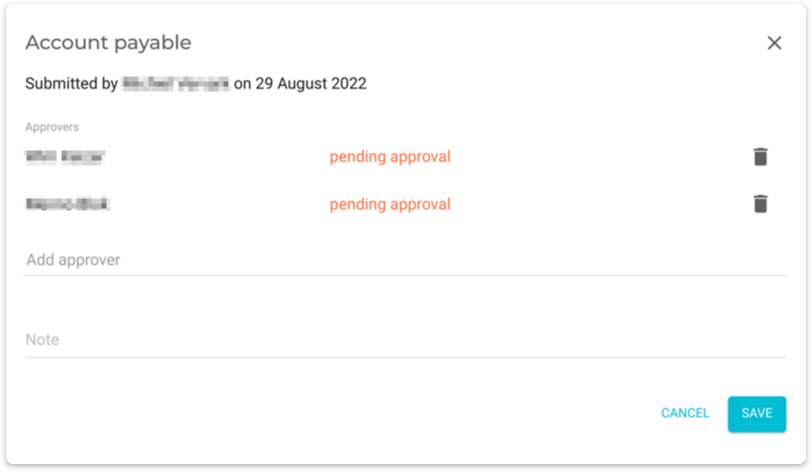
-
Click
 beside the approver whom you want to remove.
beside the approver whom you want to remove. -
Click the Add approver field and enter the name of the alternate approver and then click Enter.
The person who created the invoice in VOGSY can not be the approver of that invoice. -
Click Save.