Move time from one deliverable to another
In practice, it is common for customers to begin work on projects even though the final structure or setup of the project has yet to be defined. This is typically due to the fact that commercial agreements with the client have not been finalized. For example:
-
Clients may need to decide which part of the project will be fixed price or time and material.
-
Clients provide PO numbers for specific deliverables, which can result in the project being split into separate parts (deliverables) with their own POs.
-
The sales rate that will be invoiced for different activities is changed.
-
Switching or transferring budgets and hours spent from one project to another deliverable/project.
These scenarios and others are the reason for the Mass transfer time entries back office application.
Move time
You can move as much tracked time, from as many deliverables of a single project, as you require, to another project.
When the transfer of hours is started, note the following:
-
Hours in the source deliverable will be set to 0, which creates a negative time entry for the original deliverable.
-
The selected hours are added to the the target deliverable, which creates a new time entry on the new deliverable.
-
The time entries that are created in the target deliverable will be created with the actual cost rate of the employee and the sales rate from the target deliverable’s calculation.
-
The status of all moved time entries retain their original status, except in the cases of time entries whose status was
Invoiced. After those time entries are moved, they will have a new status:Approved.
The following retrictions apply when moving time:
-
Tracked time cannot be moved from a closed deliverable.
-
Draft hours or hours that have been submitted for approval cannot be moved. Those hours should be zeroed out or approved beffore attempting to move them.
-
While a transfer is in process, another transfer for the same deliverable can not be started.
-
Moved time entries will not bring their tasks and Jira issues with them.
-
The target deliverable must have the same calculated activity as the source deliverable.
To move a time entry, do the following:
| You must have the the Support staff role in order to access the back office. |
-
Go to the back office and click Mass transfer time entries under the Backoffice Applications section.
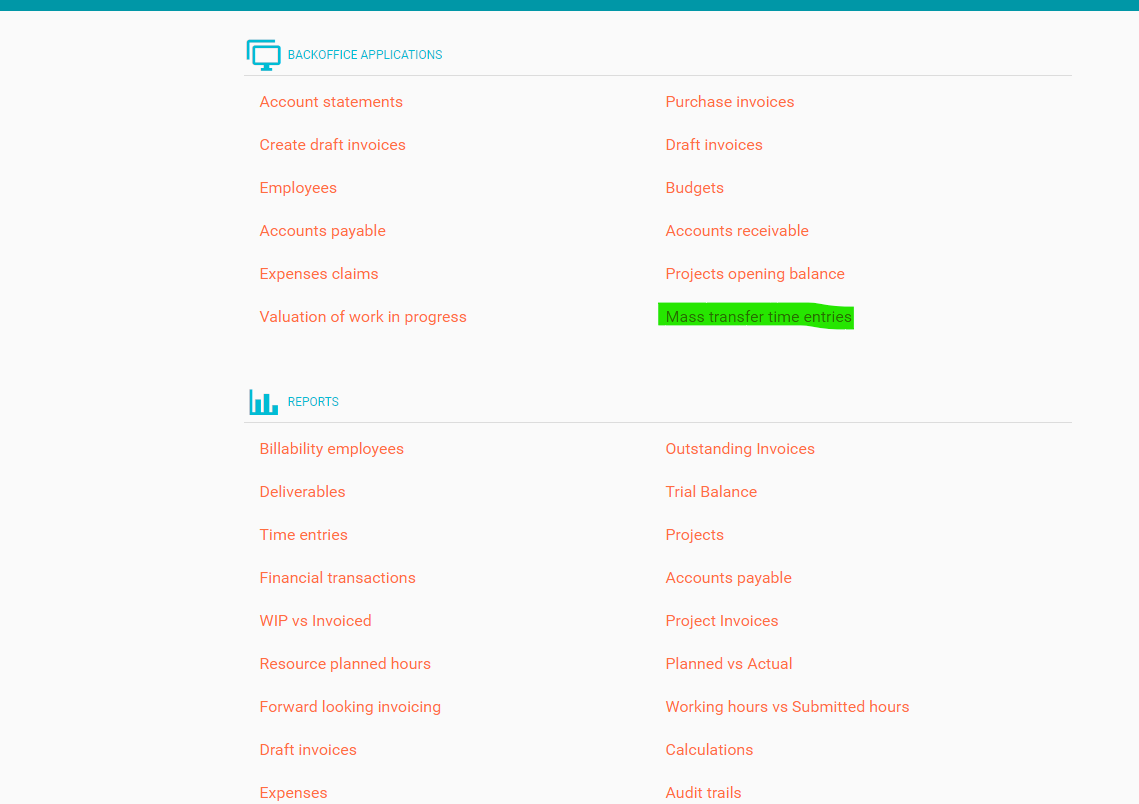
The Mass transfer time entries page displays.
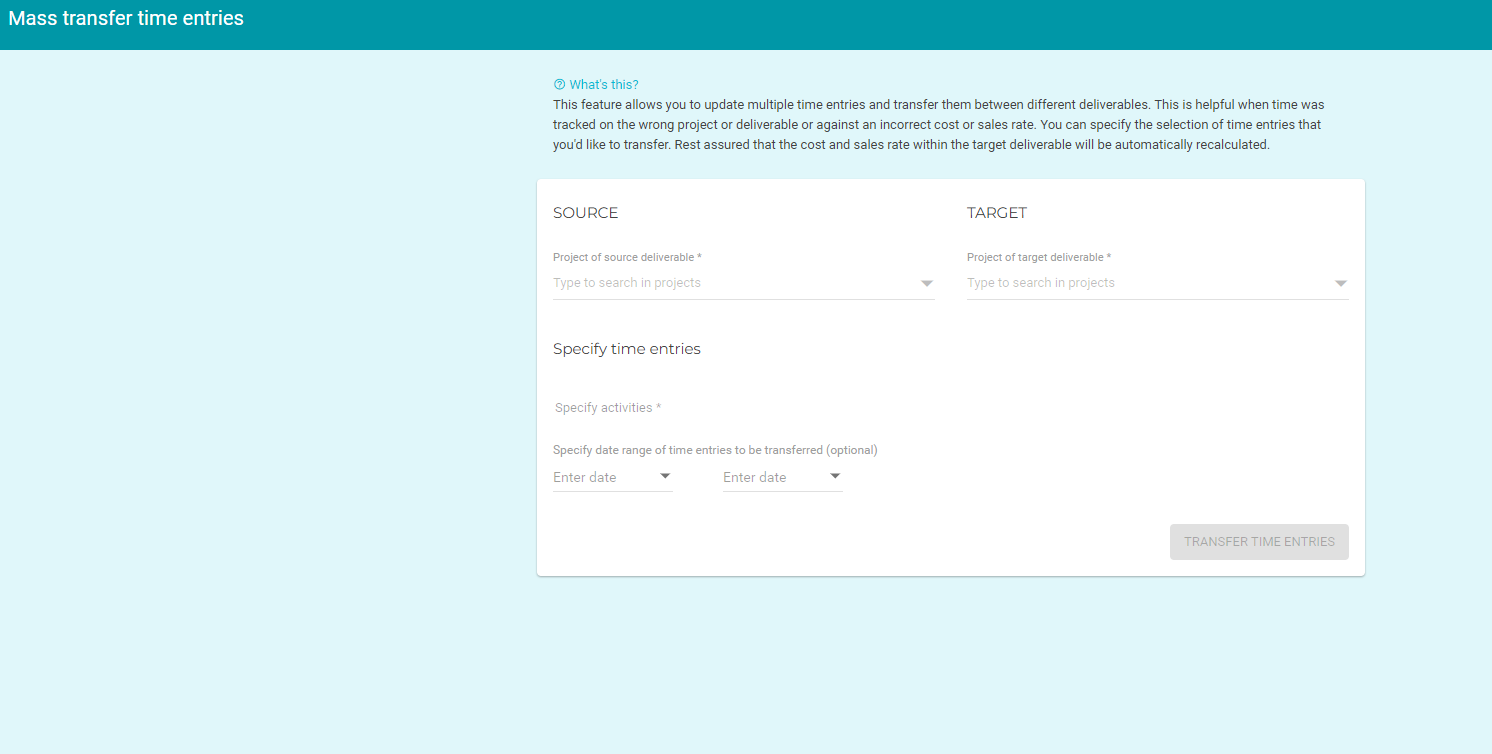
-
Fill out the fields. See Field descriptions for more information.
-
Click Transfer Time Entries.
Field descriptions
| Field name | Description | Required? | ||
|---|---|---|---|---|
|
Select the project with which the tracked time is currently asssociated. |
Y |
||
|
Select the project with which you want to associate the tracked time. |
Y |
||
|
Select the deliverable with which the tracked time is currently asssociated. |
Y |
||
|
Select the deliverable with which you want to associate the tracked time.
|
Y |
||
|
Select the tracked time’s associated activity. |
Y |
||
|
Select the start and end dates of the trackedd time. |
N |