Sage accounting integration
Complete the following steps to integrate Sage with VOGSY:
-
If you have activated Level 2 or higher, Map ledger accounts
| To view a list of the data values that are synced between VOGSY and Sage, see Synced fields - Sage. |
Connect to your accounting software
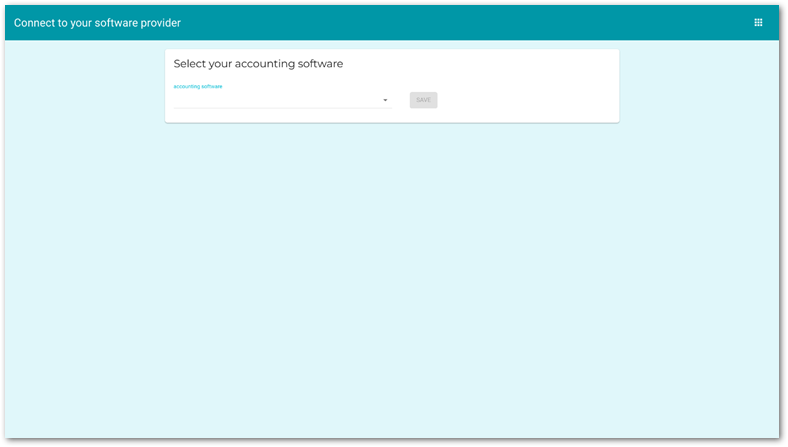
Before getting started, make sure you have the Support staff role in VOGSY and admin access to your accounting software platform in order to complete the integration.
Select the software to which you want to integrate from the dropdown list and then click Save.
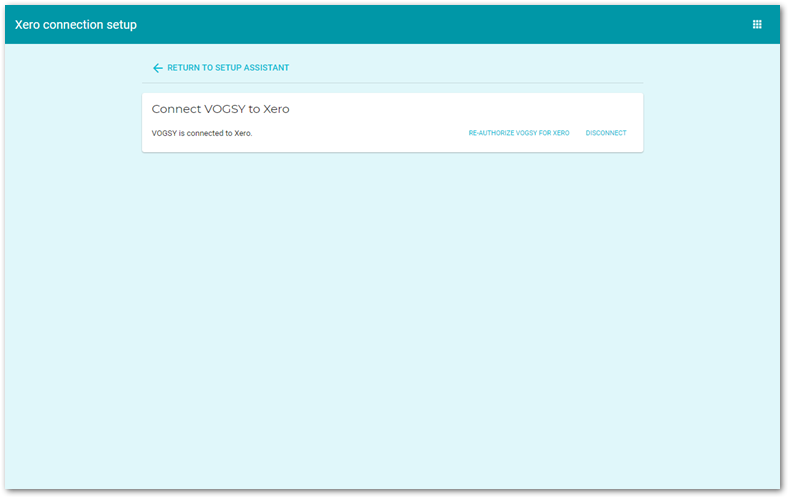
Once you are connected to your accounting software, you will have the following options:
-
Re-authorize VOGSY: If for some reason VOGSY loses its connection to the accounting software, click this button to re-connect.
-
Disconnect: Click this button to drop the connection between VOGSY and the accounting software.
Setting up the integration with VOGSY will require you to grant permission for VOGSY to access your accounting software’s data.
Set the accounting software integration level
Select the level to which you want to integrate your accounting software with VOGSY and click Save.
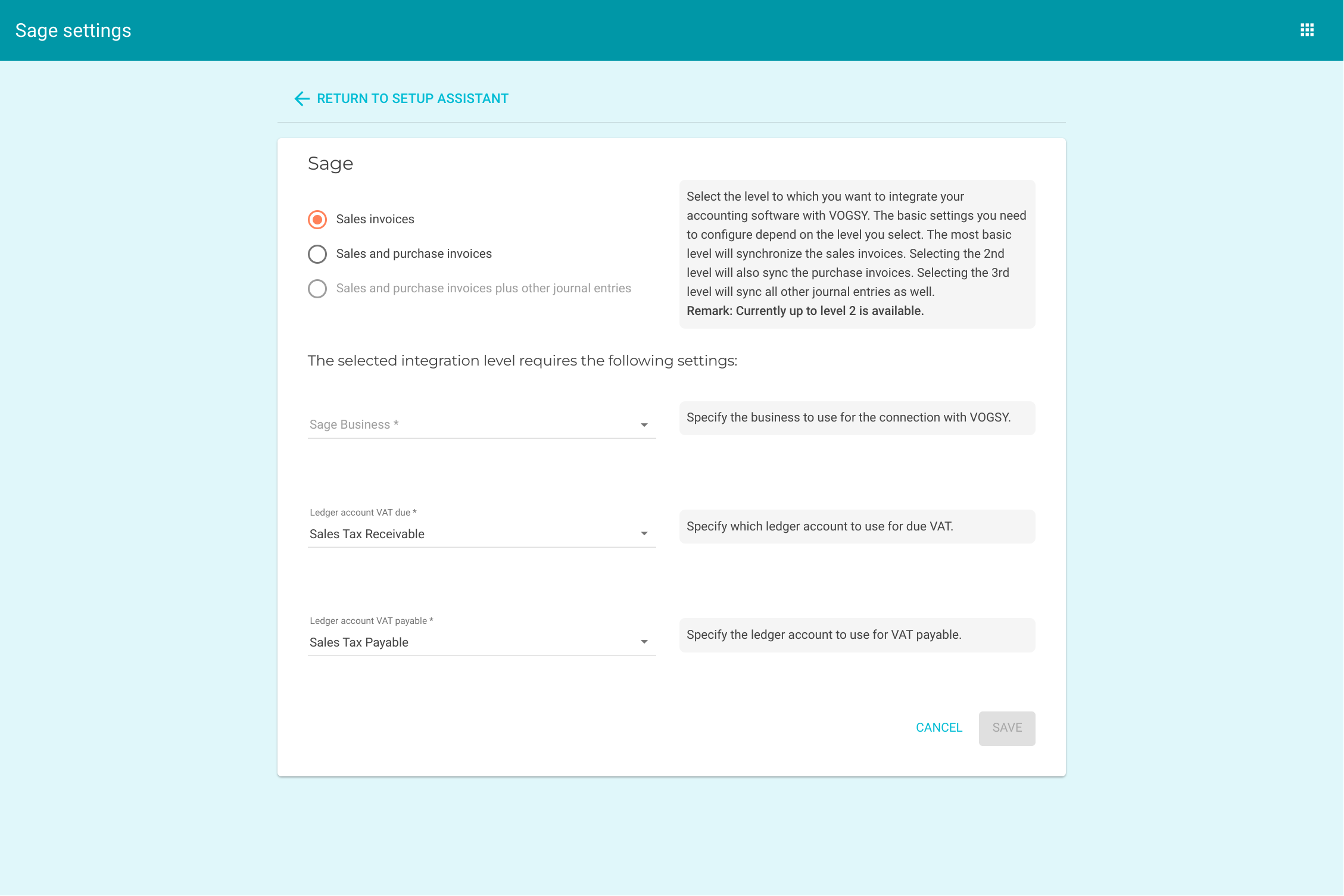
There are two levels:
-
Level 1 syncs accounts receivable records.
-
Level 2 syncs accounts receivable records and accounts payable records.
You must also select the following:
-
The Sage Business that VOGSY will use when syncing the ARs and APs.
-
The ledger account to use for sales tax receivable records.
-
The ledger account to use for sales tax payable records.
Map ledger accounts
Mapping the relevant VOGSY ledger accounts to your accounting software’s ledger accounts is necessary to synchronize your financial transactions between the two products.
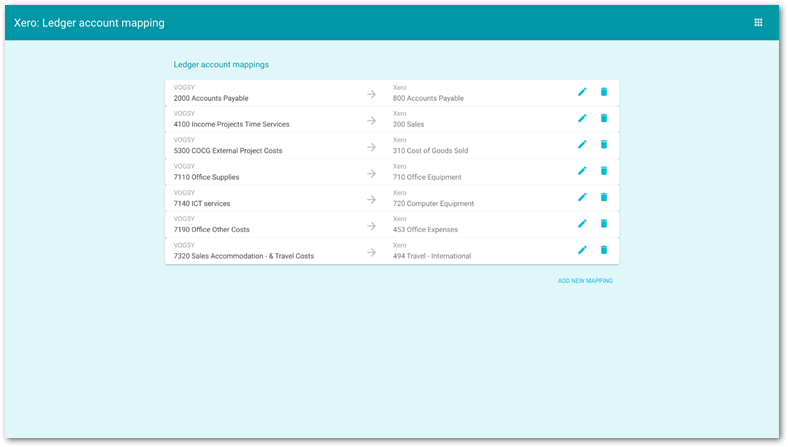
The list of account mappings display on the Ledger account mapping page. Each mapping can be edited or deleted.
To add new mappings, do the following:
-
Click Add New Mapping. The Map new ledge accounts form displays.
-
Click the drop-down list to display the list of VOGSY ledger accounts. These accounts are taken from the data configured in the Revenue types, Costs, and Expense types master tables].
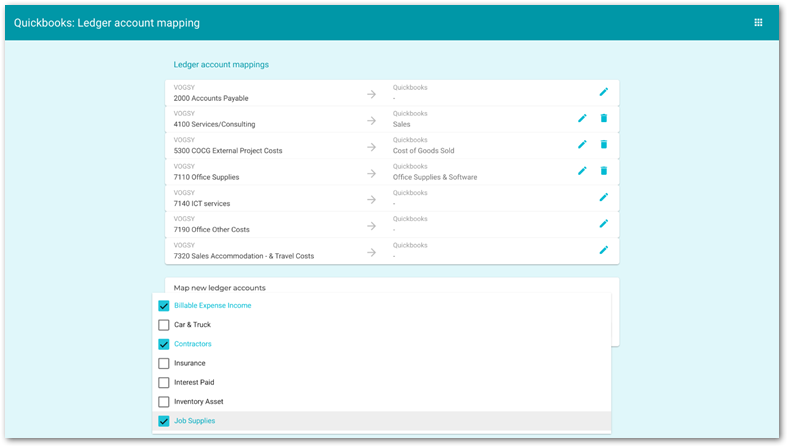
-
Select the ledger accounts that you want to map and then click Save. The accounts that you chose will be added to the Ledger account mappings page.
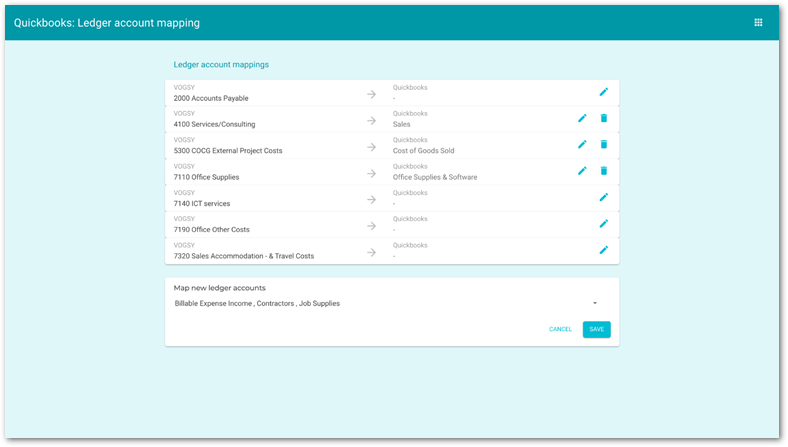
When they are added to the page they are unmapped, meaning they have not been matched to a corresponding account from your accounting software.
-
For each unmapped account, do the following:
-
click the
 to add the corresponding account from your accounting software.
to add the corresponding account from your accounting software.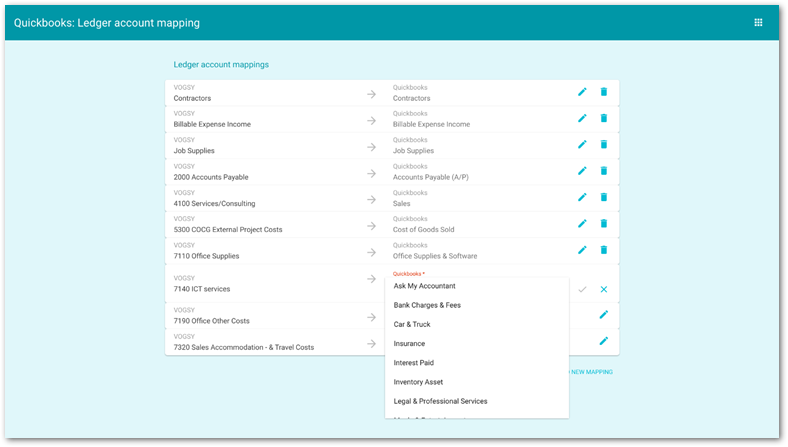
-
Click the dropdown list and select one of the available accounts.
-
Click
 . The account is now mapped.
. The account is now mapped.
-
Import organization and contact data
This is an optional step but completing it ensures that the synchronization between VOGSY and your accounting software is as complete and accurate as possible by importing the records of the customers and suppliers stored in your accounting software.
-
VOGSY will inform you about which categories of data it can import from your accounting software. The options are dependent upon the level of integration that you chose in step 2 of the setup process. A Level 1 integration can import customer contacts, while a Level 2 integration permits you to import both customer and supplier contact data.
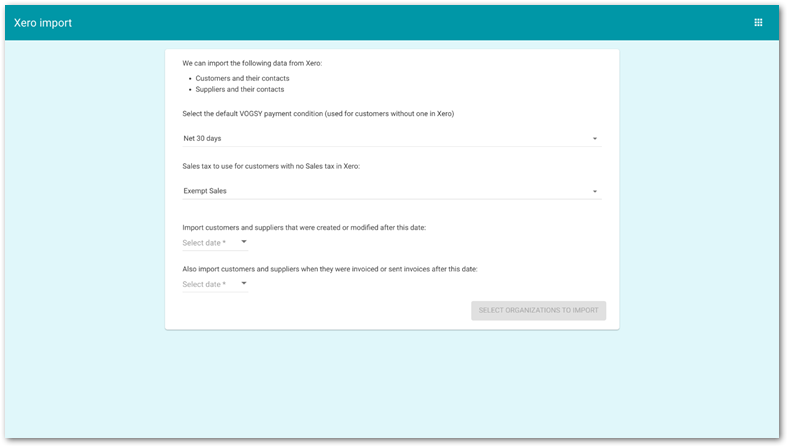
Complete the following fields:
-
Select the default VOGSY payment condition. The options available are extracted from your Payment conditions back office settings.
-
Select the sales tax to use if there is no corresponding setting in your accounting software. The options available are extracted from your VAT types back office settings.
-
Import customers that were created or modified after this date. Set a date here to include only records that were created or updated on or after the date that you specify.
-
Also import customers when they were invoiced after this date. Set a date here to include only the records of customers or suppliers who were invoiced on or after the date that you specify.
Then click Select organizations to import and VOGSY will display a list of records based on your selection criteria.
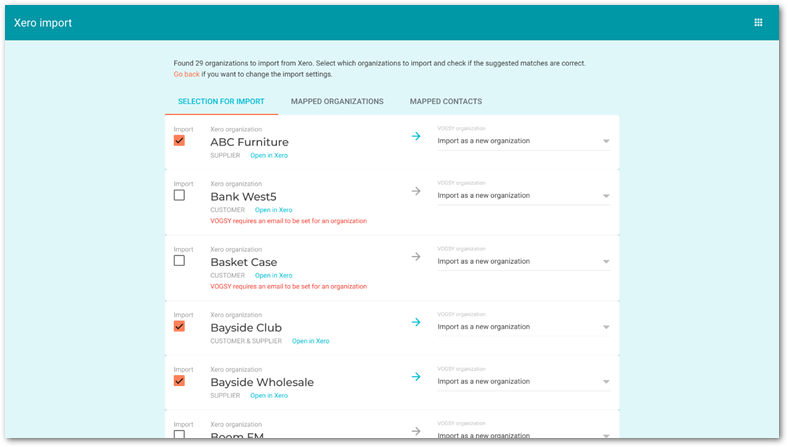
-
-
For each record that you want to import, do the following:
-
Select the record’s Import checkbox. It is automatically selected if there are no errors that require your attention.
-
VOGSY will try to match the organization’s name to an organization in its database. If it finds a match the drop-down will display the Map to organization option. If there is no match, the drop-down will display the Import as a new organization option, which means VOGSY will create a new organization when it imports the record.
If a new organization is to be created in VOGSY, any unmet requirements for the creation of the organization will be displayed in orange. For example, VOGSY requires an email to be set for an organizationwill display to alert you to the fact that you will need to supply a contact person’s email address in order to complete the import process. Use the Open in … button to open the record in your accounting software and provide the missing information there.
-
-
Click Import.
Synced fields - Sage
The following tables list the data values that are synced between VOGSY and Sage.
Some of the data that is synced displays on a form in VOGSY or the target software. If the data value is associated with a field that displays to the user, the name of the field is listed in the Field name column in bold. If the data value is not associated with a field that displays to the user, the data name is listed in the Field name column in a monospace font. These conventions are used in order to give you a complete understanding of the data that is synced.
|
| The During setup column indicates whether or not the listed item is fetched from Quickbooks Online during the mapping stage of the integration setup. These items are not stored in VOGSY’s database during the setup. |
Organization data
| Field name | During setup | VOGSY → Sage | Sage → VOGSY |
|---|---|---|---|
Organization name |
|
|
|
Organization email |
|
|
|
Customer |
|
|
|
Supplier |
|
|
|
Organization website |
|
|
|
Organization phone number |
|
|
|
Organization VAT number |
|
|
|
Organization VAT type |
|
|
|
Organization payment condition |
|
|
|
|
|
|
|
To the attention of |
|
|
|
Invoice email address 1 |
|
|
|
Invoice address |
|
|
|
Invoice address zipcode |
|
|
|
Invoice address city |
|
|
|
Invoice address country |
|
|
|
Supplier number |
|
|
|
Debtor number |
|
|
|
Person (Organization Contact) data
| Field name | During setup | VOGSY → Sage | Sage → VOGSY |
|---|---|---|---|
Person name |
|
|
|
Person last name |
|
|
|
Person email |
|
|
|
|
|
|
|
|
|
|
|
Address |
|
|
|
City |
|
|
|
Zipcode |
|
|
|
Country |
|
|
|
Invoice data
| Field name | During setup | VOGSY → Sage | Sage → VOGSY |
|---|---|---|---|
Project number |
|
|
|
Invoice number |
|
|
|
Project name |
|
|
|
Invoice date |
|
|
|
Due date |
|
|
|
|
|
|
|
|
|
|
|
Amounts |
|
|
|
Payment condition |
|
|
|
Invoice Line data
| Field name | During setup | VOGSY → Sage | Sage → VOGSY |
|---|---|---|---|
Line description |
|
|
|
Line amount |
|
|
|
VAT amount |
|
|
|
VAT type |
|
|
|
VAT percentage |
|
|
|
Invoice line total |
|
|
|
Invoice line quantity |
|
|
|
Purchase invoice data
| Field name | During setup | VOGSY → Sage | Sage → VOGSY |
|---|---|---|---|
Project number |
|
|
|
Supplier name |
|
|
|
Creditor invoice number |
|
|
|
Invoice number |
|
|
|
Project name |
|
|
|
Invoice date |
|
|
|
Due date |
|
|
|
Currency code |
|
|
|
Currency rate |
|
|
|
Amount |
|
|
|
Inclusive amount |
|
|
|
Purchase invoice line data
| Field name | During setup | VOGSY → Sage | Sage → VOGSY |
|---|---|---|---|
|
|
|
|
Amount |
|
|
|
|
|
|
|
|
|
|
|
|
|
|
|
|
|
|
|
|
|
|
|
Expenses data
| Field name | During setup | VOGSY → Sage | Sage → VOGSY |
|---|---|---|---|
|
|
|
|
|
|
|
|
Project name |
|
|
|
Invoice date |
|
|
|
Due date |
|
|
|
|
|
|
|
|
|
|
|
Description |
|
|
|
Amount |
|
|
|
VAT amount |
|
|
|
VAT type |
|
|
|
|
|
|
|
VAT type data
| This data is synced daily. |
| Field name | During setup | VOGSY → Sage | Sage → VOGSY |
|---|---|---|---|
Description |
|
|
|
Name |
|
|
|
Percentage |
|
|
|
Second description |
|
|
|
Second percentage |
|
|
|
Archived |
|
|
|
|
|
|
|
|
|
|
|
|
|
|
|
|
|
|
|
Ledger account data
| Field name | During setup | VOGSY → Sage | Sage → VOGSY |
|---|---|---|---|
Description |
|
|
|
Account type |
|
|
|
Account number |
|
|
|
Distribute to project |
|
|
|
Department data
| Field name | During setup | VOGSY → Sage | Sage → VOGSY |
|---|---|---|---|
|
|
|
|
Name |
|
|
|
Accounts payable data
| Field name | During setup | VOGSY → Sage | Sage → VOGSY |
|---|---|---|---|
|
|
|
|
|
|
|
|
Status |
|
|
|
Accounts receivable data
| Field name | During setup | VOGSY → Sage | Sage → VOGSY |
|---|---|---|---|
|
|
|
|
|
|
|
|
Status |
|
|
|
Journal entries data
| Field name | During setup | VOGSY → Sage | Sage → VOGSY |
|---|---|---|---|
|
|
|
|
|
|
|
|
|
|
|
|
|
|
|
|
|
|
|
|
|
|
|
|
|
|
|
|
|
|
|
|
|
|
|
|
Payment conditions data
| Field name | During setup | VOGSY → Sage | Sage → VOGSY |
|---|---|---|---|
Name |
|
|
|
Days till Due Date |
|
|
|
Invoice text |
|
|
|
Book entry data
| Field name | During setup | VOGSY → Sage | Sage → VOGSY |
|---|---|---|---|
Journal |
|
|
|
Book entry number |
|
|
|
|
|
|
|
|
|
|
|
|
|
|
|
|
|
|
|
|
|
|
|
|
|
|
|
|
|
|
|

