Integrate VOGSY with Salesforce
If you use Salesforce to create and track your opportunities, VOGSY can synchronize with it so that when the time comes you can move seamlessly from the opportunity stage to the project stage.
To integrate VOGSY with Salesforce, complete the following procedures.
Authorize Salesforce
-
Open the CRM setup section of the Setup assistant and click Connect an external CRM.
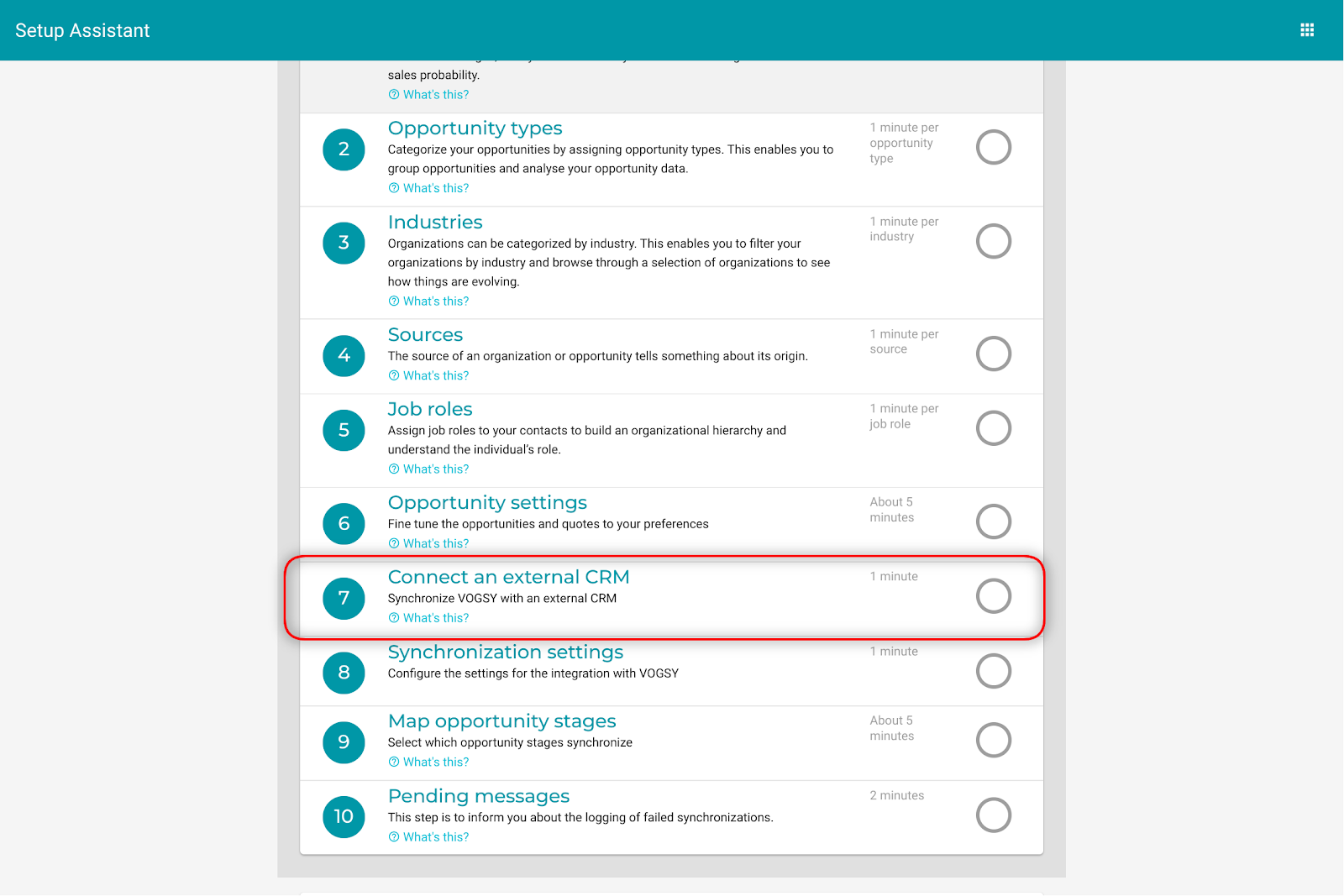
-
Select
Salesforcefrom the Select your crm software drop-down list and click Save.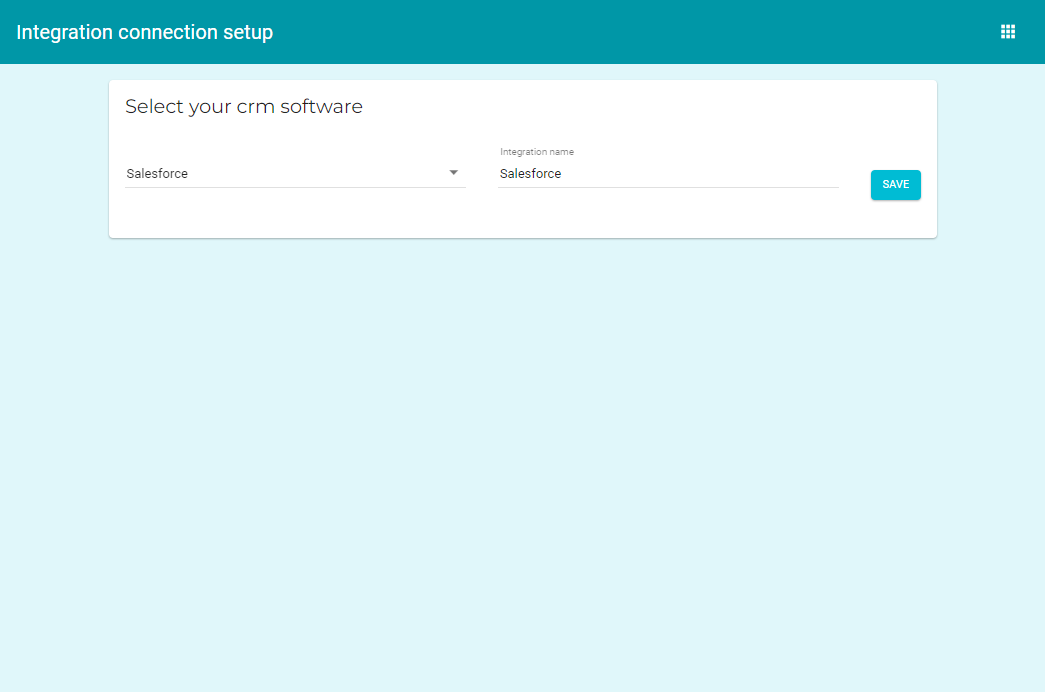
-
Click Authorize VOGSY for Salesforce on the Salesforce connection setup screen.
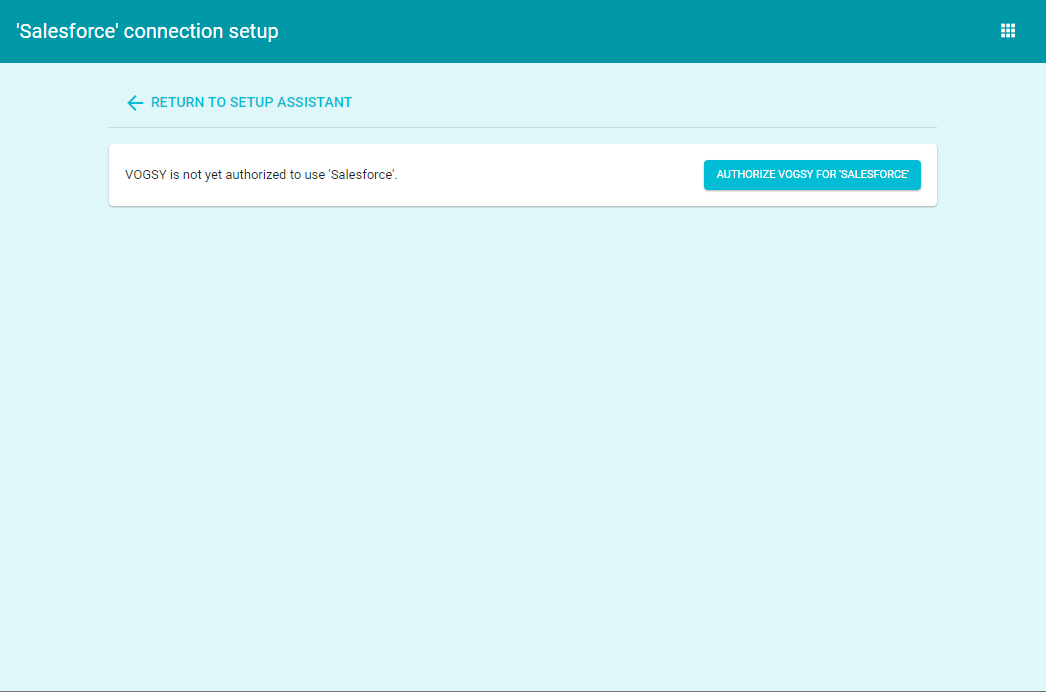
-
Sign into Salesforce to complete the authorization process.
Generate a Webhook URL
-
Return to the Salesforce connection setup screen.
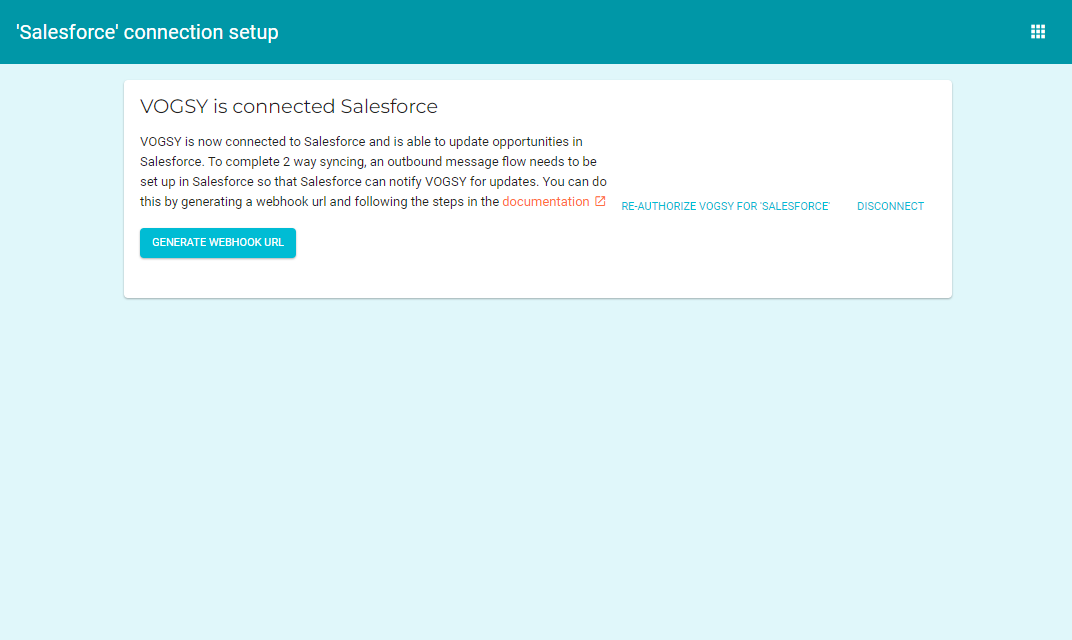
-
Click Generate Webhook URL. VOGSY will generate a unique webhook URL that you can use in Salesforce to complete its integration with VOGSY.
This token can only be generated once so do not close this window until after the connection with Salesforce has been completed. -
Paste the webhook URL into a text file as a backup precaution.
Set up Salesforce
-
In another browser tab, log into Salesforce and go to the Setup page.
-
Search for
outbound.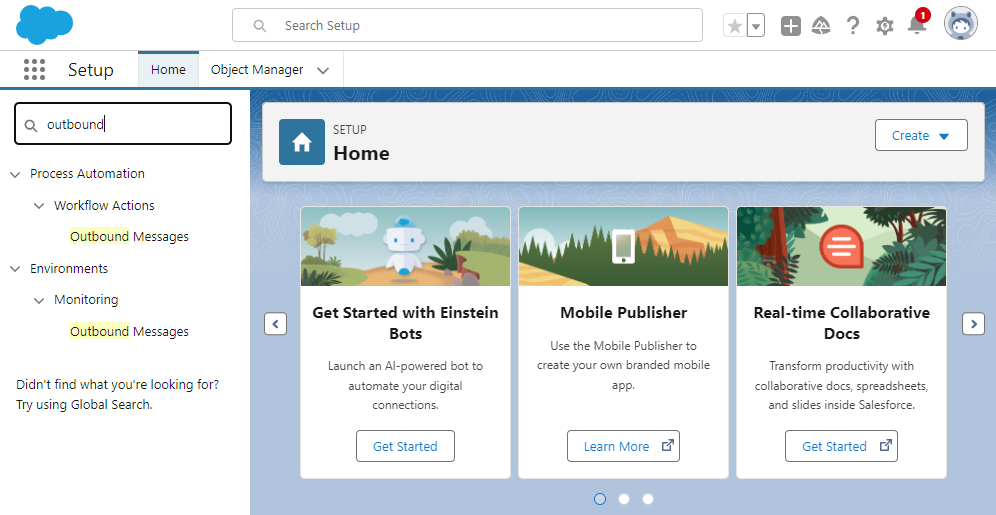
-
Click Outbound Messages, then click New Outbound Message under the Workflow Actions section.
-
Select
Opportunityfrom the Object drop-down list and click Next.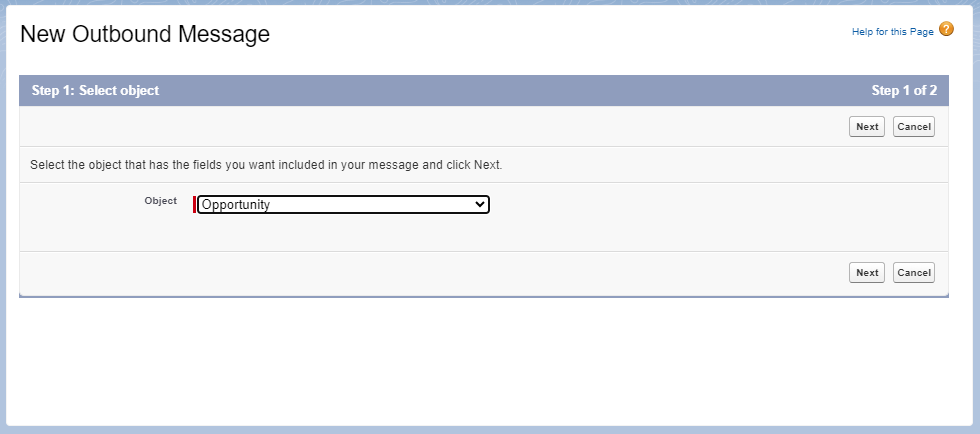
-
On the Configure Outbound Message page, do the following:
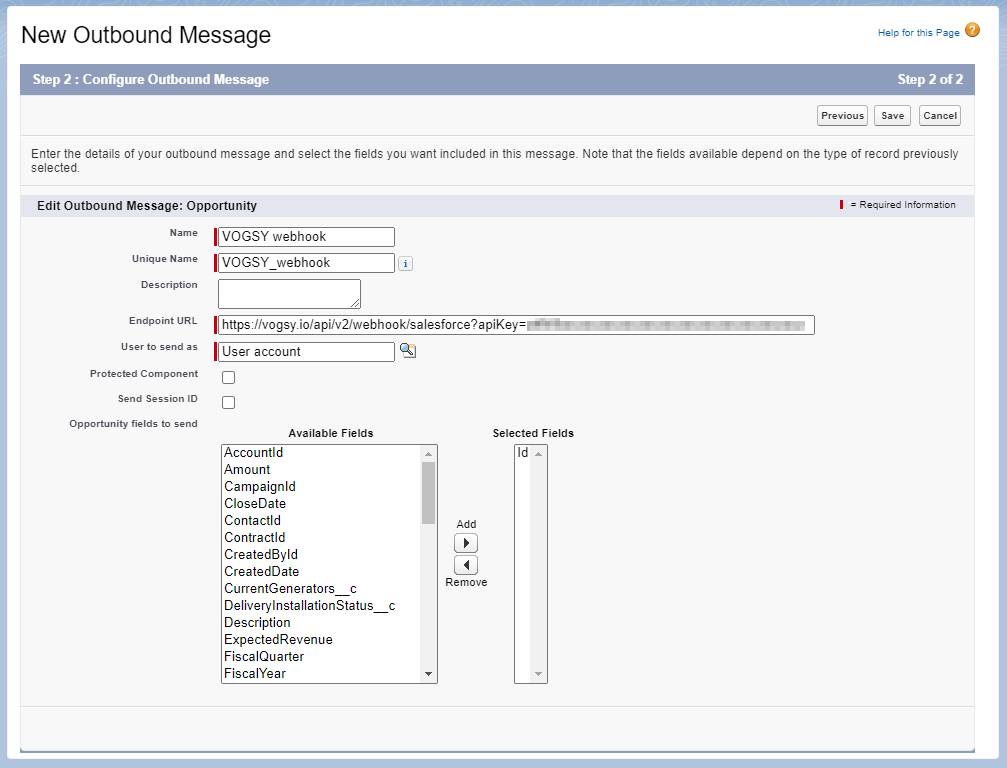
-
Type
VOGSY webhookinto the Name field. -
Paste the webhook URL that you generated earlier into the Endpoint URL field.
-
Make sure
Idis in the Selected Fields column. -
Click Save.
-
Configure the Salesforce flow
-
In Setup, search for
Flows. -
Click Flows and then click New Flow.
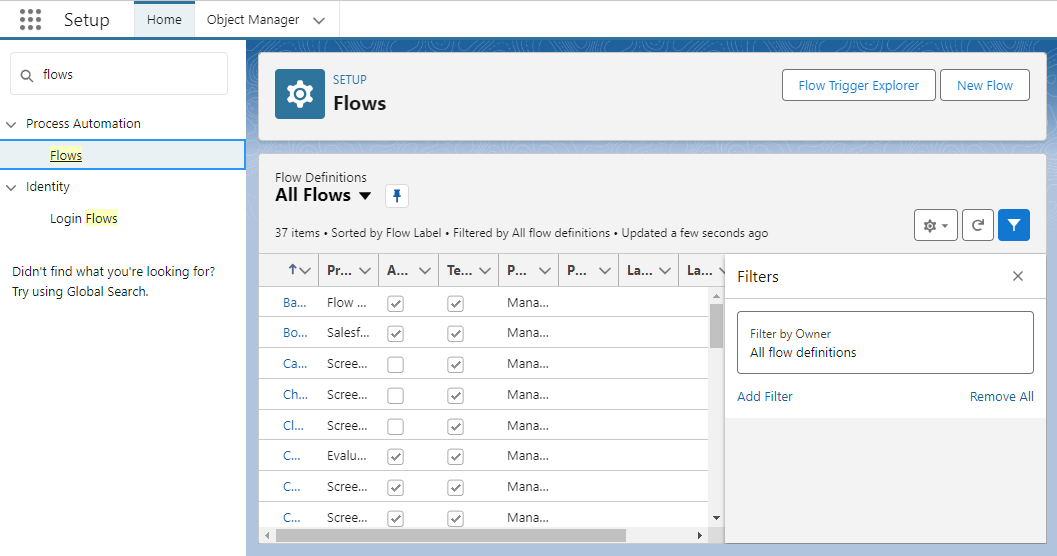
-
On the New Flow page, select Record-Triggered Flow and then click Create.
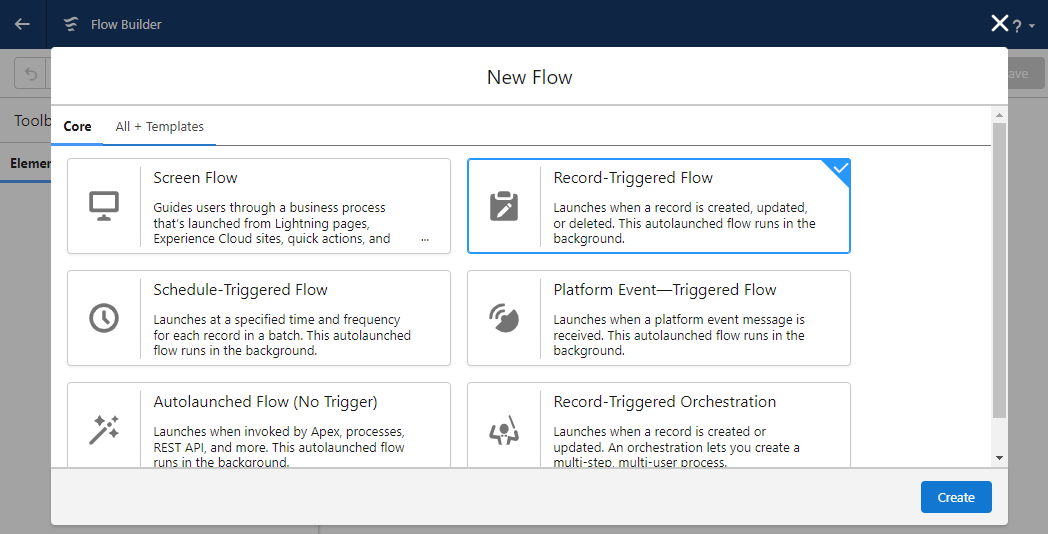
-
On the Flow Builder, page do the following:
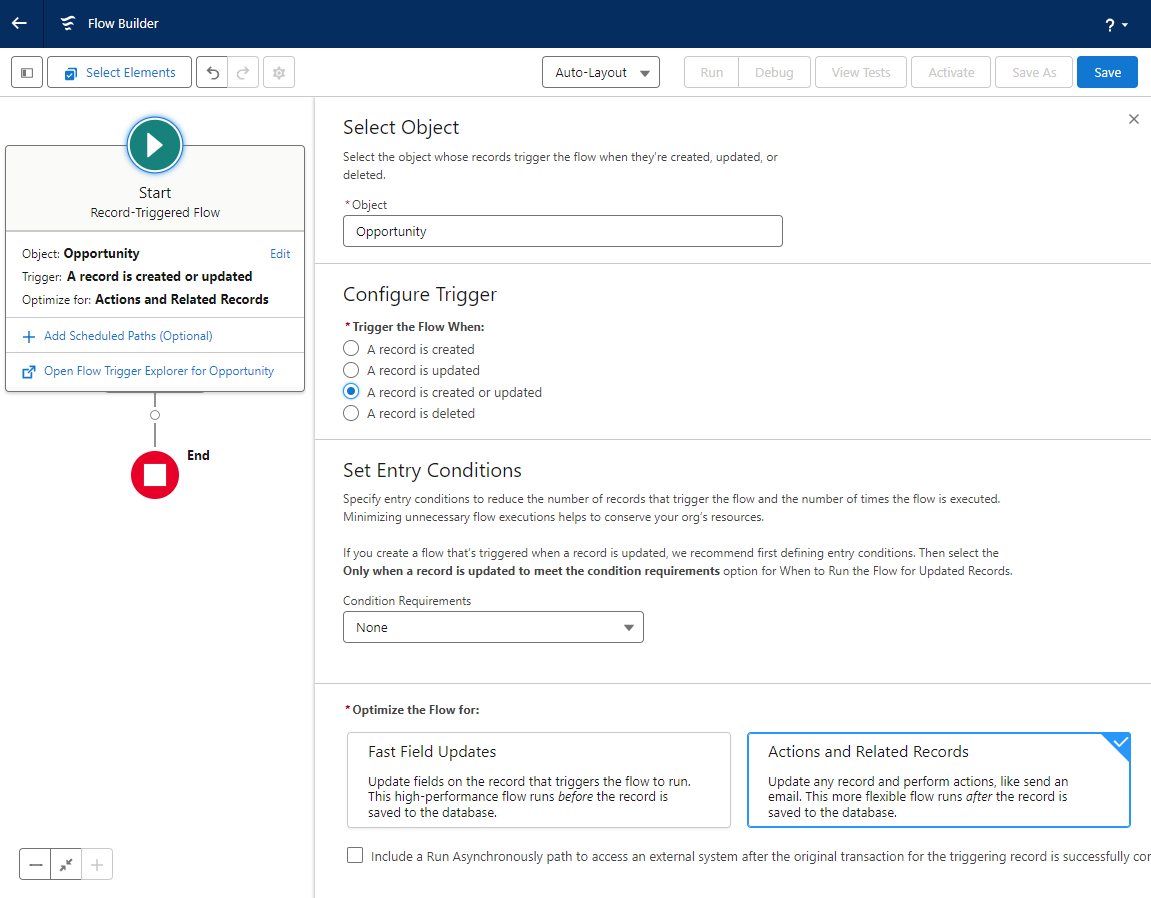
-
Select
Opportunityfrom the Object drop-down field. -
Select the
A record is created or updatedcheckbox from the Configure Trigger section. -
(Optional) Under the Set Entry Conditions section, add conditions for when the flow is triggered.
-
Select
Actions and Related Recordsunder the Optimize the Flow for section.
-
-
Click End, which is located on the left-hand side of the screen.
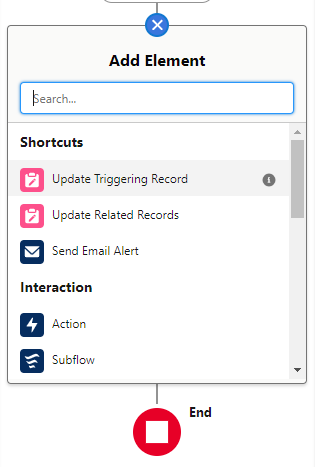
-
In Setup, search for
Action. -
Click Action and then enter
vogsyin the Action field. -
Click VOGSY webhook and then give it a label and an API name.
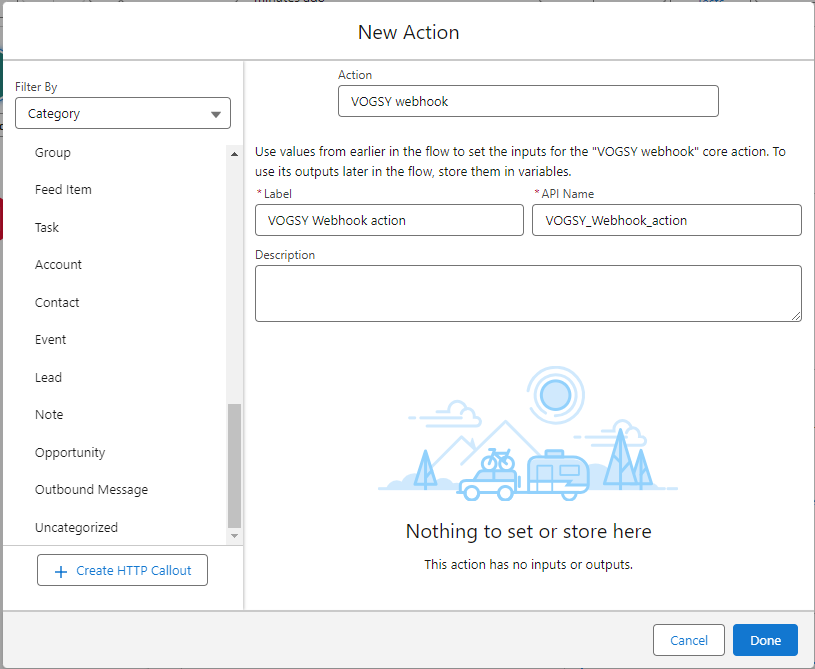
-
Click Done and then click Save in the top right corner.
-
Type a name into the Flow Label field and click Save.
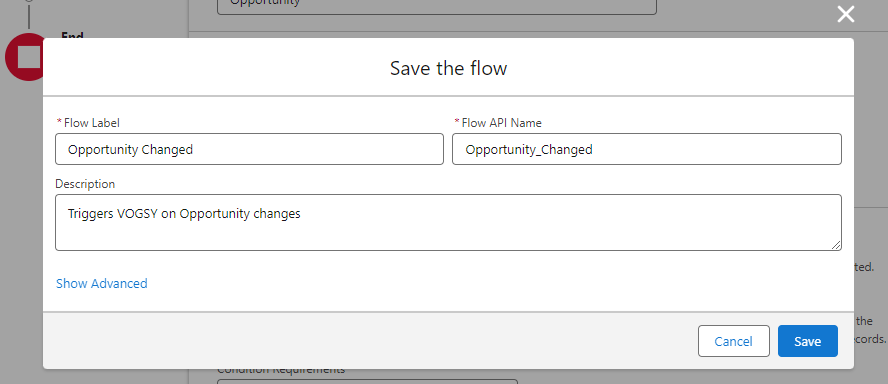
-
Click Activate. VOGSY and Salesforce are now connected.
|
You can monitor the outbound messages from Salesforce Setup. Any outbound messages that could not be delivered will show up in Outbound Messages list. 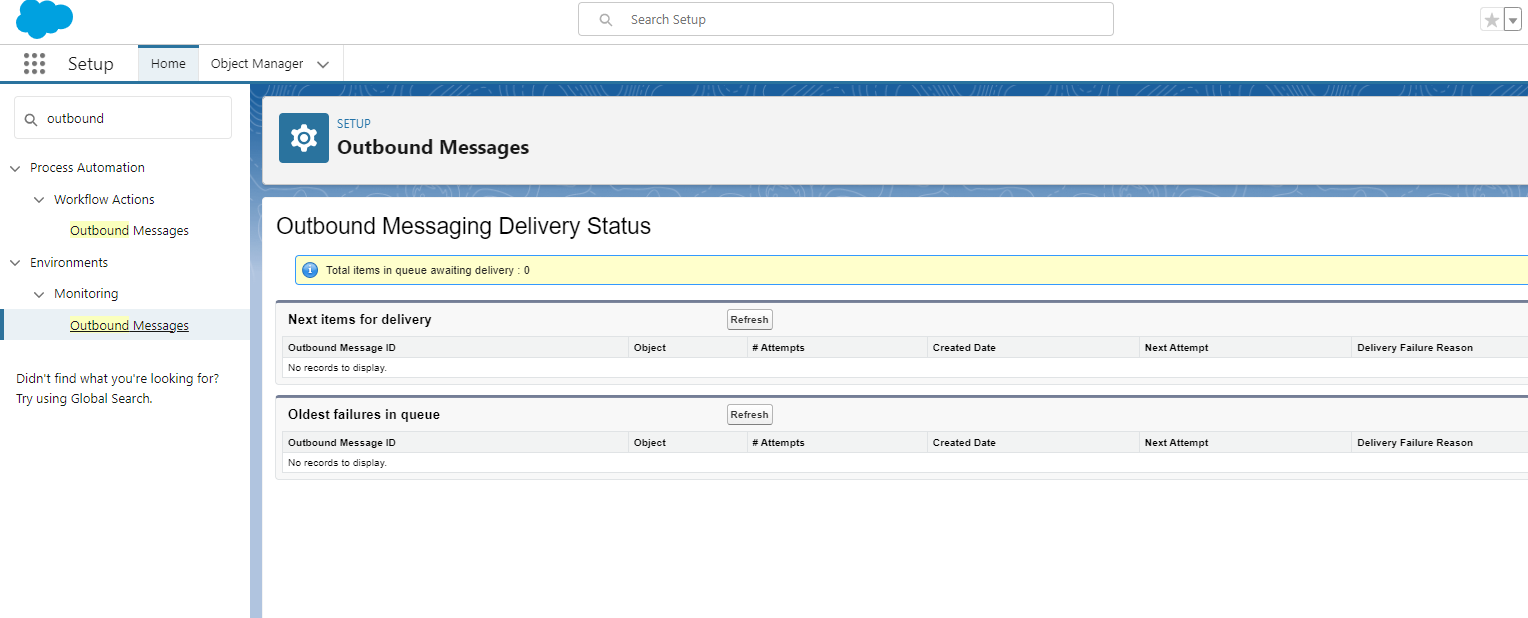
|