Set up JIRA integration
Configuring VOGSY to work JIRA requires two steps:
Connect VOGSY to JIRA
-
Go to the back office and scroll down the page to the Third Party Integrations section.
-
Click Integrate your issue tracker system.
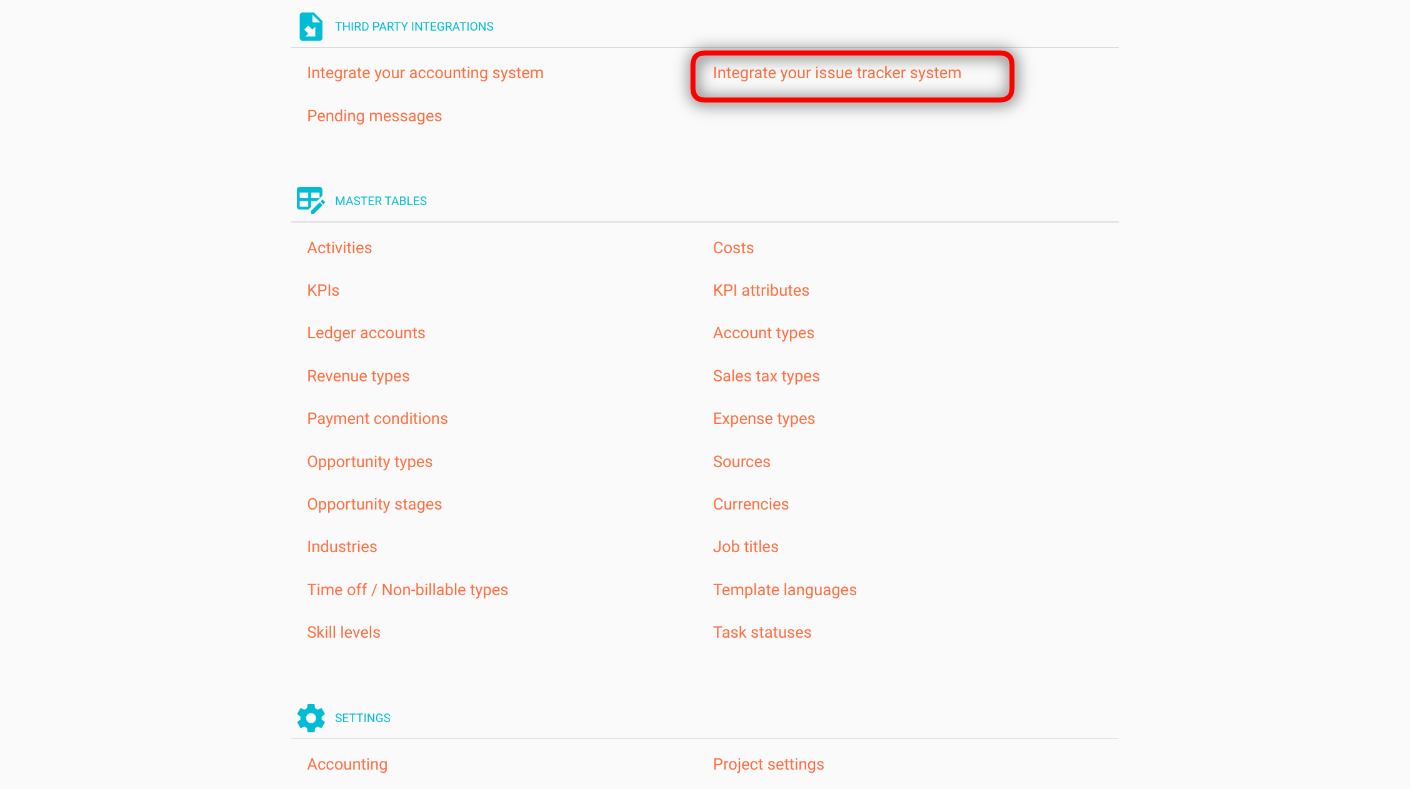
The Connect to your software provider page displays.
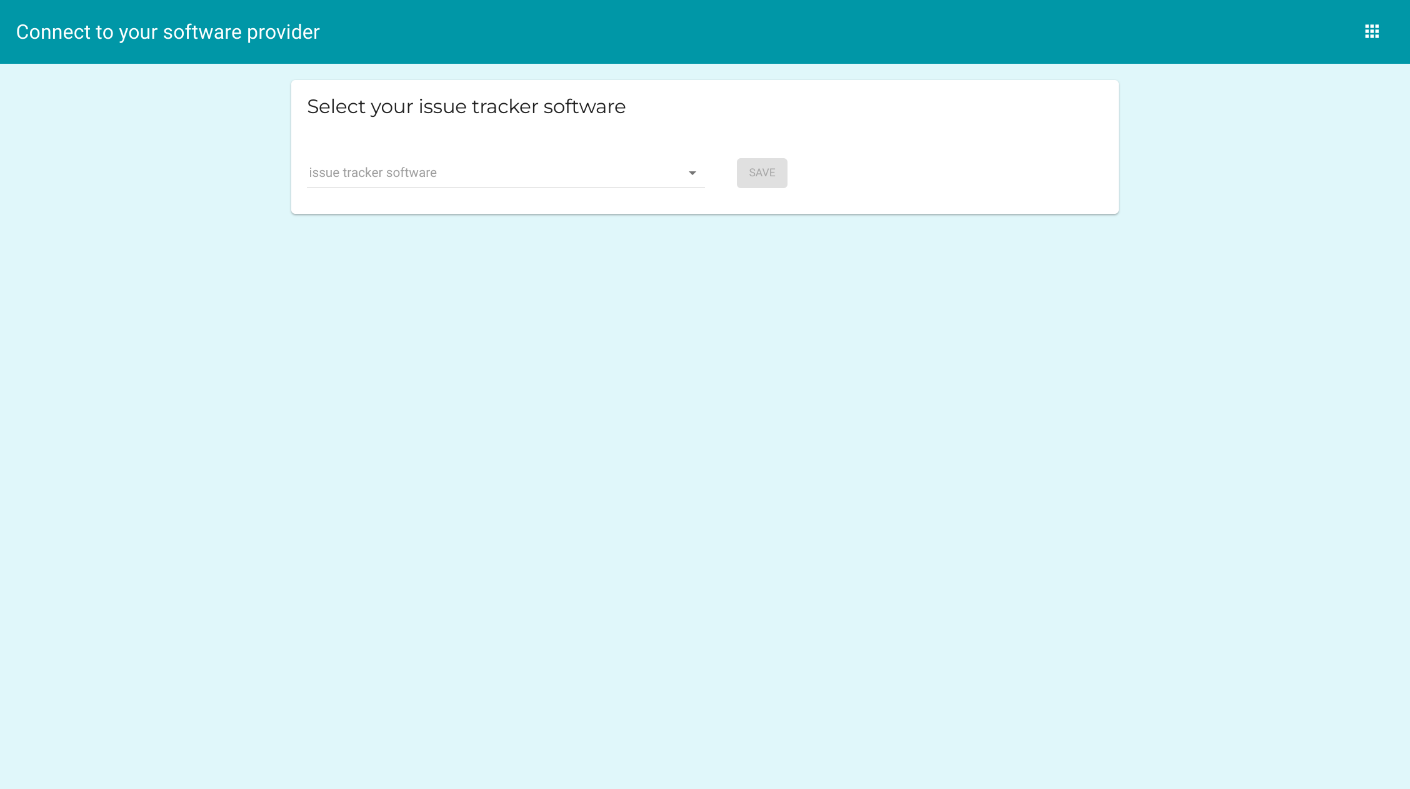
-
Select
Jirafrom the Issue tracker software dropdown list and then click Save.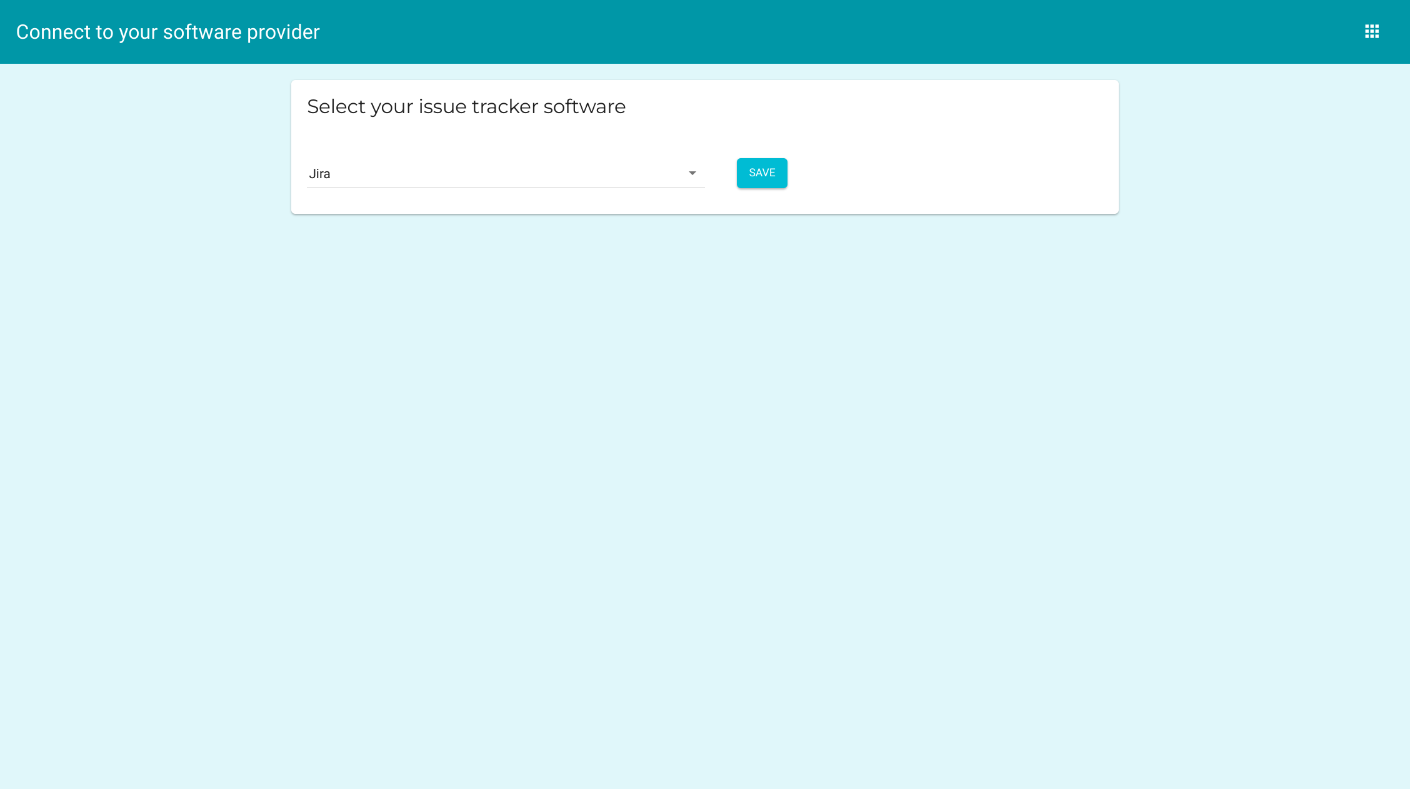
This will initiate the Jira connection setup wizard.

-
Click Authorize VOGSY for Jira. VOGSY will complete the connection process.
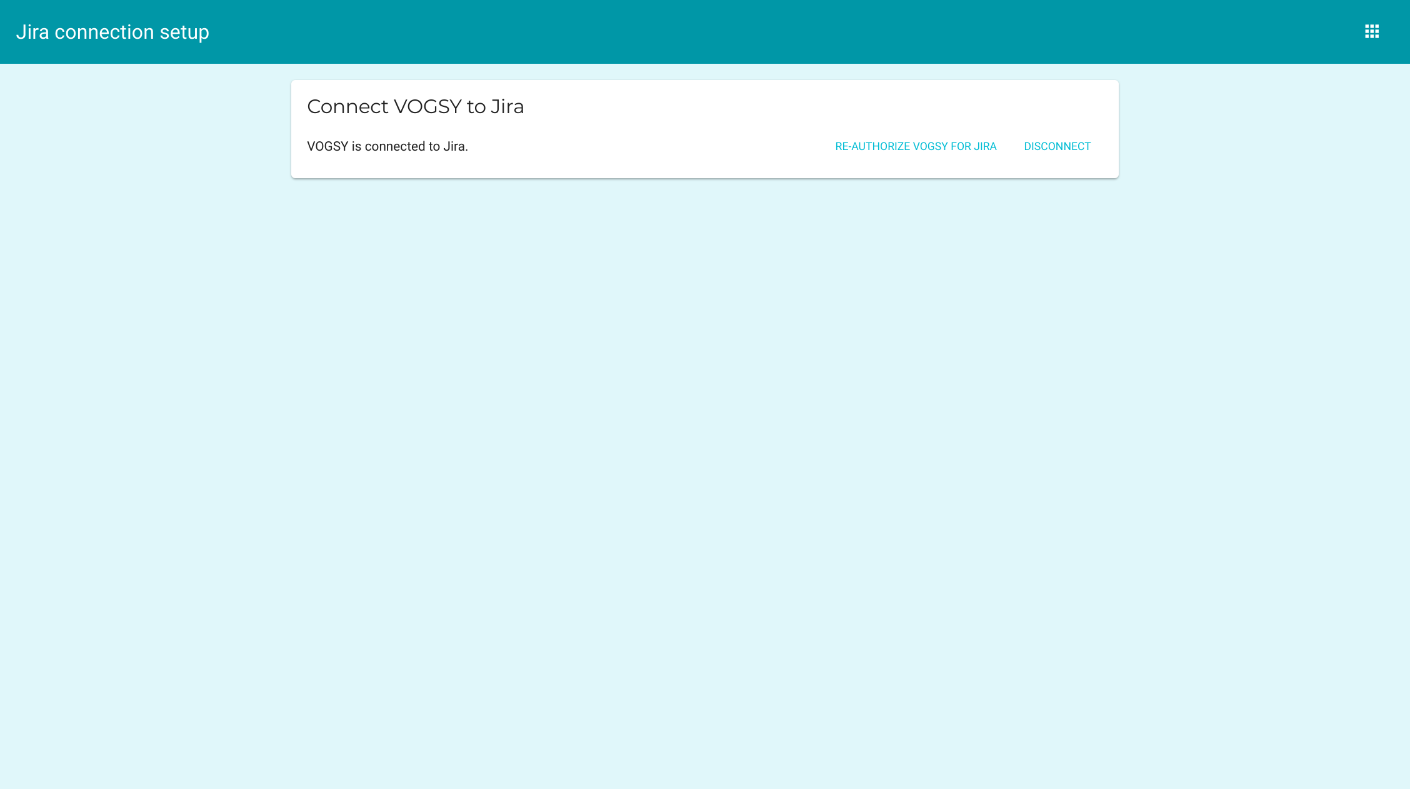
Match VOGSY employees to their corresponding accounts in Jira
-
Go to the back office and scroll down the page to the Third Party Integrations section.
-
Click Jira Mappings–Employees.
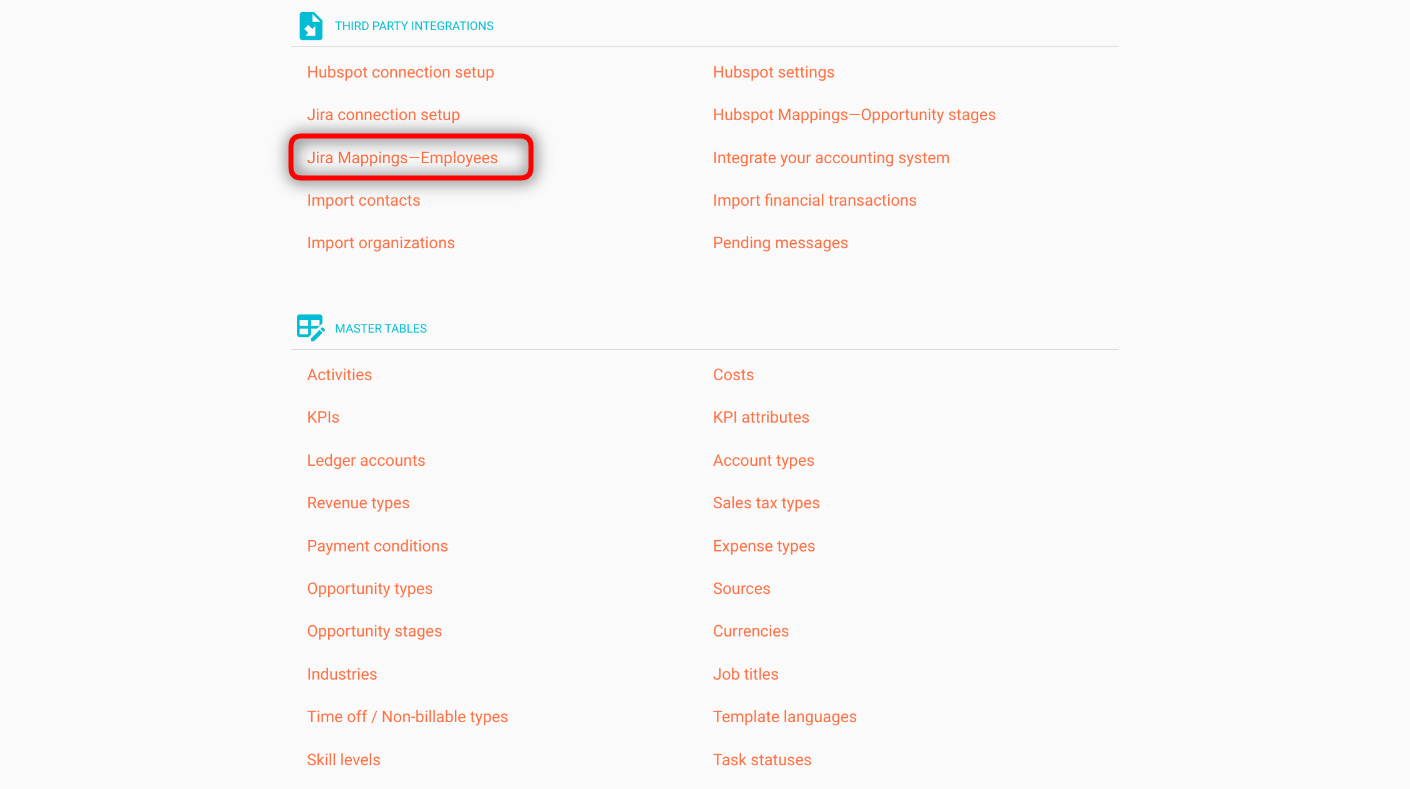
The Jira: Employee mapping page displays.

-
Click the
 for the employee whose account you want to match and VOGSY will search for a matching JIRA username.
for the employee whose account you want to match and VOGSY will search for a matching JIRA username.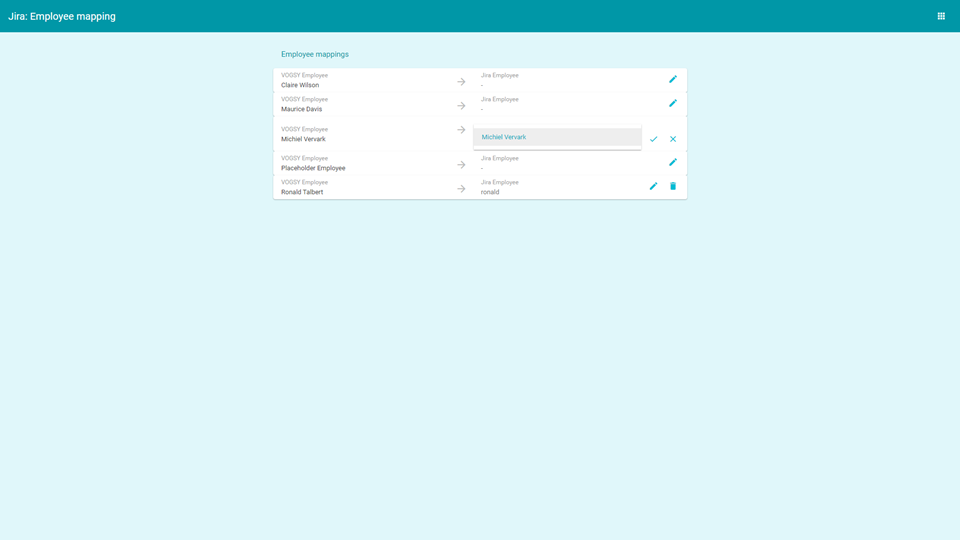
VOGSY will display the following message if it cannot locate a matching user name in JIRA:
No Employee available from Jira to map -
Click the
 to save the mapping.
to save the mapping.