Companies and Departments
Here you can set up your companies and departments for your organization so you can manage them separately.
It’s possible to set up a three-layered organizational structure:
-
Main company entity: The parent company; contains one or more divisional or regional companies
-
Company: a legal entity formed to conduct business; contains one or more departments
-
Department: a subdivision within a company, created to organize activities, tasks, and employees into manageable segments
Main company entity
You can edit the details of the main company entity by clicking the ![]() pencil icon.
pencil icon.
This opens a form with the settings of the main company entity:
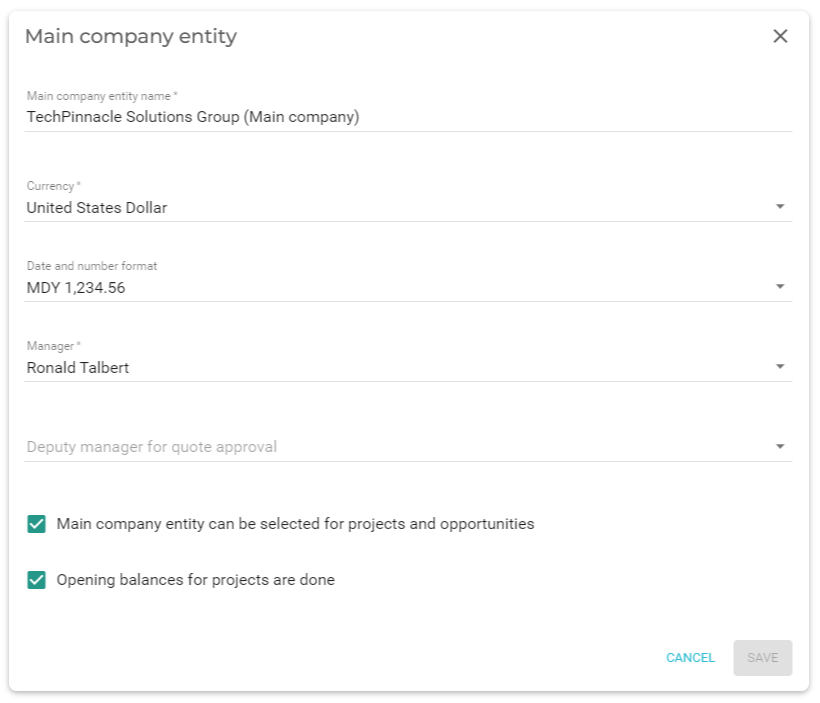
The table below explains the settings you can define:
| Name | Description | Required? |
|---|---|---|
|
The name of the parent company. |
Y |
|
Also known as the base currency, this is the currency used by the parent company to transact business. All companies formed underneath the parent company will also use this currency, regardless of geographical location, unless the multicurrency feature has been activated. |
Y |
|
Choose how dates and numbers will be displayed. |
Y |
|
Select the company’s manager from the list of employees. |
Y |
|
Select the person who can approve quotes in situations where the usual approver is not available. |
Y |
|
Select this check box if the parent company can pursue opportunities and work on projects. |
Y |
|
When you start using VOGSY and you can create VOGSY projects for the ongoing projects that exist in your previous project management software. The opening balance feature allows you to manually insert costs and invoice amounts (revenue) so that these ongoing projects (now moved into VOGSY) will show realistic calculations for costs and revenue. When all of the ongoing projects from your previous software solution are created in VOGSY, you can select this check box and you will no longer be allowed to specify costs and revenue manually. |
Y |
Companies
When you want to specify companies for your organization, click the ![]() plus icon and fill in the form.
plus icon and fill in the form.
The table below explains the settings you can define:
| Name | Description | Required? |
|---|---|---|
|
The name of the company. |
Y |
|
The company’s main phone number. |
N |
|
The company’s main email address. |
N |
|
N |
|
|
The company’s local currency. Financial data for the opportunities and projects that are managed by this company will display in the currency that you select here. This field only displays if the Enable different currencies per company checkbox has been selected on the Accounting settings page. |
Y |
|
The company’s physical address. |
N |
|
The company’s physical zip code. |
N |
|
The city in which the commpany resides. |
N |
|
The country in which the company is located. |
N |
|
The mailing address of the company. |
N |
|
The company’s mailing zip code. |
N |
|
The city where the mailing address is located. |
N |
|
The country where the mailing address is located. |
N |
|
The name of the employee who is the manager of the company. |
Y |
|
The name of the employee who can approve quotes if the manager is not available to do so. |
N |
|
Select from the templates for how the date and time should be displayed. |
N |
|
Select this check box if this company can pursue opportunities and work on projects. |
Y |
|
When you start using VOGSY and you can create VOGSY projects for the ongoing projects that exist in your previous project management software. The opening balance feature allows you to manually insert costs and invoice amounts (revenue) so that these ongoing projects (now moved into VOGSY) will show realistic calculations for costs and revenue. When all of the ongoing projects from your previous software solution are created in VOGSY, you can select this check box and you will no longer be allowed to specify costs and revenue manually. |
Y |
Departments
If desired one or more departments can be created by clicking the Add button just below the company section in the right panel. This opens a form which shows the department details. These details are similar to the details of the company.
| Name | Description | Required? |
|---|---|---|
|
The name of the department. |
Y |
|
The department’s main phone number. |
N |
|
The department’s main email address. |
N |
|
N |
|
|
The department’s physical address. |
N |
|
The department’s physical zip code. |
N |
|
The city in which the commpany resides. |
N |
|
The country in which the department is located. |
N |
|
The mailing address of the department. |
N |
|
The department’s mailing zip code. |
N |
|
The city where the mailing address is located. |
N |
|
The country where the mailing address is located. |
N |
|
The name of the employee who is the manager of the department. |
Y |
|
The name of the employee who can approve quotes if the manager is not available to do so. |
N |
|
Select from the templates for how the date and time should be displayed. |
N |
|
Select this check box if this department can pursue opportunities and work on projects. |
Y |
|
When you start using VOGSY and you can create VOGSY projects for the ongoing projects that exist in your previous project management software. The opening balance feature allows you to manually insert costs and invoice amounts (revenue) so that these ongoing projects (now moved into VOGSY) will show realistic calculations for costs and revenue. When all of the ongoing projects from your previous software solution are created in VOGSY, you can select this check box and you will no longer be allowed to specify costs and revenue manually. |
Y |