Notifications
By default, VOGSY uses notifications to alert you whenever something significant happens, such as a new person joins the comapny or when a milestone is reached. VOGSY also alerts you when you need to do something like submit your hours or approve someone else’s hours.
You will also receive notifications that pertain to the business of the teams of which you are a member.
VOGSY puts these notifications on your Home feed. VOGSY can also push a notification to your browser, or email the notification to you. See Manage notifications for more information.
You can also ![]() comment on notifications or
comment on notifications or ![]() like them.
like them.
| Some notifications in VOGSY alert you to actions that must be taken in order to move an opportunity or a project to the next stage of the Quote-to-Cash cycle. To view these notifications only, go to VOGSY’s Actions feed. |
Manage notifications
You can configure VOGSY to send or not send notifications for a long list of actions and events. To access the notification settings, click the ![]() expander arrow beside the Home button on the side panel and then click the Settings button.
expander arrow beside the Home button on the side panel and then click the Settings button.
There are three options for each notification item:
|
Turn feed notification on or off. Some feed notifications are grayed-out and cannot be set. VOGSY believes these notifications are important because they increase the efficiency of your business processes. To view these notifications only, go to the Actions feed. |
|
Turn push notification on or off. Note that if you turn this on, you must enable your browser to allow push notifications. To enable push notifications on your mobile device, consult its documentation. |
|
Turn dynamic email notification on or off. If this is turned on for an event, such as when a draft invoice is generated (Draft invoice approval request), an email that contains the notification card will be sent to the appropriate person, allowing that person to interact with the card the same as if they were in VOGSY. |
|
Another way to disable a notification is to click its 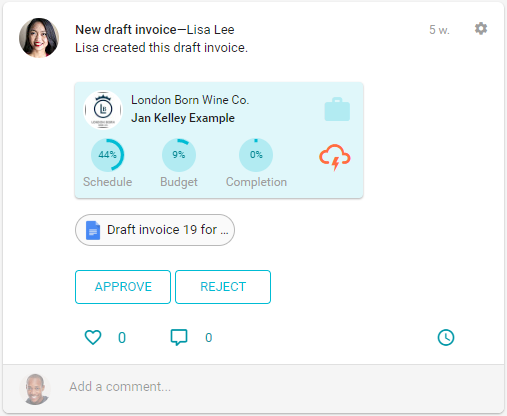
|
Enable push notifications in Chrome
To allow VOGSY to push its notifications to your Chrome browser, do the following:
-
Click Settings on VOGSY’s side panel. The Notification settings page displays.
-
Click the Allow VOGSY push notifications on this device toggle to enable push notifications.
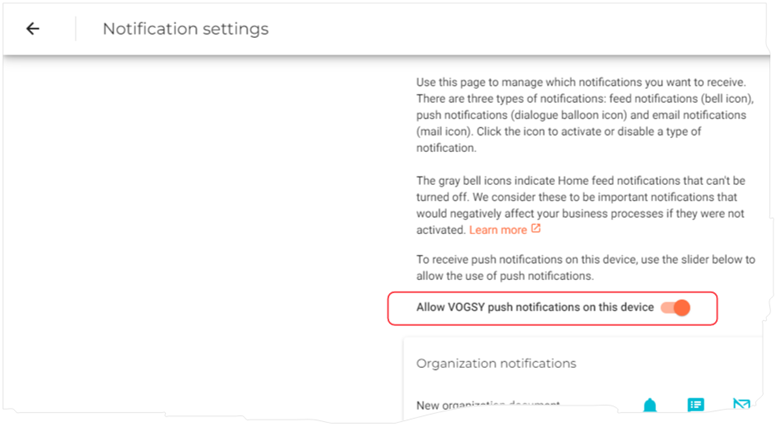
Dynamic emails and categories
If you have your Gmail inbox set up to display the Updates tab, VOGSY email notifications will appear there.

If your inbox is not set up to display the Updates tab, VOGSY email notifications will appear under the Primary tab.
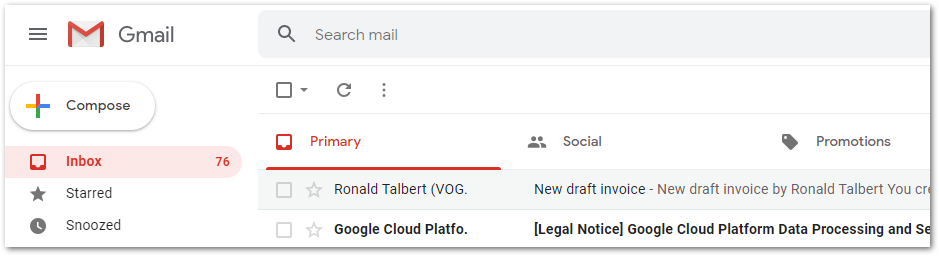
| The first time that Gmail receives a VOGSY email notification it might put it in the Spam folder, so if you are expecting an email but can’t find it, check there. If you find it, be sure to click the Not spam button at the top of the email, and the email notification will be moved to the Updates tab or the Primary tab, depending on how you have your inbox configured. |





