List of invoice template merge fields
VOGSY provides a set of merge fields that you can use as part of an invoice template. The merge fields are mapped to project data. When the invoice is generated, the merge fields will be replaced with the associated data from the associated project. For example, client_name will be replaced with the name that is set in the Client field on the project’s Project page.
Here is a sample invoice template, which uses quite a few merge fields:
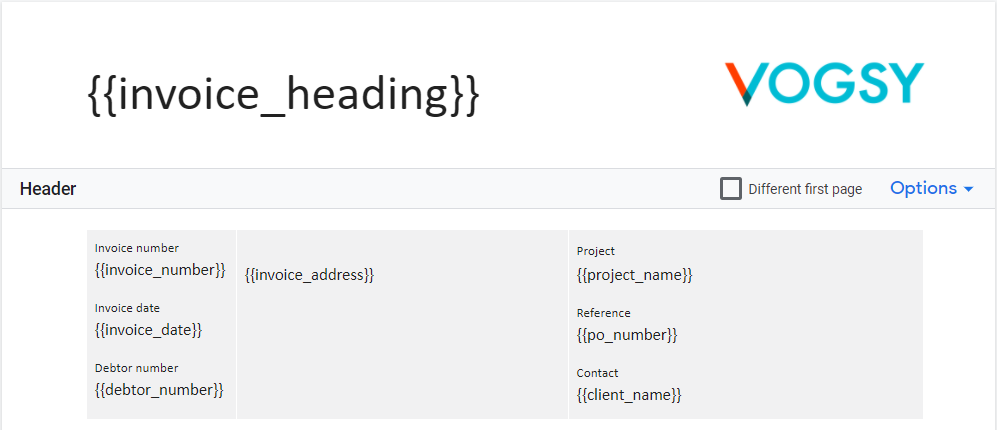
As the sample illustrates, each merge field must be placed between double braces.
Here is the complete list of merge fields that you can use to customize an invoice template:
| Variable | Data source |
|---|---|
|
Type of invoice: Draft, Invoice, or Credit invoice. |
|
Heading for invoice field from the Languages back office module. |
|
Generated by VOGSY. |
|
Generated by VOGSY. |
|
Due date for payment of the invoice. Generated by VOGSY based on the |
|
The extra text that you specify in ‘Draft invoices’. |
|
Project name field on the Project page |
|
Debtor number field on the Organization page |
|
Client field on the Project page |
|
Organization name field on the Organization page |
|
VAT number field on the Organization page |
|
Calculated by VOGSY. |
|
Calculated by VOGSY. |
|
Total amount of the previously listed deliverables or costs. Calculated by VOGSY. |
|
Total amount of all deliverables and costs. Calculated by VOGSY. |
|
Payment condition field on the Organization page. See Payment conditions for more information. |
|
Address field on the Organization page |
|
Generated by VOGSY |
|
Generated by VOGSY |
|
PO number field on the Project page |
|
Currency field on the Project page |
|
Title field on the Deliverable page |
|
This might refer to the number of hours registered by the resource against this deliverable, or it might refer to an allotment of materials used for the deliverable. Only applies to Time and Materials deliverables. |
|
This might refer to the hourly rate of the resource, or it might refer to the unit price of the allotment of materials. Only applies to Time and Materials deliverables. |
|
This equals the quantity times the price. Generated by VOGSY. |
|
Discount % field on the Deliverable page or the Project page. Only visible if you select the Add discount/surcharge checkbox. |
|
Calculated by VOGSY based on the |
net_amount |
The price after subtracting the |
|
Discount description field on the Deliverable page or the Project page. Only visible if you select the Add discount/surcharge checkbox. |
|
Description field on the appropriate sales tax type on the VAT types back office module. See Sales tax types for more information. |
|
Description field on the appropriate sales tax type on the VAT types back office module. See Sales tax types for more information. |
|
Calculated by VOGSY based on the option set in the VAT type field on the customer’s Organization page. |
|
Calculated by VOGSY based on the option set in the VAT type field on the customer’s Organization page. |
|
The price after subtracting the |
|
Generated by VOGSY |
|
Generated by VOGSY from the Project page based on the project team |
|
Calculated by VOGSY |
|
Order value from the project card |
|
Client field on the Project page |
|
Generated by VOGSY |
|
Generated by VOGSY from the Project page |
|
Generated by VOGSY |
|
Address, Zip Code, City, and Country fields from the customer’s Organization page. |
|
Account manager from the customer’s Organization page. |