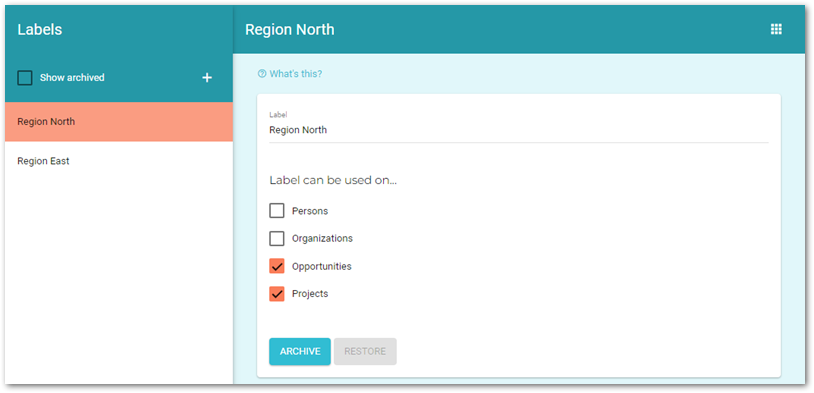Manage labels
Use the Labels master table to create labels. You can also archive or restore labels using this master table.
| To access back office applications you must have the Support staff role. |
Create a label
Labels are created in the back office and stored in the Labels master table. When you add a label to your VOGSY record, you must choose from the labels that are stored in the master table.
To create a label, do the following:
| To access back office applications you must have the Support staff role. |
-
Go to the Labels master table.
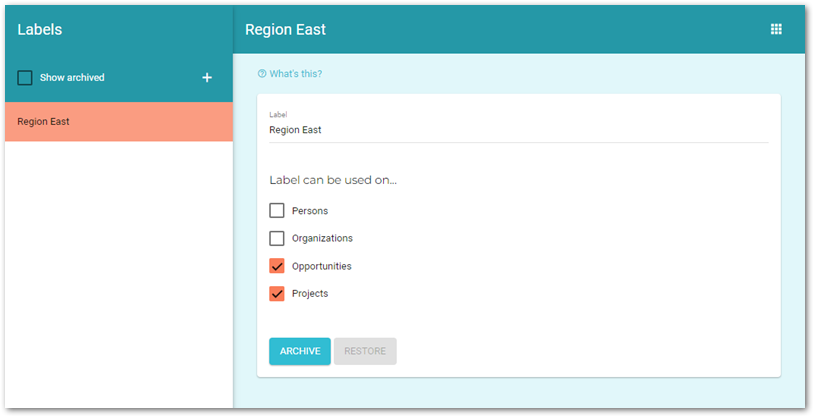
-
Click the
 button. The Add form displays.
button. The Add form displays.
-
Enter the label’s name in the Label field and select the checkboxes of the records that should have access to the label.
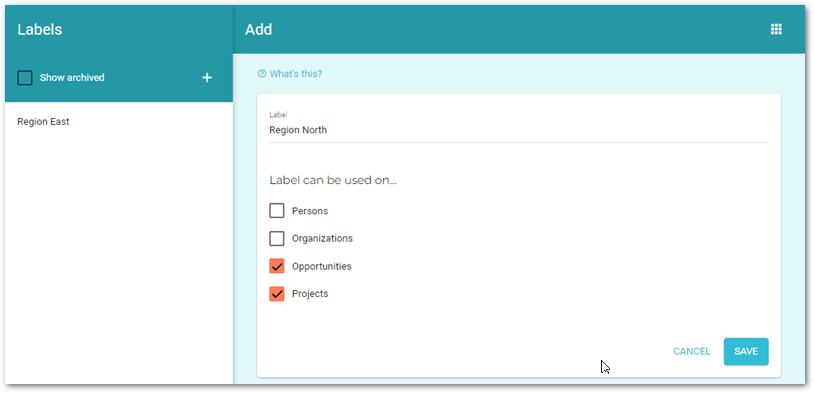
-
Click Save and the label will be added to the list on the lefthand panel.
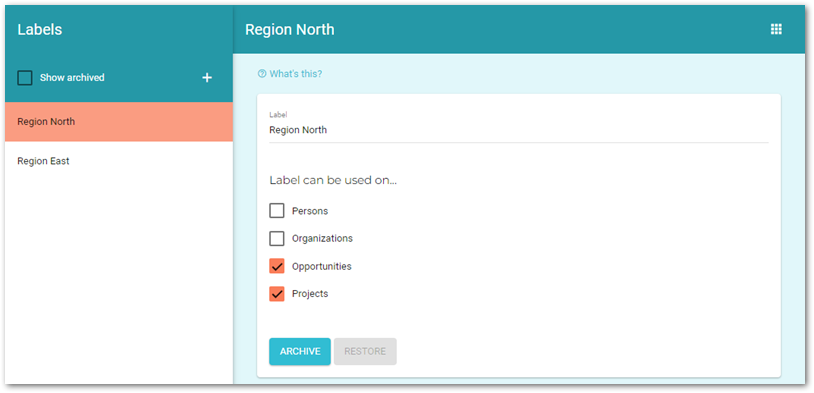
Delete a label
You can not delete a label from the master table, but you can archive it so that it is not available to be used on the VOGSY records.
If the label has already been applied to any records, those records will continue to display the label even after you archive it. If you do not want an archived label to display, you must remove it from the associated records manually.
To archive a label, do the following:
| To access back office applications you must have the Support staff role. |
-
Go to the Labels master table.
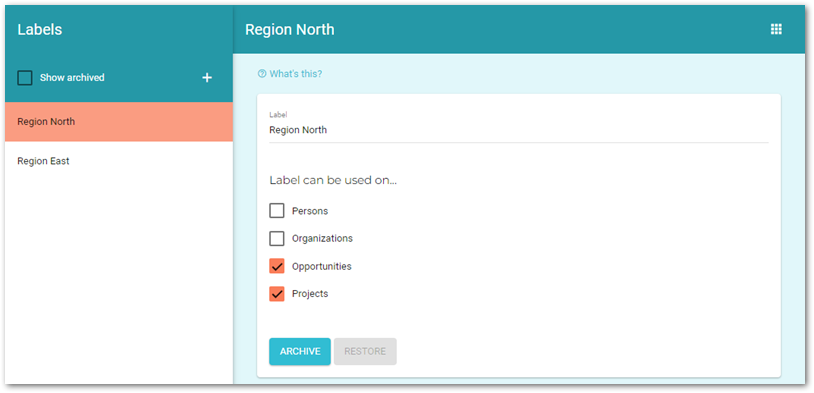
-
Select the label that you want to archive and click Archive. The label will be removed from the list on the lefthand panel and is no longer available to your VOGSY records.
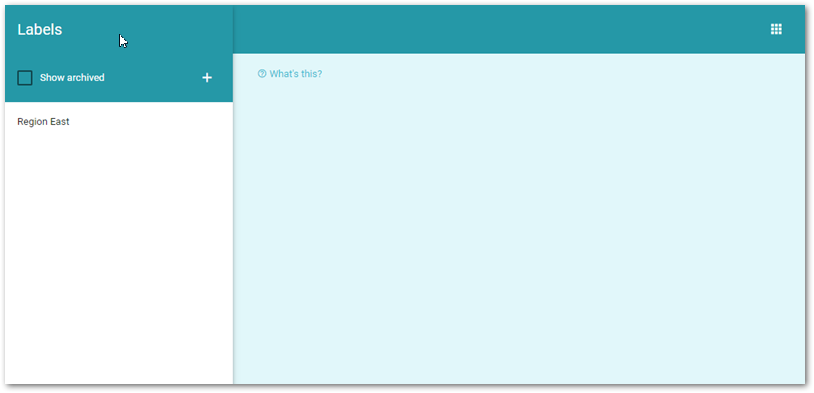
Restore an archived label
To restore a label, do the following:
-
Go to the Labels master table.
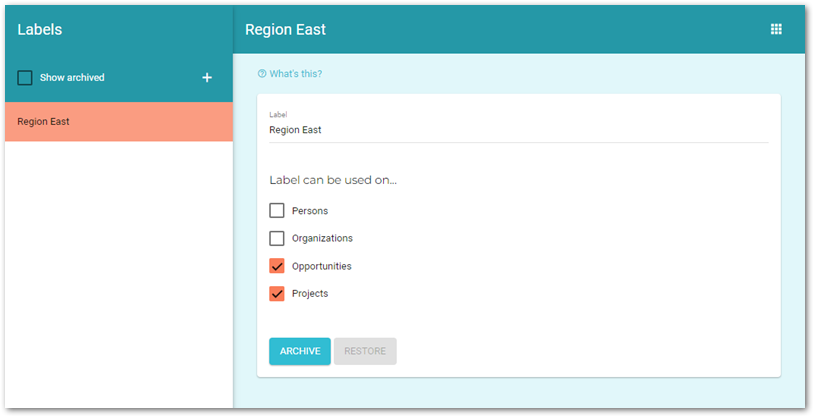
-
Select the Show archived checkbox. All archived labels will be added to the lefthand panel.
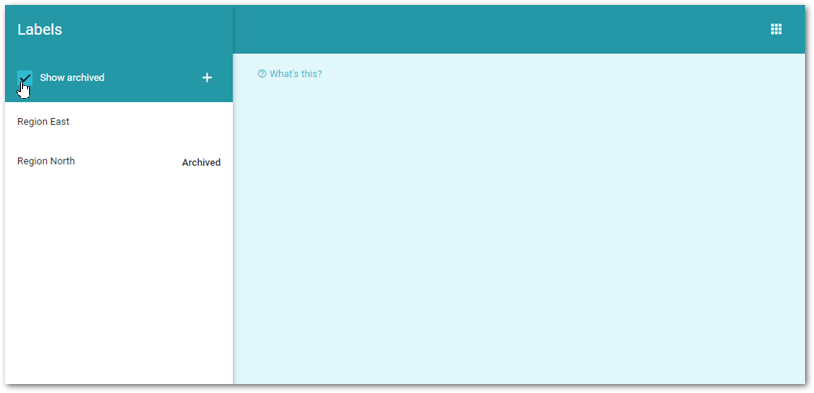
-
Select the label that you want to restore and click Restore.
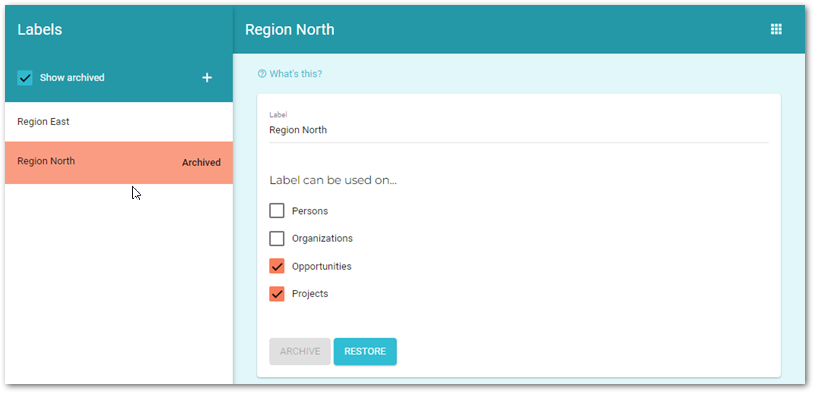
The label will be unarchived and is available for use on your VOGSY records.