Reject submitted hours
When an employee submits a timesheet on a project, the project manager will be notified on their Actions feed that a time entry has been submitted.
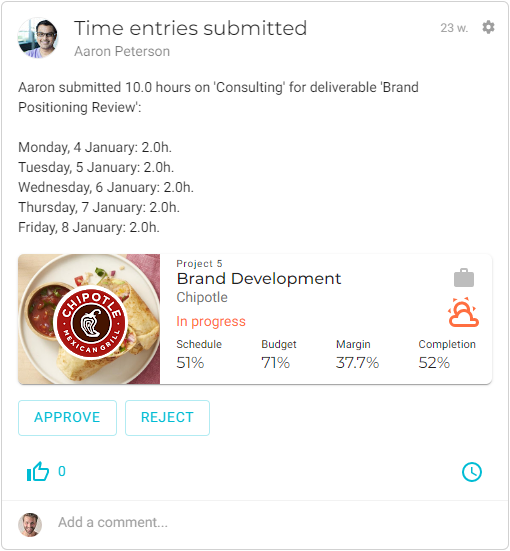
If the time entry is correct, the project manager can approve it by clicking Approve.
If the time entry is not correct or needs to be changed for some other reason, the project manager can do the following:
-
Click Reject to refuse the entry. This will open an Add a comment window where the project manager must give a reason for rejecting the time entry.
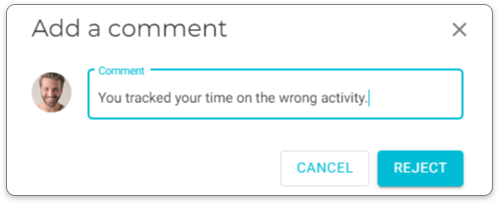
-
Click Reject. The project manager and the employee who submitted the time entry will get notifications saying the time entry was rejected and the reason for rejection.
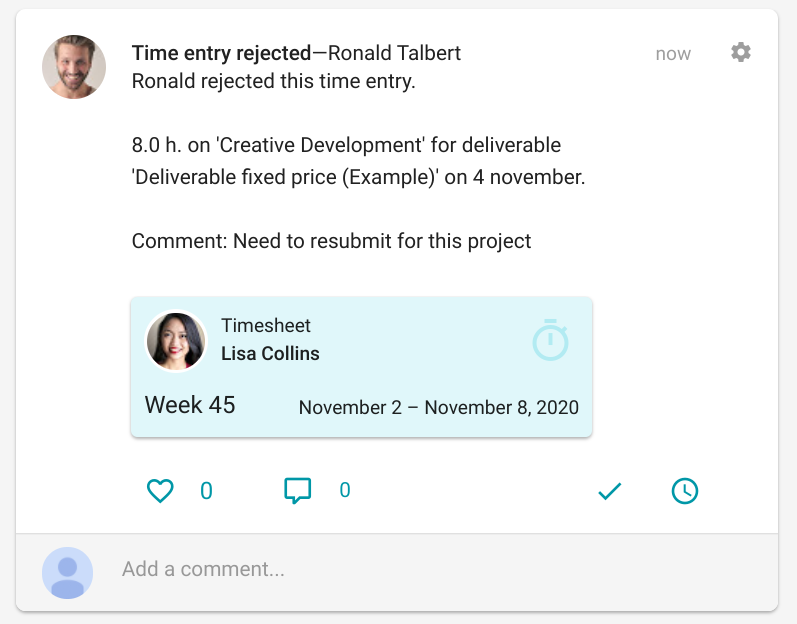
The time entry will go back into the employee’s timesheet.
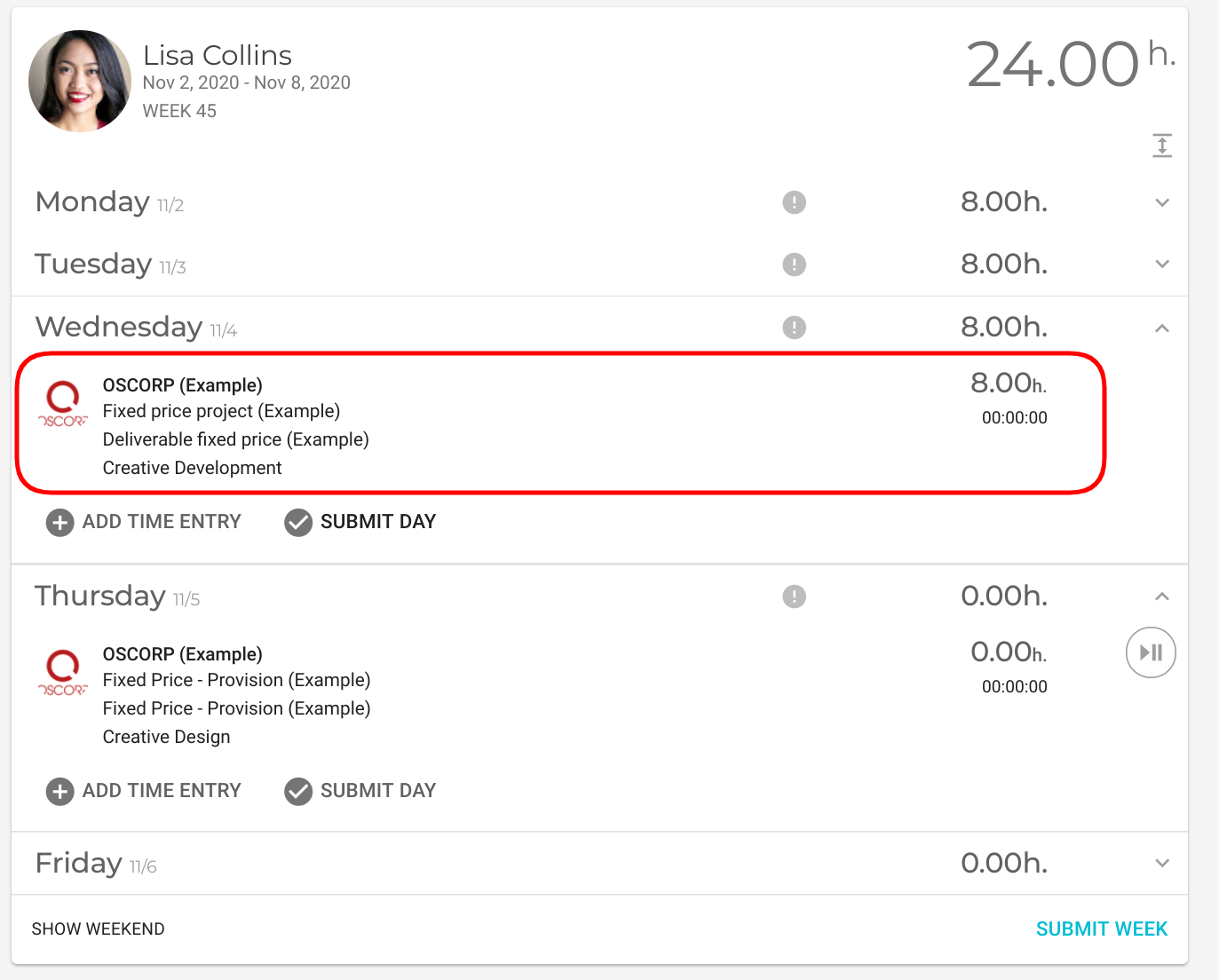
The task is not complete, however. The rejected hours must be zeroed out. To do that, do the following:
-
Click the time entry and replace the rejected hours with
0.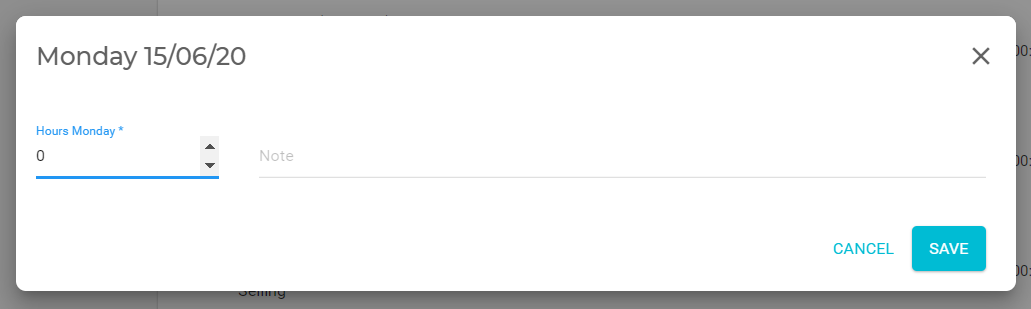
-
Click Save.
-
Click Submit Day and the old time entry will be canceled out by the new entry.