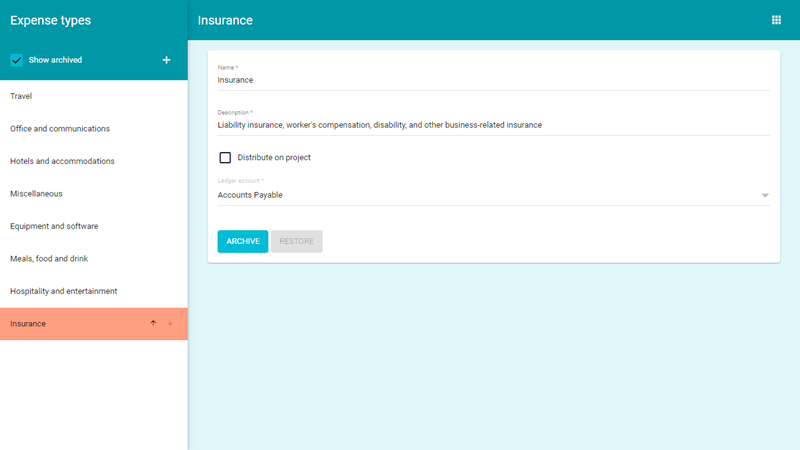Expense types
Expense types are categories you can associate with an expense when you create it. This makes it easier to manage expenses when creating invoices and reports.
Default expense types
VOGSY is installed with the following expense types by default:
Expense type |
Description |
|---|---|
|
Equipment and software purchases |
|
This includes away days, strategy days, and team building events. |
|
Hotels and accommodations |
|
General - meals etc |
|
Medical, utilities, cash advance, unclassified expenses |
|
Office materials, printing, postage, couriers, calls, internet costs |
|
Planes, trains, taxis, Uber, bus, rental, parking, fuel, and other |
Add an expense type
-
Go to the Expense types back office master table.
You must have the Support staff role in order to access the back office. -
Click
 .
.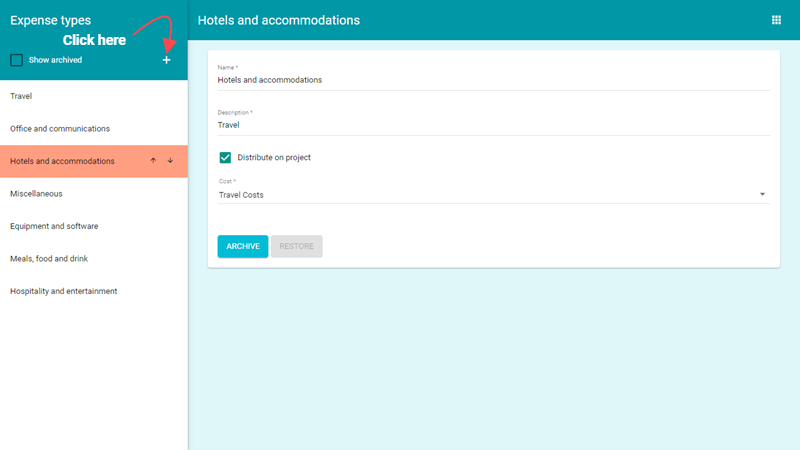
The Add form displays.
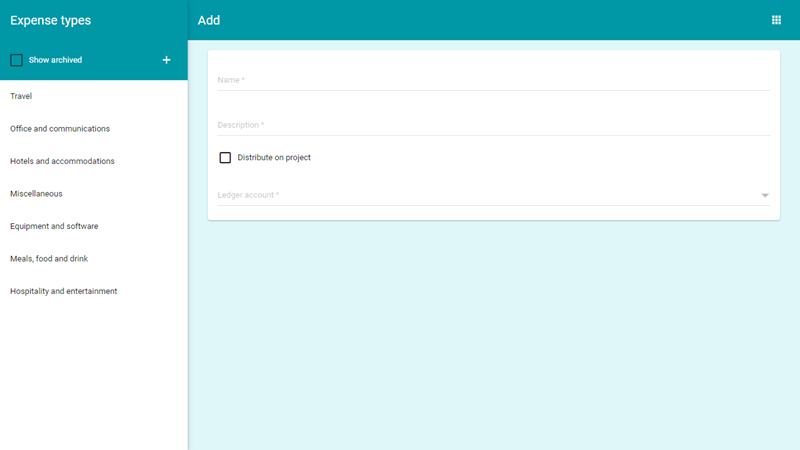
-
Fill out the Add form.
Name
Give the expense type a name.
Description
Provide a short explanation of the expense type’s purpose or give some examples of the types of expenses o which it would apply.
Distribute on project
Select this check box if the expense can be associated with a project.
Accounting book/Cost type
If the Distribute on project checkbox is not selected, then you can choose which accounting book to associate the expense with.
If the Distribute on project is selected, you can select which cost category applies to the expense.
-
Click Save.
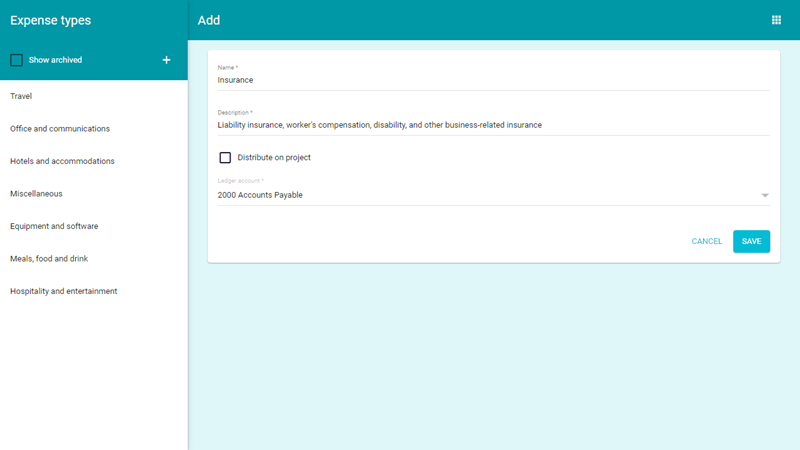
The new expense type will be added to the list.
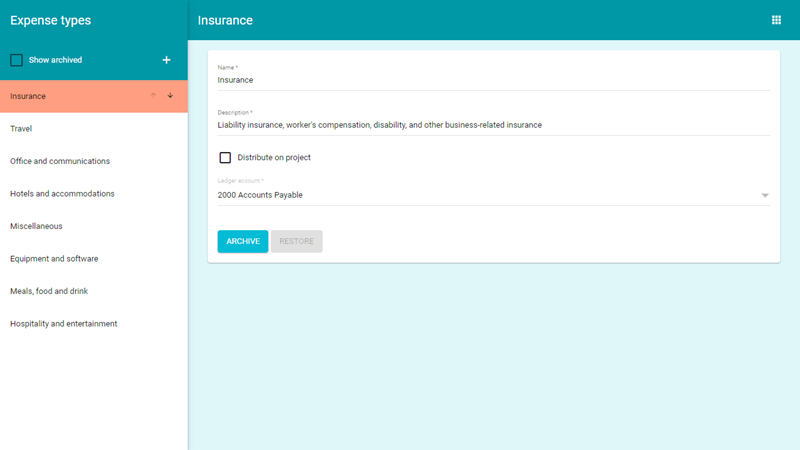
Archive an expense type
You can not delete an expense type from the master table, but you can archive it so that it is not available to be applied to new expenses.
To archive an expense type, do the following:
-
Go to the Expense types back office master table.
You must have the Support staff role in order to access the back office. 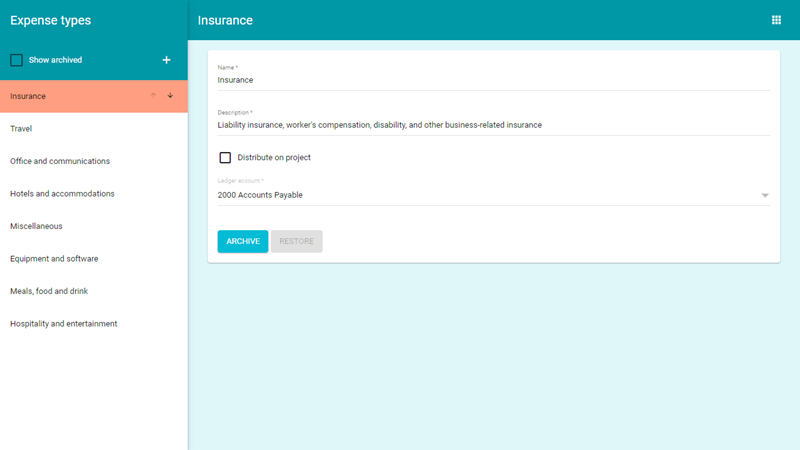
-
Select the expense type that you want to archive and click Archive. The expense type will be removed from the list on the left panel and will no longer be available.
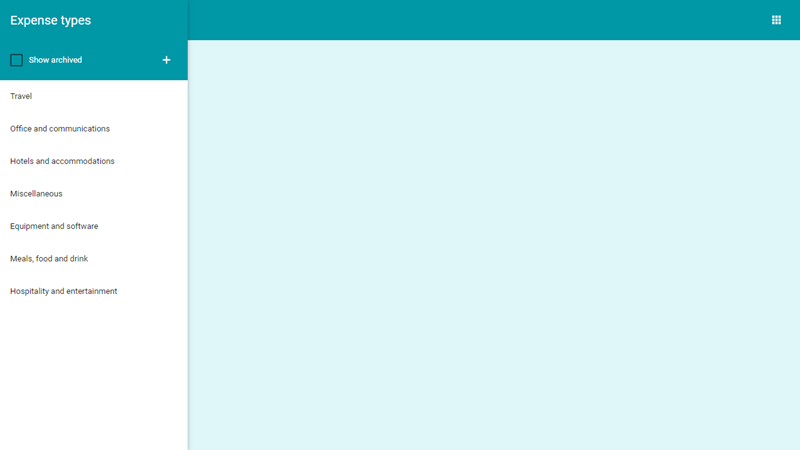
Restore an archived expense type
To restore an expense type, do the following:
-
Go to the Expense types back office master table.
You must have the Support staff role in order to access the back office. 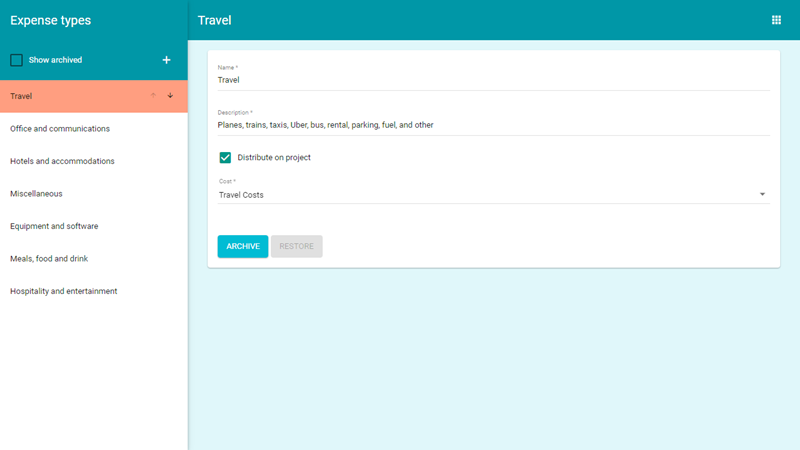
-
Select the Show archived checkbox. All archived expense types will be added to the list.
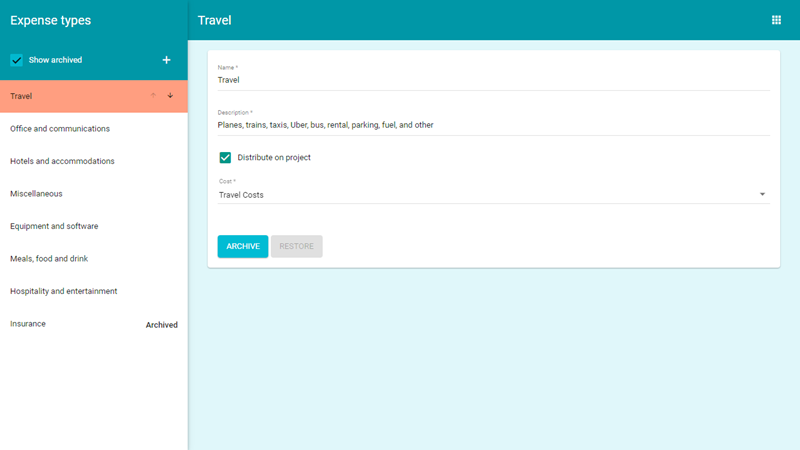
-
Select the expense type that you want to restore and click Restore.
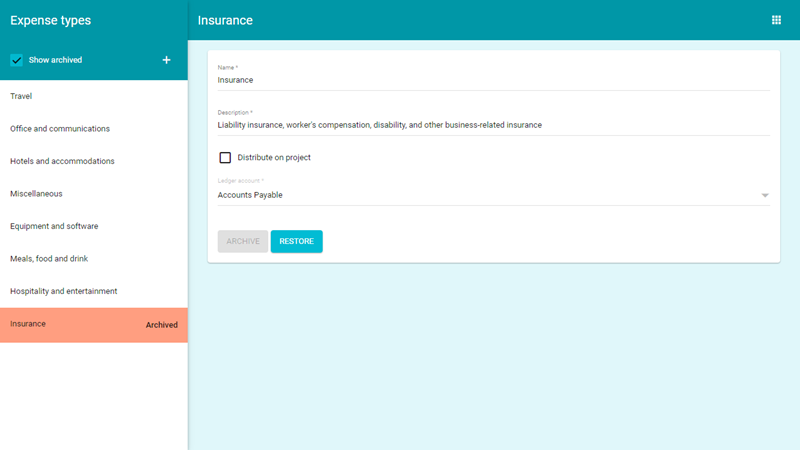
The label will be restored and is available for use on your VOGSY records.