Day pattern
VOGSY offers the possibility to generate planned hours, based on a day pattern.
This allows you to plan allocated resources on selected days of the week. This is very useful for activities that need to be planned over a longer period and on specific days of the week.
To set the day pattern for an activity, open it and click the  (Allocate resources) icon. This will display the Allocate resources screen.
(Allocate resources) icon. This will display the Allocate resources screen.
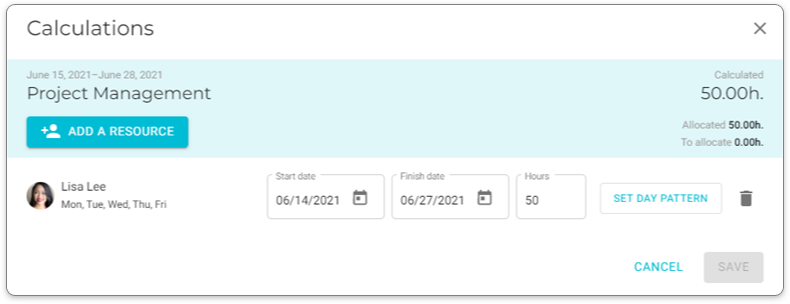
When the day pattern is initially opened for an allocated resource, by default only the days are checked according to the settings on the employee’s configuration page.
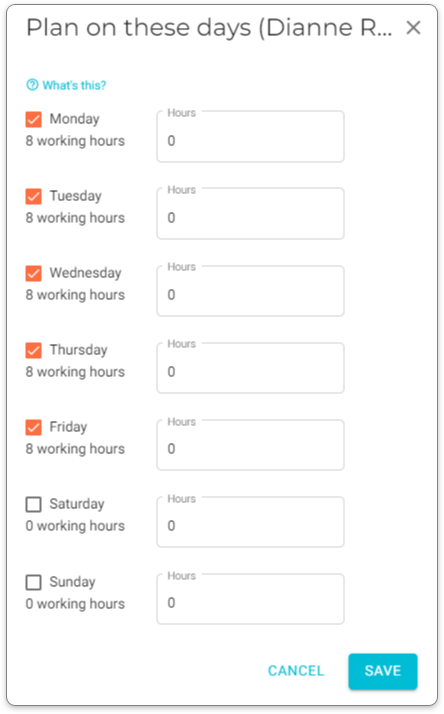
Let’s assume that you want to plan hours only on Tuesdays and Thursdays over a longer period (in this case from 7/13/2018 - 11/13/2018). The only thing you’ll need to do is to make sure that only these days are checked in the day pattern:
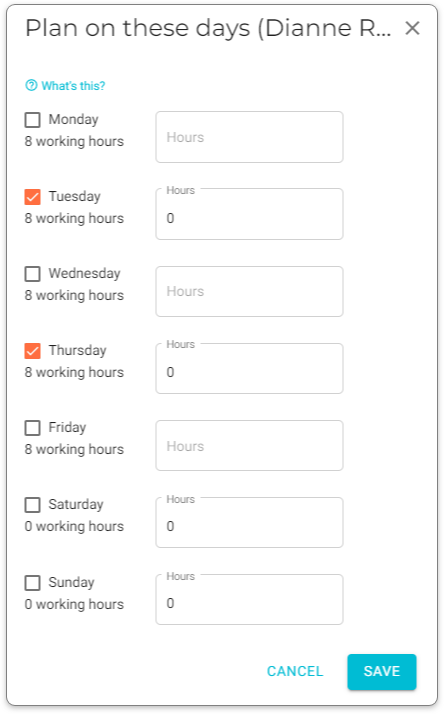
After saving this day pattern, You’ll return to the allocation form. When you tap on 'Save' VOGSY will generate the planning using the saved day pattern.
VOGSY will calculate the available hours for each Tuesday and Thursday over the specified period, based on the working hours and any other planned hours on these days. Of course, VOGSY will never automatically plan hours on Holidays which are marked as 'Day off' (see function Holidays).
If there is not enough availability on the Tuesdays and Thursdays to plan all hours, VOGSY plans the remaining hours on the Tuesdays and Thursdays. This will cause an overplanned-situation which is visualized in the resource planning, by marking the overplanned days red.
There is an option to always plan a certain number of hours using a day-pattern, regardless of the availability of a single day.
For example: if you want to plan four hours on Tuesdays and 6 hours on Thursdays, VOGSY will always plan these hours, even if there is not enough availability.
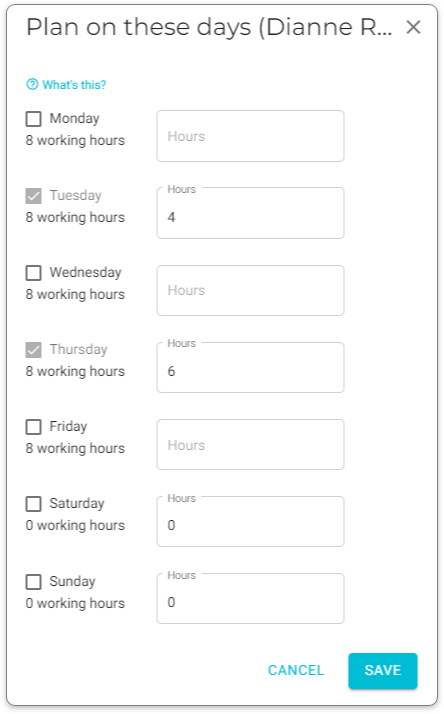
|
Generate planned hours based on a day pattern is optional. If you prefer to insert the planning manually and don’t want to generate planned hours when allocating a resource, you can uncheck all days of the day pattern, or specify 0 hours for each checked day of the day pattern. |