Move forward the start date of a project
| Projects that have already started (with start dates in the past) can not be moved forward. |
-
Go to Projects and locate the project.
-
Click Planning to open the project’s Planning view.
-
Click the
 button and select Select columns from the drop-down.
button and select Select columns from the drop-down. -
Select Start from the Select columns settings window and then click OK.
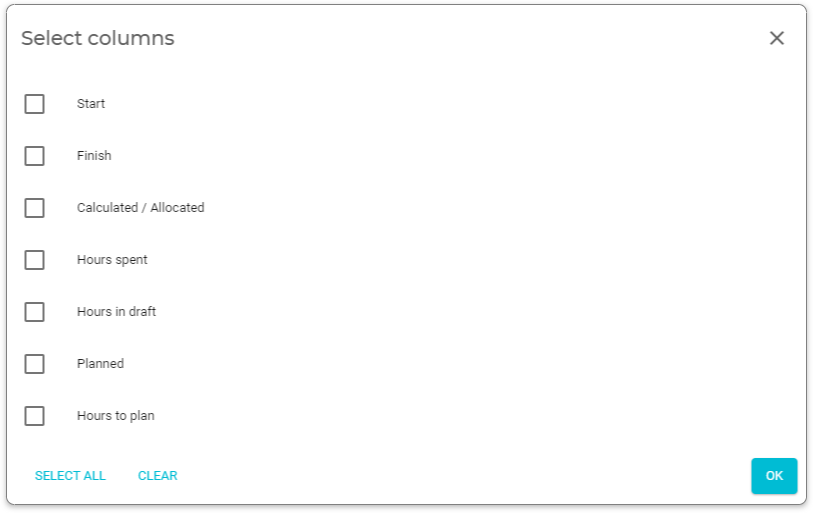
The Start column will be added to the Planning view.
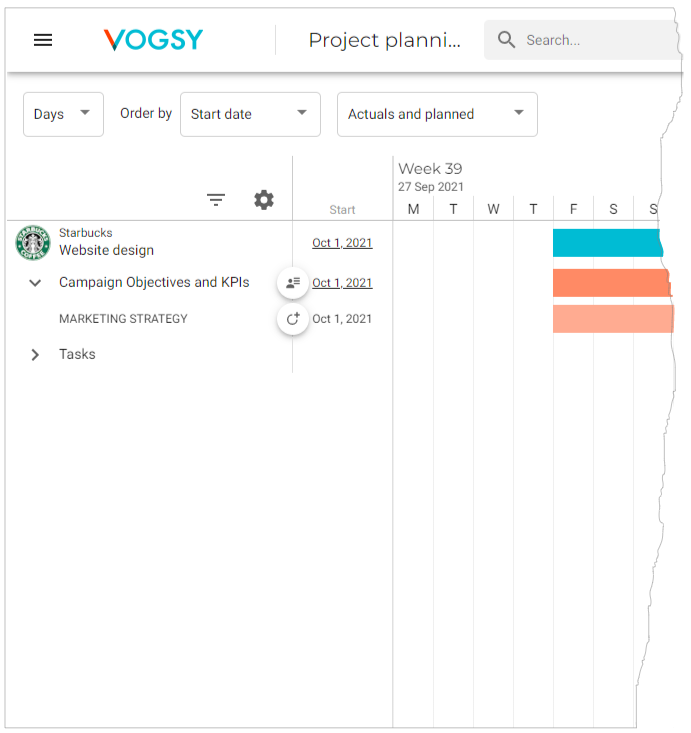
-
If the project’s start date can be moved ahead the start date will be underlined. Click the project’s start date to open the Reschedule project screen.
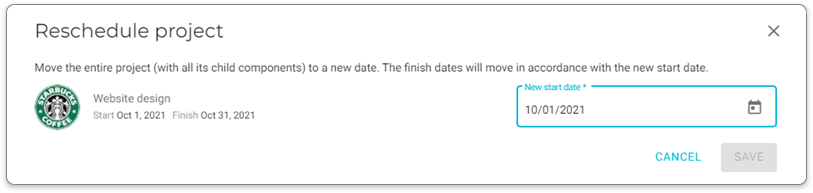
-
Select a new date and then click Save.