Official holiday schedules
In order to maintain an accurate planning schedule for projects and resources, you must take holidays into account. VOGSY lets you schedule holidays via the setup assistant during the onboarding phase. Failing to complete this step in the beginning will result in some very tedious and time-consuming re-planning later for every resource affected.
Each year Google provides a list of the official holidays for each country in the world, and each year VOGSY downloads the lists to help you with planning projects and resources. After it downloads the new lists, VOGSY will notify all users with the Support staff role that the updated lists are available so that they can update their planning.
The holidays will be added to schedules of all resources unless you limit them to particular departments. See Assign a holiday list to a department or company to learn how.
Import a list of a country’s official holidays
Use this procedure to import a list of a country’s holidays.
|
VOGSY will merge this list into your Planning. The holidays will also be marked as Non-working on the Resource planning view. Non-working days are marked with a 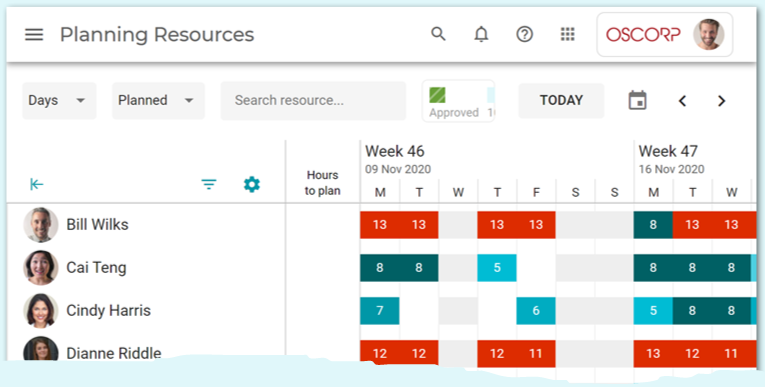
|
To import a list, do the following:
| This procedure requires access to the VOGSY back office. To access back office applications you must have the Support staff role. |
-
Go to the Holidays settings page.
-
Click the + button and fill out the Holiday form.
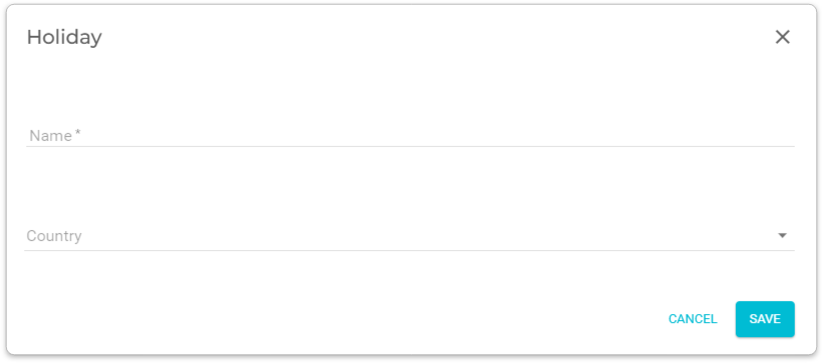
You can create more than one holiday list for a country. For example, if a country’s regions each have its own holidays, you can create a holiday list for each region. In sure a case we recommend that you use the following template to name the list: Region (Country). -
Click Save.
VOGSY will add the list to the Holidays page and update the planning of all resources unless you limit it.
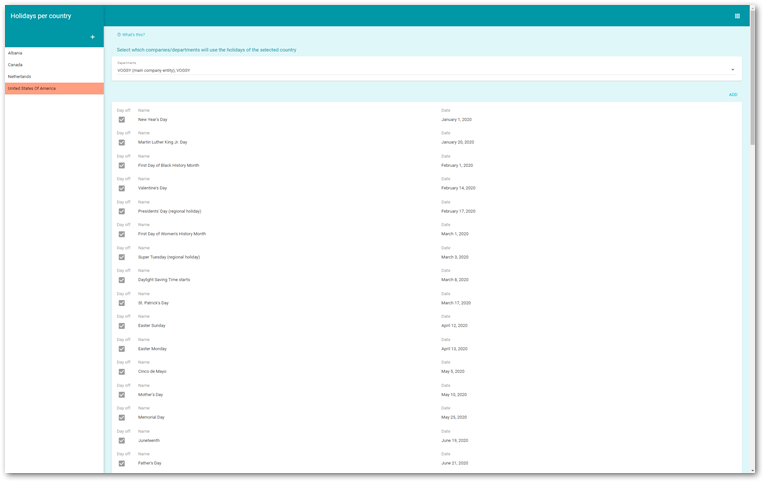
The Day off checkbox is selected for each holiday by default. These days will be marked as Non-working on the Resource planning view for all resources. To unselect the checkbox, click the holiday and its configuration page will appear, where you can clear the checkbox.
No holidays found
If Google does not have a list of the holidays for the country you selected, it will create a blank list. See Add a holiday to a country’s holiday list to learn how to manually add the holidays.
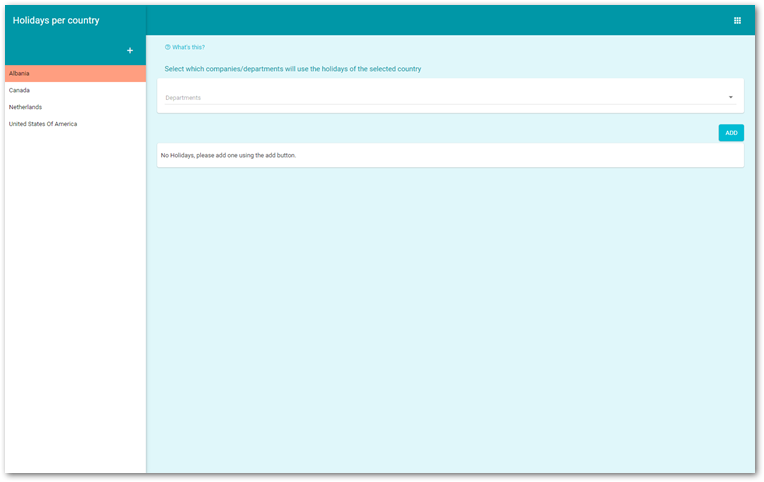
Add a holiday to a country’s holiday list
If the Google list that you add is incomplete, or empty, or you have company-specific holidays, you can add holidays yourself.
To add a holiday, do the following:
| This procedure requires access to the VOGSY back office. To access back office applications you must have the Support staff role. |
-
Go to the Holidays settings page and open the list that you want to add to.
-
Click Add and fill out the form.
The Day off checkbox is selected by default. This means this holiday will be marked as Non-working on the Resource planning view for all resources (unless you configure it otherwise). If you want the holiday to be available for planning, clear the checkbox. -
Click Save and the new holiday will be added to the list.
Assign a holiday list to a department or company
If you have departments in more than one country, when you add a holidays list you can configure it so that it applies only to the departments that are in that country.
To assign a list to particular departments, do the following:
| This procedure requires access to the VOGSY back office. To access back office applications you must have the Support staff role. |
-
Go to the Holidays settings page and open the list that you want to add to.
-
Select the departments to which the holidays should apply from the Departments drop-down list.
-
Click Save.