Opportunities
In the world of business, capturing and nurturing potential leads is critical to business growth. In VOGSY, leads are referred to as opportunities.
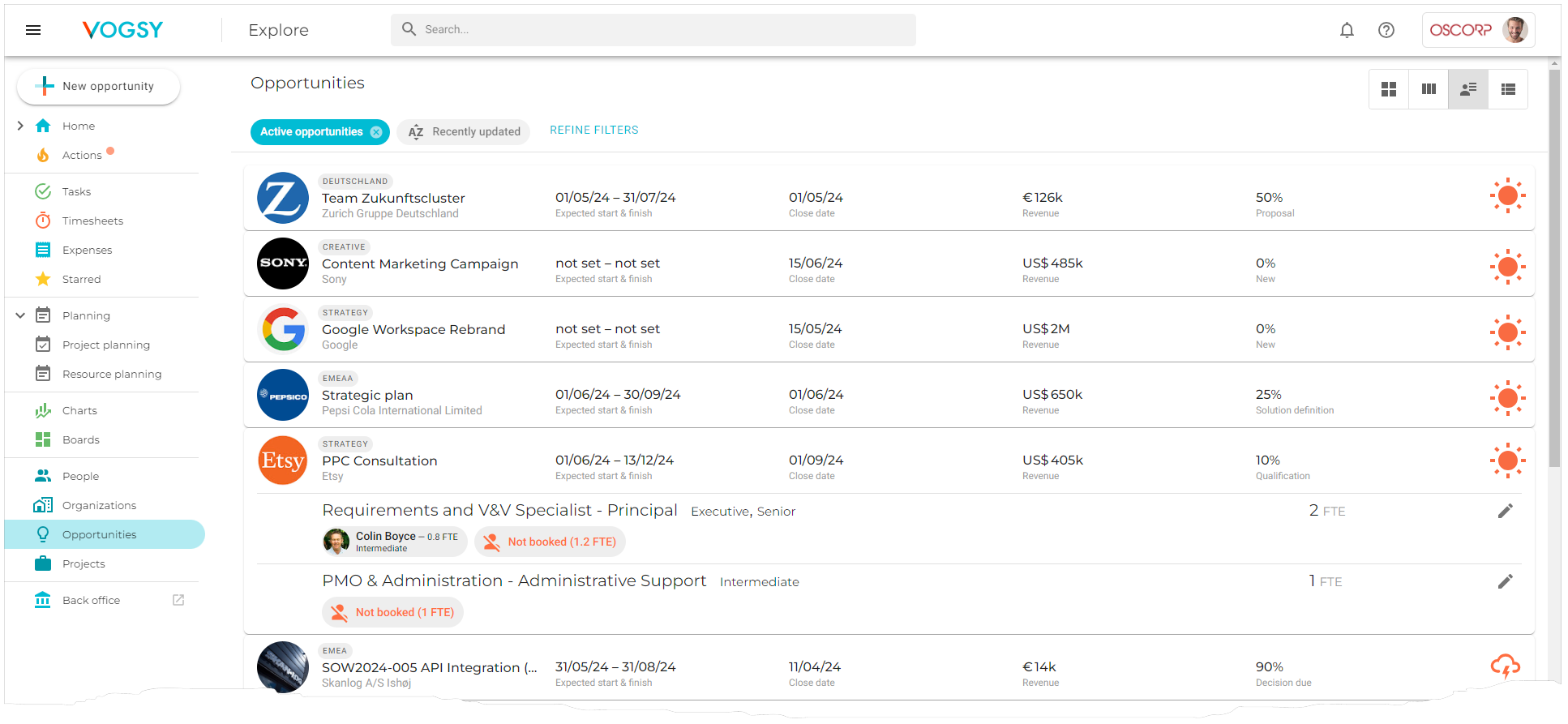
What is an Opportunity?
An opportunity in VOGSY is a record that represents a potential project originating from business leads or promising client inquiries. Creating an opportunity record should be the first step in your process to convert potential client interests into actual projects and sales.
Key Features for Managing Opportunities
VOGSY streamlines the following key management requirements of opportunities:
Sales Tracking
Opportunities are central to the charts in VOGSY, such as the Sales funnel chart and the Sales pipeline progression chart. These charts extract data directly from active opportunities, providing a real-time graphical depiction of sales activities. This visual approach helps in understanding the flow of potential revenue through different stages of the sales process, enabling timely and informed decisions.
Visual Health Assessment
VOGSY employs an innovative, weather-themed icon system to offer a quick and intuitive visual assessment of an opportunity’s status. This feature allows users to easily monitor the health and progress of each opportunity, identifying potential risks and taking corrective actions early in the sales cycle.
Project Status Tracking
When an opportunity reaches a point where it seems likely to be won, you can create a preliminary project. You can use this project to define the SOW (to generate a quote) and to plan resources (softbookings) to ensure you have the resources available for the future full-fledged project. Preliminary projects are highlighted in light blue on the planning overviews, providing a clear visual indicator of their developmental stage. This helps in managing expectations both internally and with clients.
Detailed Understanding of Deliverables
Each opportunity record details the specific products or services to be delivered, along with the scheduled timelines. This clarity supports effective project planning and customer communication, enhancing the overall service delivery framework.
Organizational Labels
Users can assign labels to opportunities, which aids in categorizing and retrieving related records efficiently. Labels act as flexible, user-defined markers that streamline the tracking and reporting of opportunities across various dimensions.
Booking and Resource Management
Adding bookings to an opportunity is crucial for detailed project planning. Bookings outline the specific requirements of a project, including the needed workforce and their skill levels. This functionality not only simplifies the complexity associated with managing multiple opportunities but also enhances resource utilization and operational efficiency.
As long as you have not set the opportunity to 'Won', any project generated from the opportunity will remain in Pending status and will be displayed in light blue in the planning overviews.
| You can add labels to opportunities in order to organize and track them. |
Field descriptions
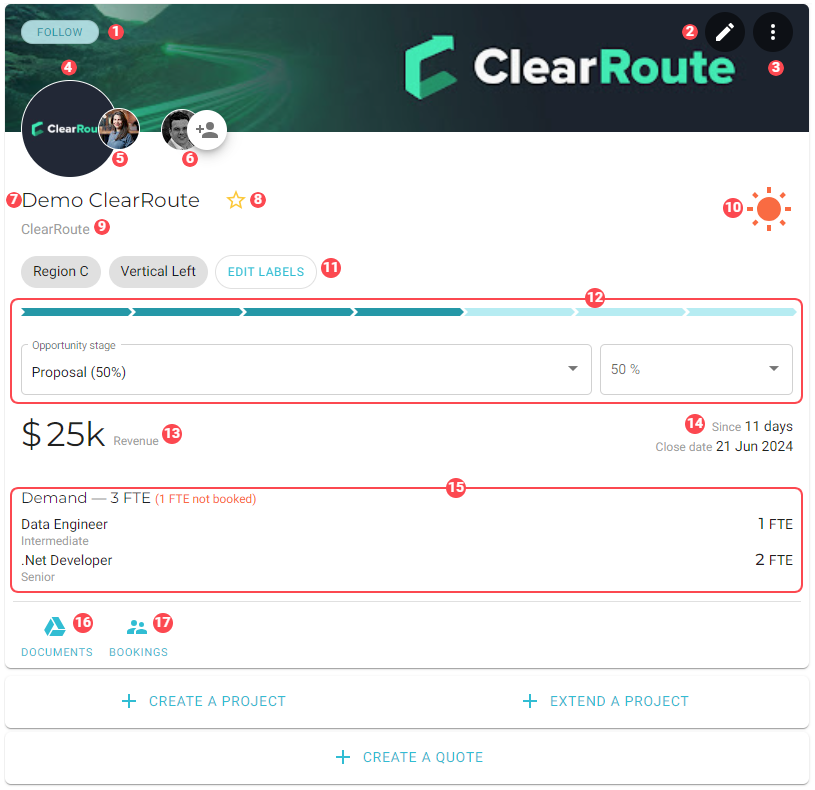
|
The FOLLOW button. This button has two states:
|
||
|
Click this button to open the opportunity’s configuration page for editing. |
||
|
Click this button to create a template from this opportunity. |
||
|
The logo of the customer of this opportunity. Click the logo to go to the customer’s organization card. |
||
|
The avatar for the customer’s contact person. Click it to open their contact card. |
||
|
Avatars for the opportunity’s team members. The first avatar is for the account manager. |
||
|
Name of the opportunity. |
||
|
Click |
||
|
Name of the customer organization. |
||
|
The opportunity’s progress status. |
||
|
The opportunity’s labels. |
||
|
Current opportunity stage. |
||
|
Estimated revenue to be earned from the opportunity and estimated recurring revenue. The opportunity’s financial data such as revenue will be displayed in the currency that was set for the opportunity when it was created. This might be different from the base currency (the currency of the parent company). |
||
|
Opportunity age and closing date. |
||
|
These are the bookings that were created for this opportunity. This compact view tells you the following:
|
||
|
Click this button to go to the folder on Google Drive or Microsoft OneDrive (depending on which documentation management service you use) that contains the opportunity’s associated documents. |
||
|
Click this button to open the Opportunity Bookings screen where you can manage this opportunity’s bookings. |
||
Create a project |
Click to create a preliminary project that will be associated with this opportunity. Also known as an oppotunity project. Generates a form similar to the Create a project form, but without the Opportunity details section. |
||
Extend a project |
Click to add this opportunity’s deliverables to a project. |
||
Create a Quote |
Click to generate a quote for this opportunity. |