Generate and manage purchase orders
In the realm of project management, efficient financial tracking is important to make sure projects are executed seamlessly and within budget. The purchase order is an essential part of this process. In VOGSY, creating and managing purchase orders offer a structured approach to illuminating project costs and speeding the creation of purchase invoices.
In VOGSY, the synergy between purchase orders and project budgets is evident. Each purchase order is linked to the budget calculation of the respective project. This linkage offers a twofold advantage. First, it gives project managers mechanism to quantify and track the financial implications of procurement decisions. Secondly, it safeguards against budgetary deviations by fostering a transparent channel that synchronizes actual expenditures with predetermined budgetary provisions. This dynamic integration transforms purchase orders from mere transactional documents into strategic instruments that optimize resource allocation and utilization.
The purchase order’s utility extends beyond its role as a pre-purchase framework. When suppliers submit invoices, VOGSY’s purchase order system offers a mechanism for seamless reconciliation. This process, known as invoice matching, reconciles received invoices with their corresponding purchase orders. By doing so, it ensures that invoiced items correlate precisely with the authorized procurement, thereby preventing erroneous charges and fostering financial accuracy.
VOGSY’s purchase order system also extends its reach into the realm of tracking and reporting. Procurement activities, encompassing the acquisition of both goods and services, leave a discernible trail within the platform. Purchase orders stand as digital markers, capturing the essence of each procurement instance. This accumulation of data enables robust tracking and comprehensive reporting. Project stakeholders, armed with insights derived from these purchase order-based reports, can make informed decisions, identify trends, and fine-tune procurement strategies. This interplay between purchase orders and reporting amplifies transparency, accountability, and the overarching efficiency of project operations.
VOGSY’s meticulous integration of purchase orders with project budgets, its prowess in invoice matching, and its role in enabling comprehensive tracking and reporting amplify its significance.
Create a purchase order
To create a purchase order, do the following:
-
Go to the project and find the deliverable that contains the cost that you want to itemize.
-
Click Allocate budgets & resources (
 ). The Calculation screen displays.
). The Calculation screen displays. -
Click the Costs tab. The list of costs will display.
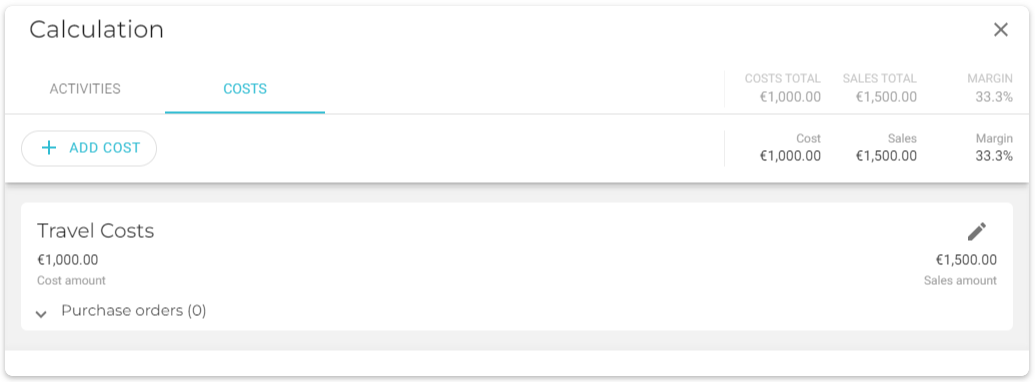
-
Find the cost that you want to itemize and click its Purchase orders dropdown list.
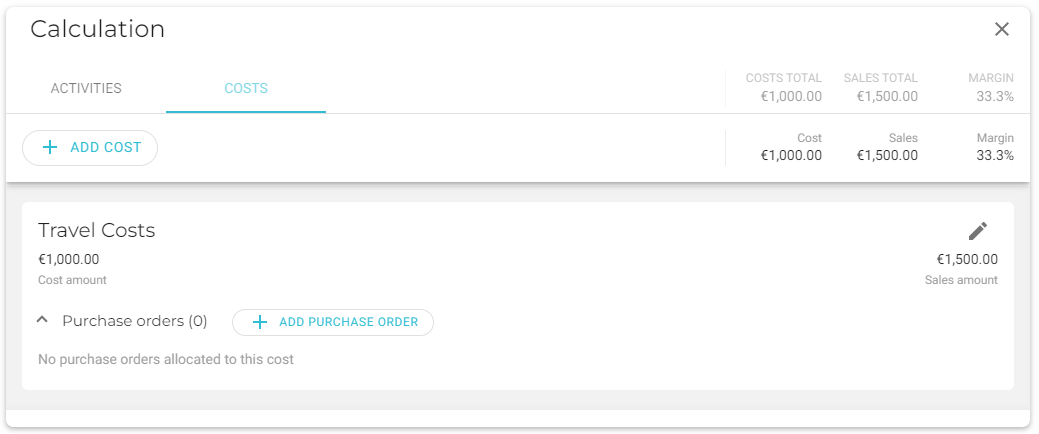
-
Click Add Purchase Order. The Add purchase order form displays.
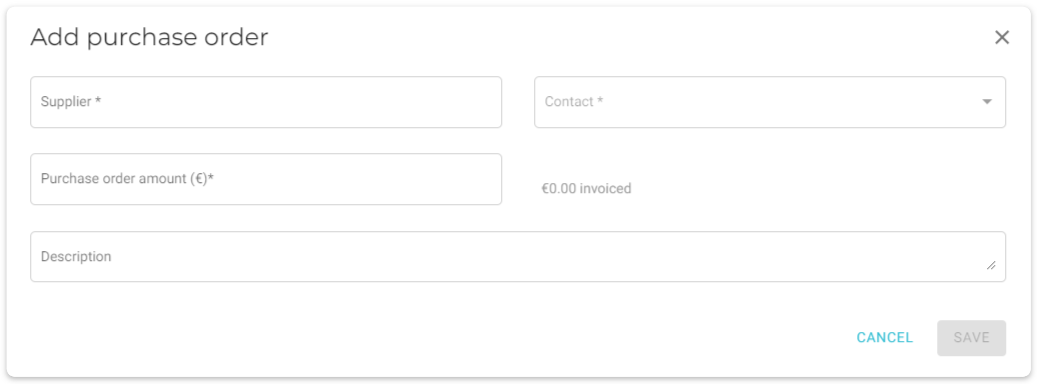
-
Fill out the form and click Save. The expenditure will be added to the Purchase orders dropdown list.
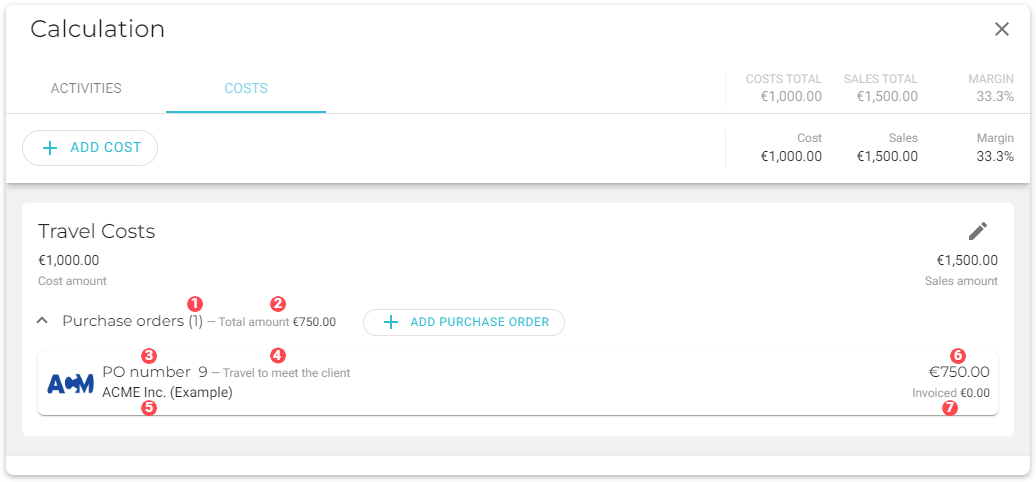
The following table explains the different parts of the purchase order:

Total count of purchase orders attached to the cost item.

Total amount of all the purchase orders attached to the cost item.

Purchase order number. This is generated by VOGSY, but you can set the starting number by going to the Accounting settings page in the back office and entering the number in the Next purchase order field.

From the Add purchase order form’s Description field.

The name of the supplier.

The amount of the expenditure.

The amount of the expenditure that has been invoiced by the supplier and submitted to you.
Delete a purchase order
To delete a purchase order, do the following:
-
Go to the project and find the deliverable that contains the cost that you want to itemize.
-
Click Allocate budgets & resources (
 ). The Calculation screen displays.
). The Calculation screen displays. -
Click the Costs tab. The list of costs will display.
-
Find the cost with the purchase order that you want to delete and click its Purchase orders dropdown list. The list of attached purchase orders will display.
-
Click the purchase order that you want to delete. The Edit purchase order form displays.
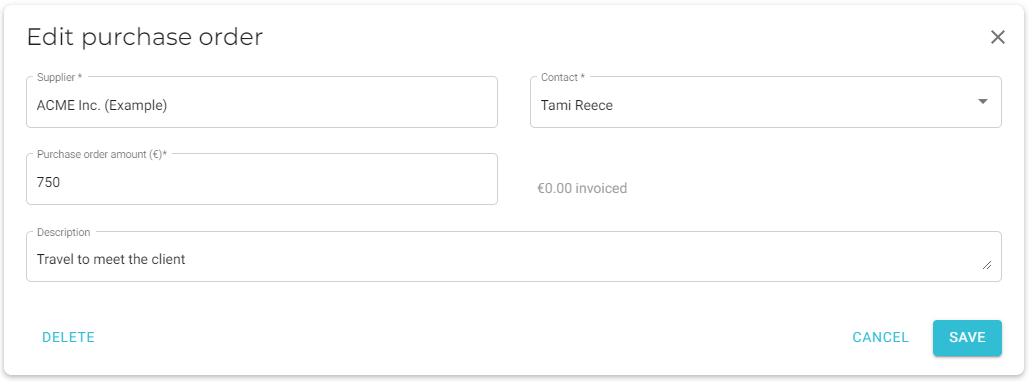
-
Click Delete and the purchase order will be deleted.
Register receipt of a purchase invoice
When you receive a purchase invoice, the quickest and most accurate way to register it is via the associated purchase order. To register a purchase invoice, do the following:
-
Go to the back office and click the Purchase invoices back office application.
You must have the the Support staff role in order to access the back office. -
Click Add purchase invoice (
 ). A new purchase order form displays.
). A new purchase order form displays. -
Enter the purchase order number into the Purchase order number field at the top of the form. The purchase order number can be found on the supplier invoice. VOGSY will automatically fill in the form based on the associated purchase order’s data.
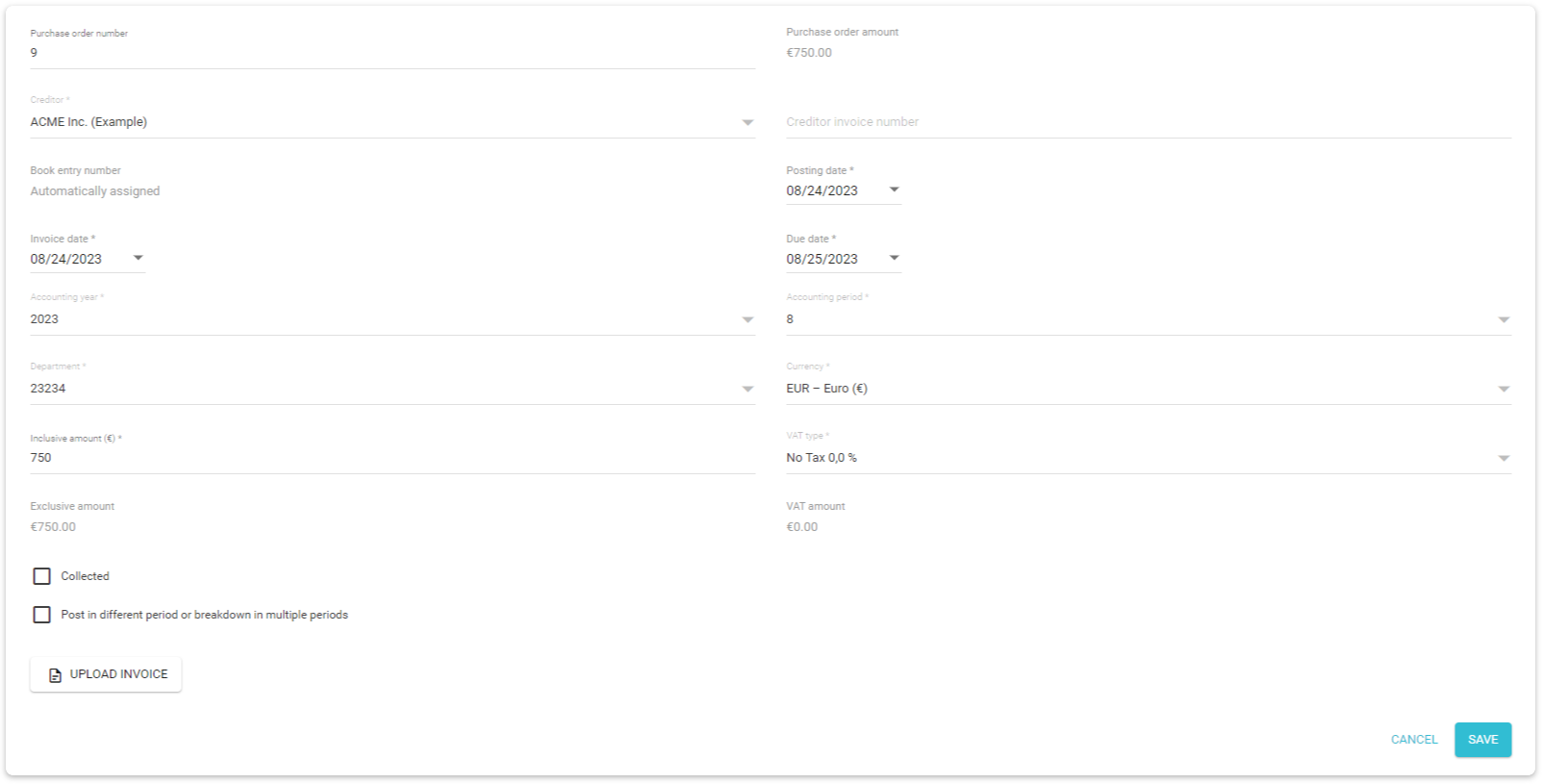
-
If you have a digital copy of the purchase invoice, click Upload Invoice to attach it to this purchase invoice record.
-
Click Save.
-
If Still left to distribute equals
0, click Done to begin the approval process. -
If you clicked Done in the previous step, then you can select the approver of the purchase invoice. You, as the creator of the purchase invoice record, cannot also be the approver.
|
If you have submitted the invoice record for approval then when you return to the purchase order, the Invoiced field should match the amount on the purchase order amount. 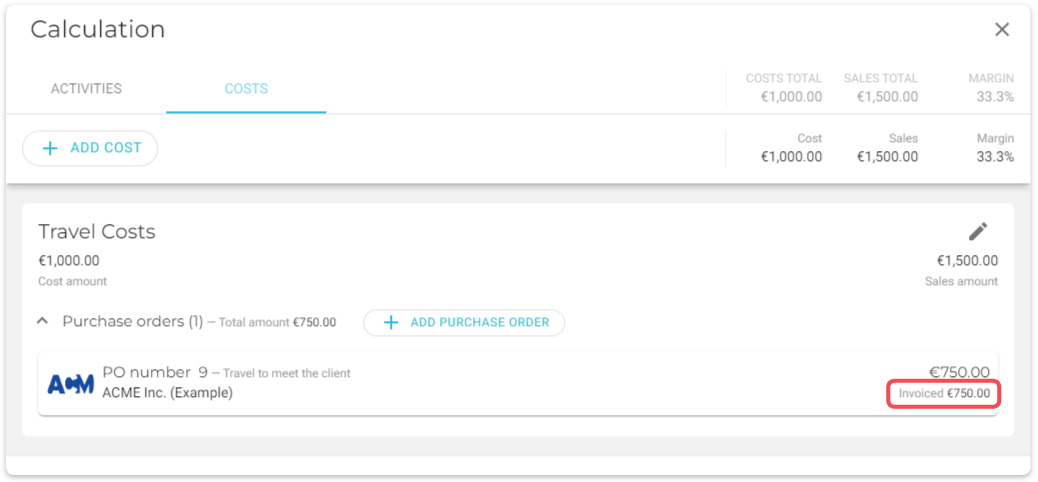
|