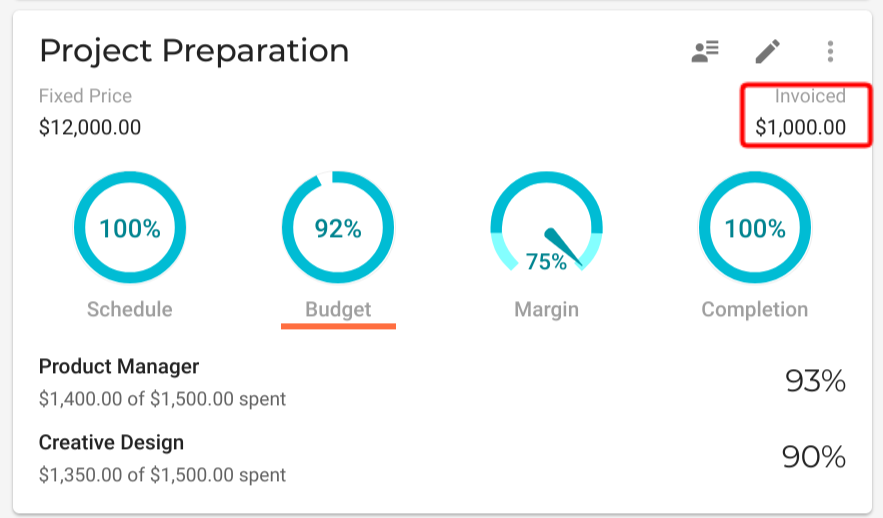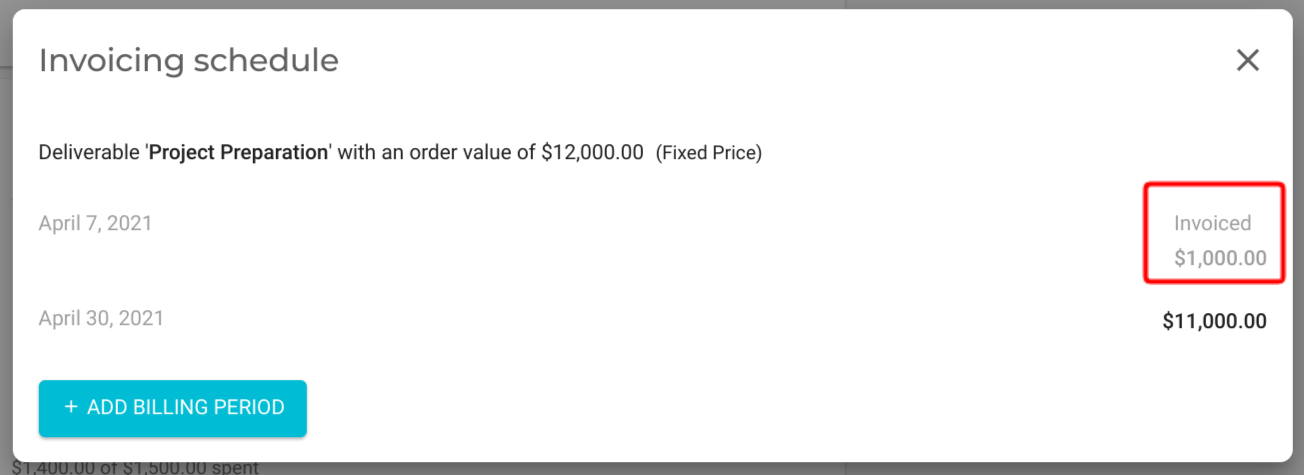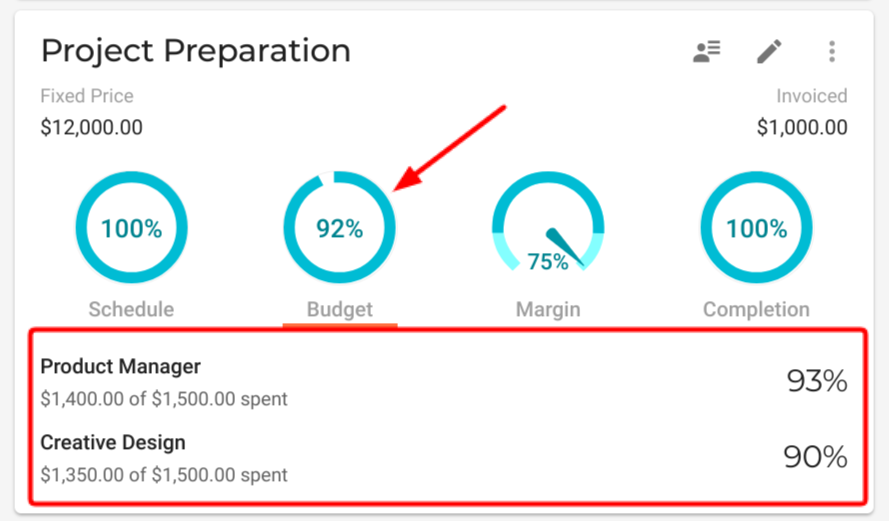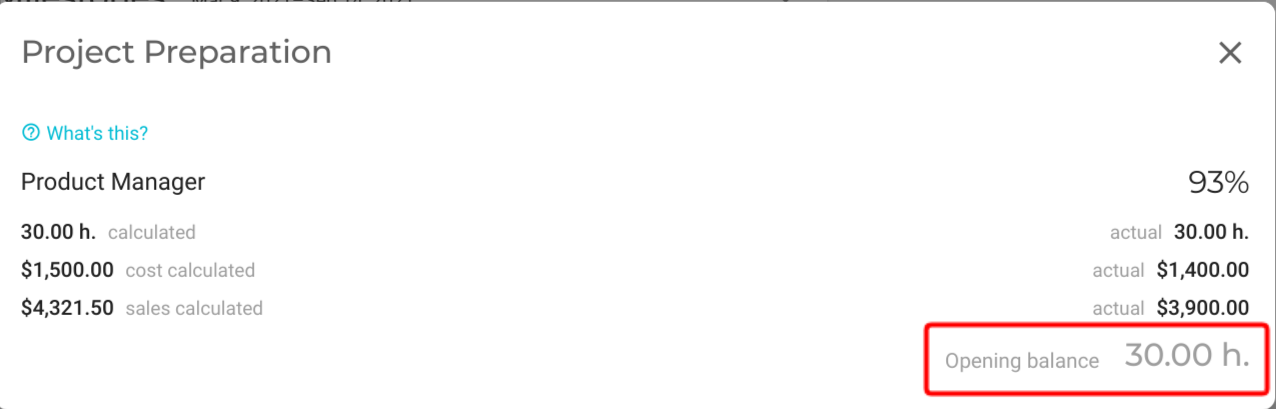Opening balance
When starting out with VOGSY, you will have projects that are already underway. In order for you to quickly and efficiently register the correct time spent, and amounts invoiced for these in-flight projects, VOGSY provides you with the Opening Balances feature.
The first step is to create these projects in VOGSY. Then you’ll add their opening balance records. The opening balance stores the historical transactions on the project. You will record both costs and revenue, from the project’s beginning to the current date.
Opening balances and fixed-price invoices
If you have a fixed priced deliverable that was invoiced before moving to VOGSY, before setting the opening balance be sure to set up an invoicing schedule for the invoice on the deliverable and set its billing period to the current date, or a date in the past. The billing period item will then appear on the Opening Balance page of the appropriate deliverable. For the invoicing periods that have been invoiced, you can check off their Mark as invoiced checkboxes.
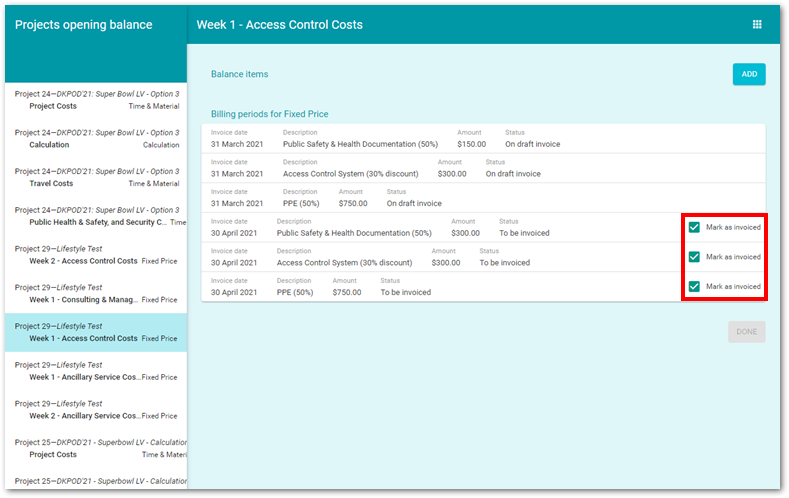
| If there are multiple invoices on the deliverable, you can combine them when setting up the opening balance. |
You should also create invoice schedules for pre-VOGSY invoices that have yet to be submitted. These will also appear on the page of the appropriate deliverable, and you can leave their Mark as invoiced checkboxes unchecked.
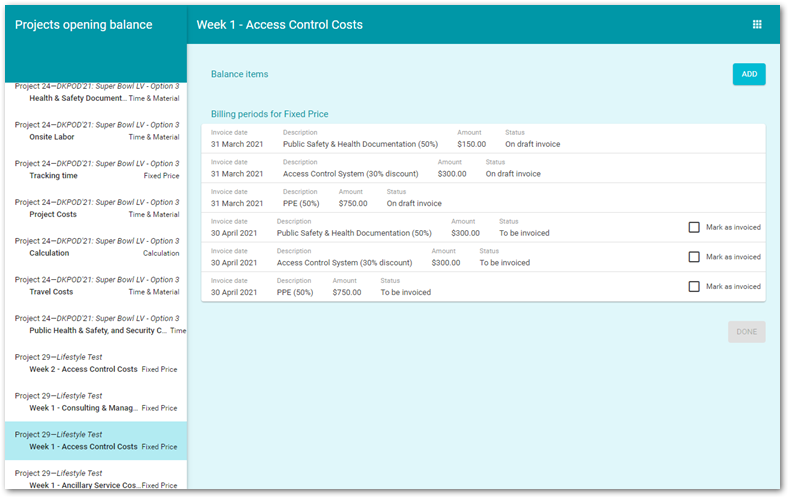
| Before you can mark a deliverable’s opening balance as done, you must “balance the items” first. See Set up an opening balance to learn how. |
Set up an opening balance
Setting up opening balances is a back office function and should be done by someone with the Support staff role.
To set up an opening balance, do the following:
-
Start VOGSY and open the back office home page.
-
Scroll down to the Settings section and click Companies/Departments. This will open the settings page for your company.
-
Scroll down to the bottom of the page and find the Opening balances for projects are done checkbox. When this option is checked, VOGSY will assume that you have no opening balances to set. So if it is checked, uncheck it.
If you have multiple companies or departments, you must clear this option for each. 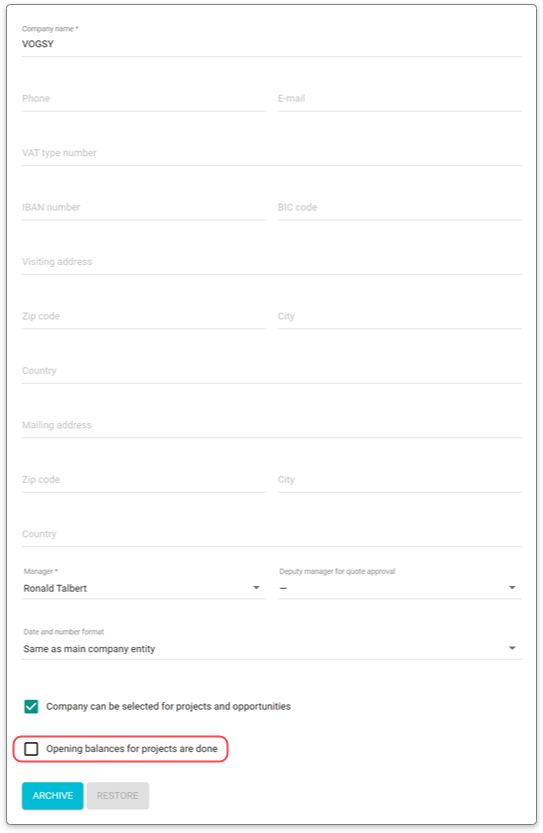
-
Return to the backoffice home page, scroll down to the Backoffice Applications section, and click Projects opening balance. The page will open to display a list of all your project’s deliverables on the left-hand panel.
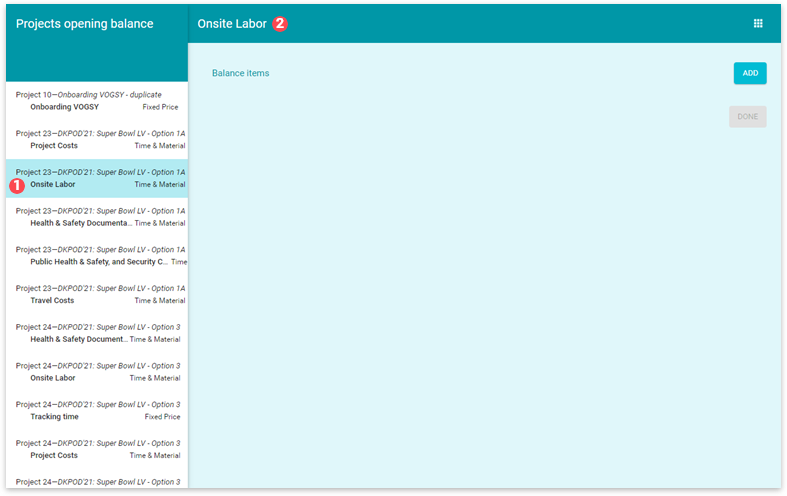

Details about the deliverable

Name of the deliverable from the selected project
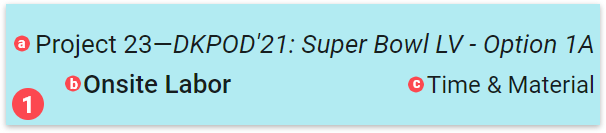

Project number and name

Deliverable name. Matches (
 ).
).
Deliverable invoicing method.
-
Select the deliverable whose opening balance you want to set.
-
Click Add to display the Balance item form.
The Calculation drop-down list will be populated with the selected deliverable’s calculations. You can use this section to add any hours that have already been spent on an activity or any costs that have been incurred.
Before you can balance the calculation, you must set up its activities and costs on the project’s deliverable. -
Select a calculation from the Calculation drop-down list. The Balance item form will expand to display additional fields.
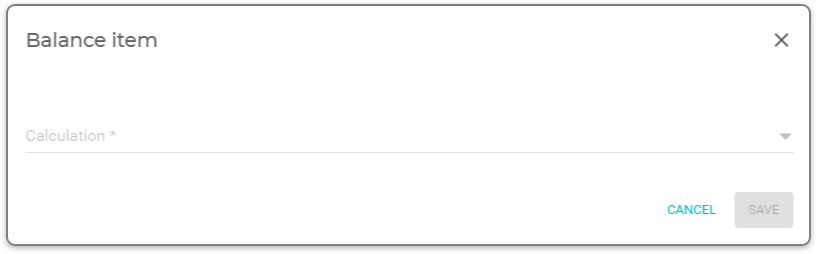
-
Add the number of hours spent so far (for activities only) as well as the cost rate and sales rate for the cost or activity.

If multiple employees have tracked time against the chosen activity, you can either add each employee as a separate calculation item or you can combine their hours and provide a blended cost rate. If this balance item is a time and material activity or a cost that has already been invoiced to the customer, select the Invoiced checkbox. If this is a fixed price item that has already been invoiced, see Opening Balances and Fixed price invoices. -
Click Save.
-
Repeat the process for all relevant calculations.
-
When all calculations have been balanced, click DONE.
Once you click DONE for a deliverable’s opening balance, you can no longer access that deliverable in the opening balances section because VOGSY will remove it from the list.
-
Repeat the process for all relevant deliverables.
-
Return to the Companies/Departments settings page and select the Opening balances for projects are done checkbox. Without doing this, you will not be able to close projects that you did not balance items for.
If you have multiple companies or departments, remember that you must select the Opening balances for projects are done checkbox for each.