Use the VOGSY Google Workspace add-on
The VOGSY Google Workspace add-on improves your email processing workflow by letting you log an email into VOGSY so that the email’s content can be shared with team members. Optionally, the add-on allows you to create a comment and to add tasks for the email to give context and facilitate follow-up with the customer.
This page explains how to do the following:
Install the VOGSY Google Workspace add-on
Although it is possible for an individual to install the add-on onto their Google Gmail account, we advise that you install the add-on domain-wide, so that it is automatically available to everyone in your organization who has a company Google Gmail account.
| To install the add-on for your domain, you must be a domain administrator. |
Installing the add-on is quick and easy.
-
Open your Google Gmail app and find the Add-on panel on the right side.
-
Click the
 Get Add-ons icon that is located to the far right on the add-ons panel.
Get Add-ons icon that is located to the far right on the add-ons panel.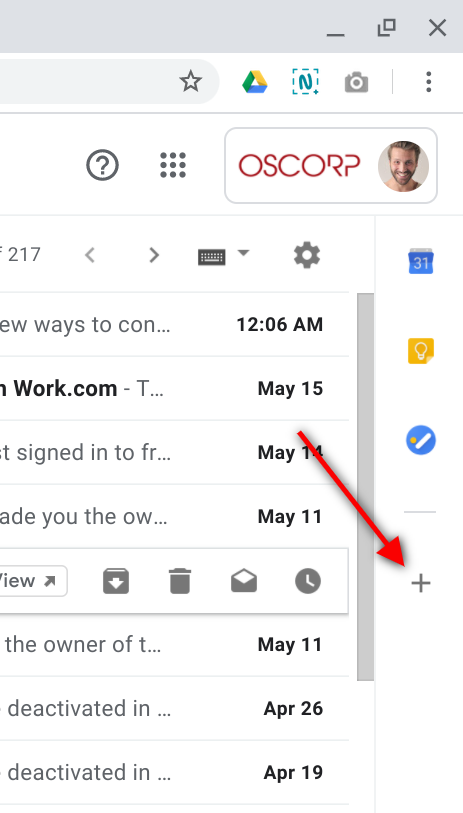
-
Search for the VOGSY add-on and then click VOGSY Google Workspace Add-on.
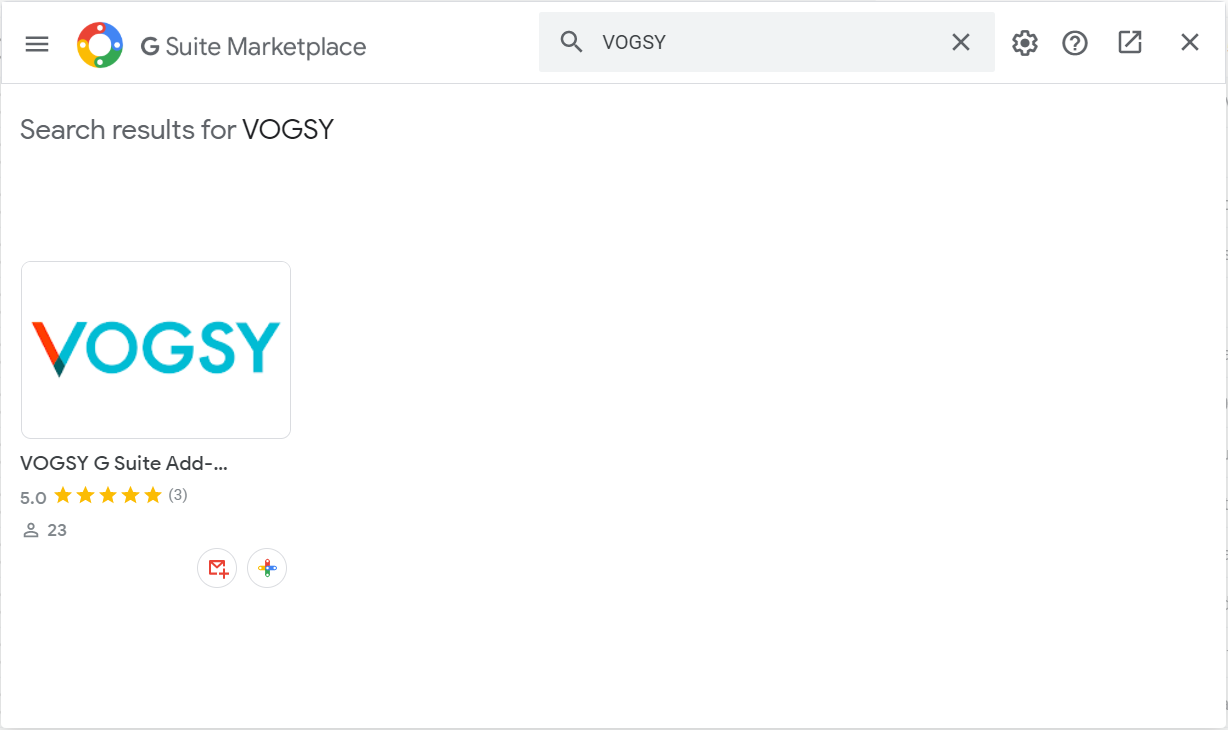
-
Click Domain Install.
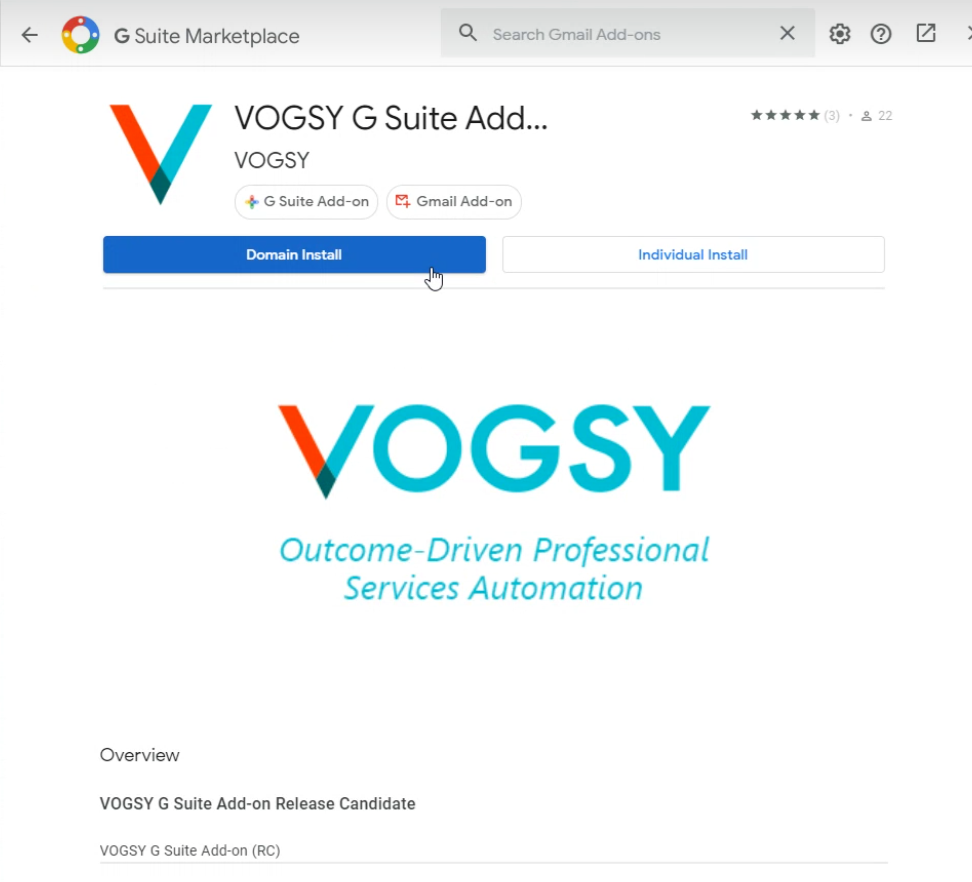
If you are not a domain admin and want to install the add-on for yourself only, click Individual Install. -
Click Continue on the Domain wide install window.
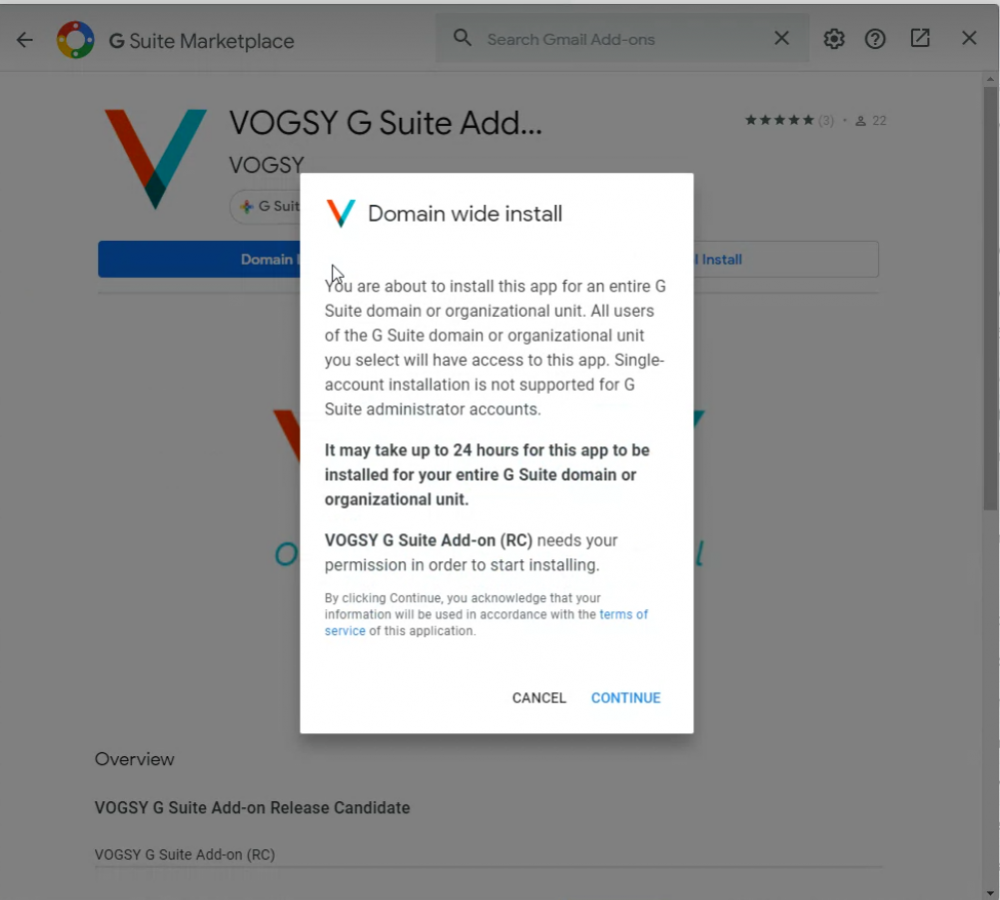
-
Close the add-on install window and return to the Google Gmail app. An icon for the VOGSY add-on will be added to the add-on panel in Google Gmail.
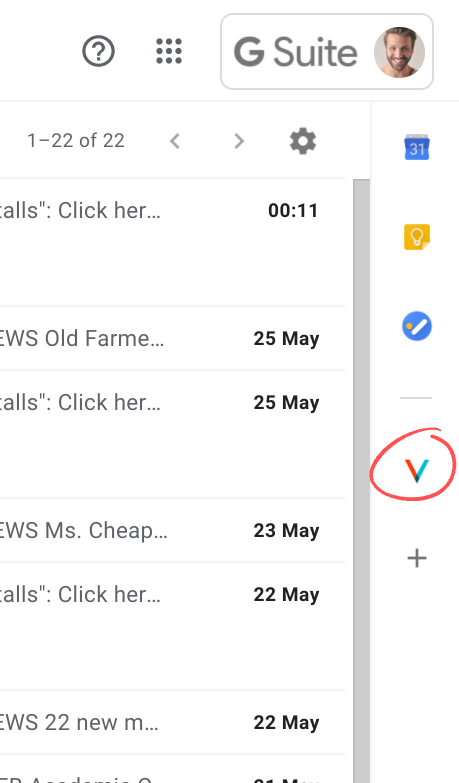
It can take up to 24 hours before the add-on is available to all accounts in the domain.
Log an email in VOGSY
This add-on works with contacts that are already registered in VOGSY as well as with unknown (to VOGSY) contacts. If the contact is unknown, you will have the chance to add the contact to VOGSY.
To log the email, do the following:
-
Click the email to open it and then click the VOGSY Google Workspace add-on.
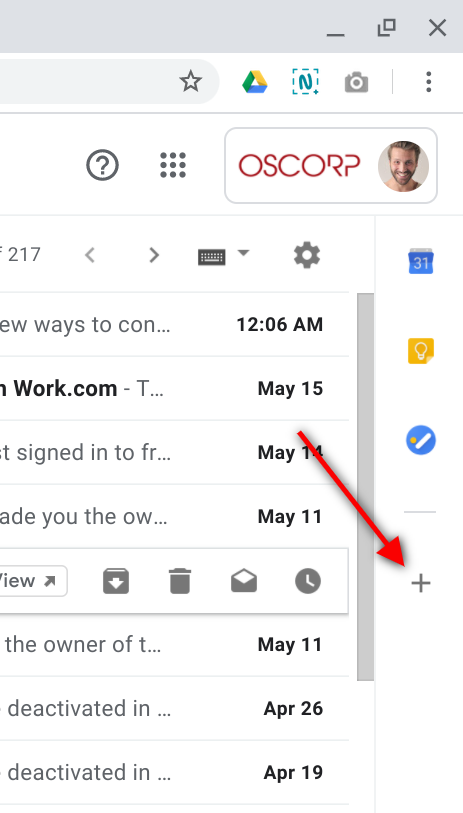
The add-on will scan the sender’s email address and attempt to match it with an existing VOGSY contact. If it finds a match it will display the contact in the add-on panel along with all of the contact’s current organizations, projects, and opportunities.
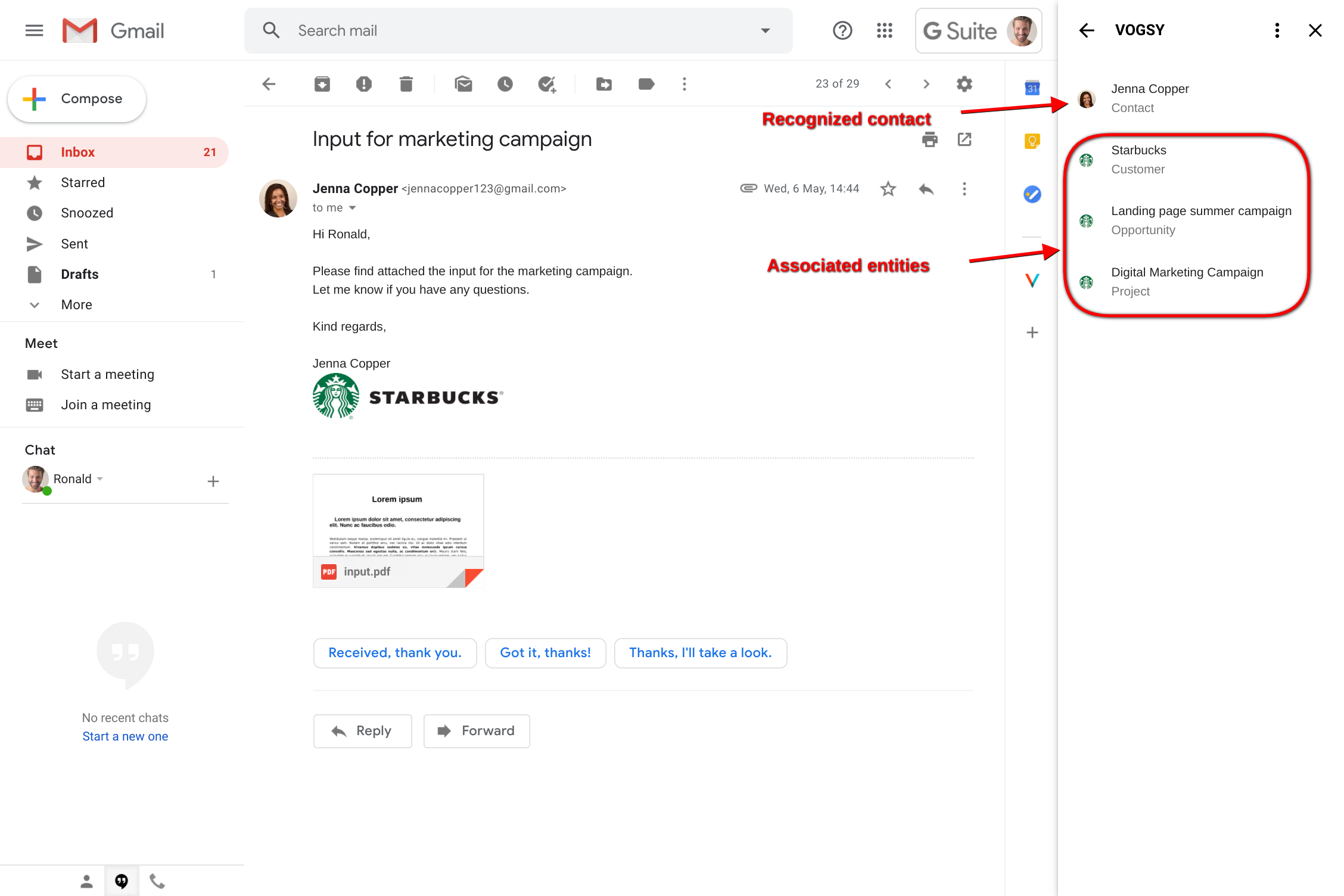
If it can’t find a match, it will attempt to locate a VOGSY organization that matches the domain name in the sender’s email address. If it finds a match for the domain name the add-on will display the organization’s profile in the add-on panel and give you the opportunity to add the sender as an additional contact person for the organization. See Add the sender as a new contact.
If it still cannot find a match, you can use the Search for an entity field to locate the appropriate entity.
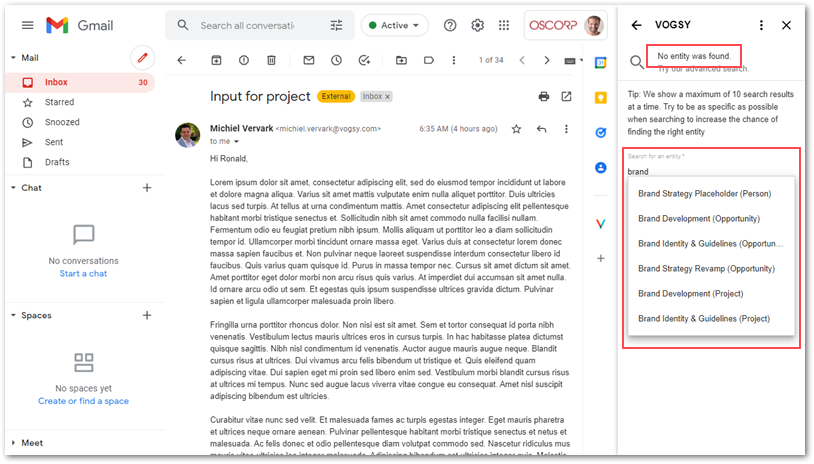
You can also use this field to override the match generated by VOGSY. -
Click the entity or contact with which you want to log the email.
Profile information will display, including a list of tasks, if any, that are associated with the entity or contact that you clicked.
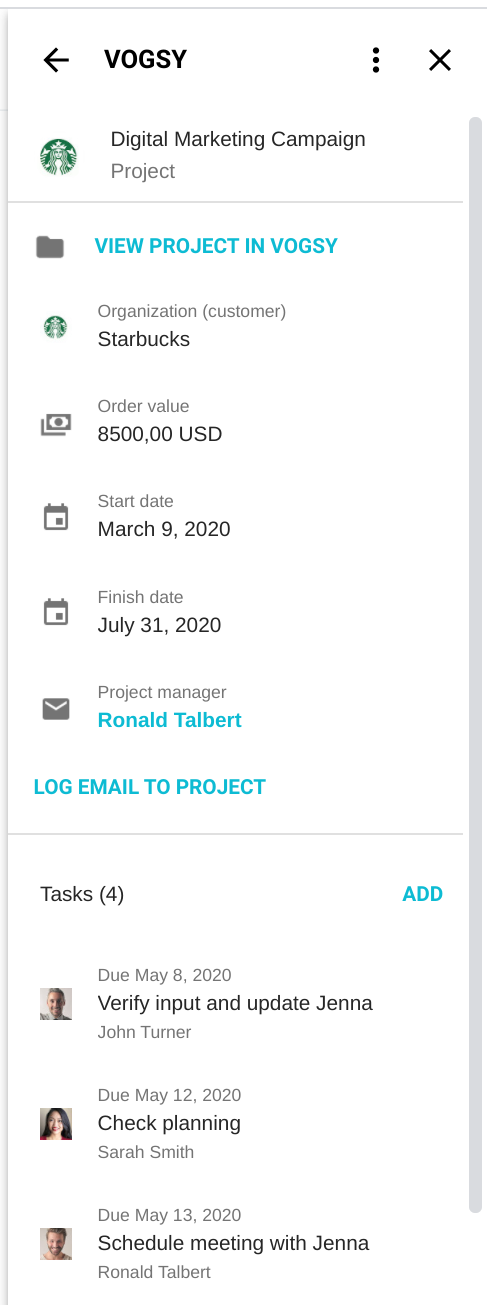
-
If you want to get a conversation started with your team members about the email you are about to log, you can type in a comment in the Comment (optional) field.
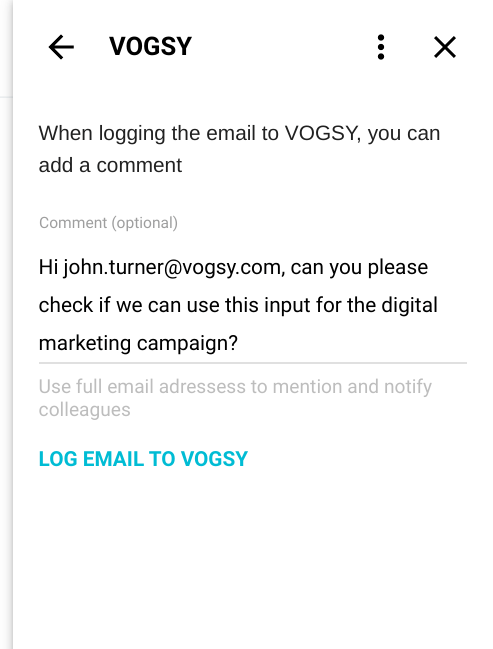
When the email is logged, the comment will be posted to the Conversations view of the project. Notifications will be sent in the usual way to team members of the project.
-
Click LOG EMAIL TO PROJECT.
The email will be logged with the entity that you selected.
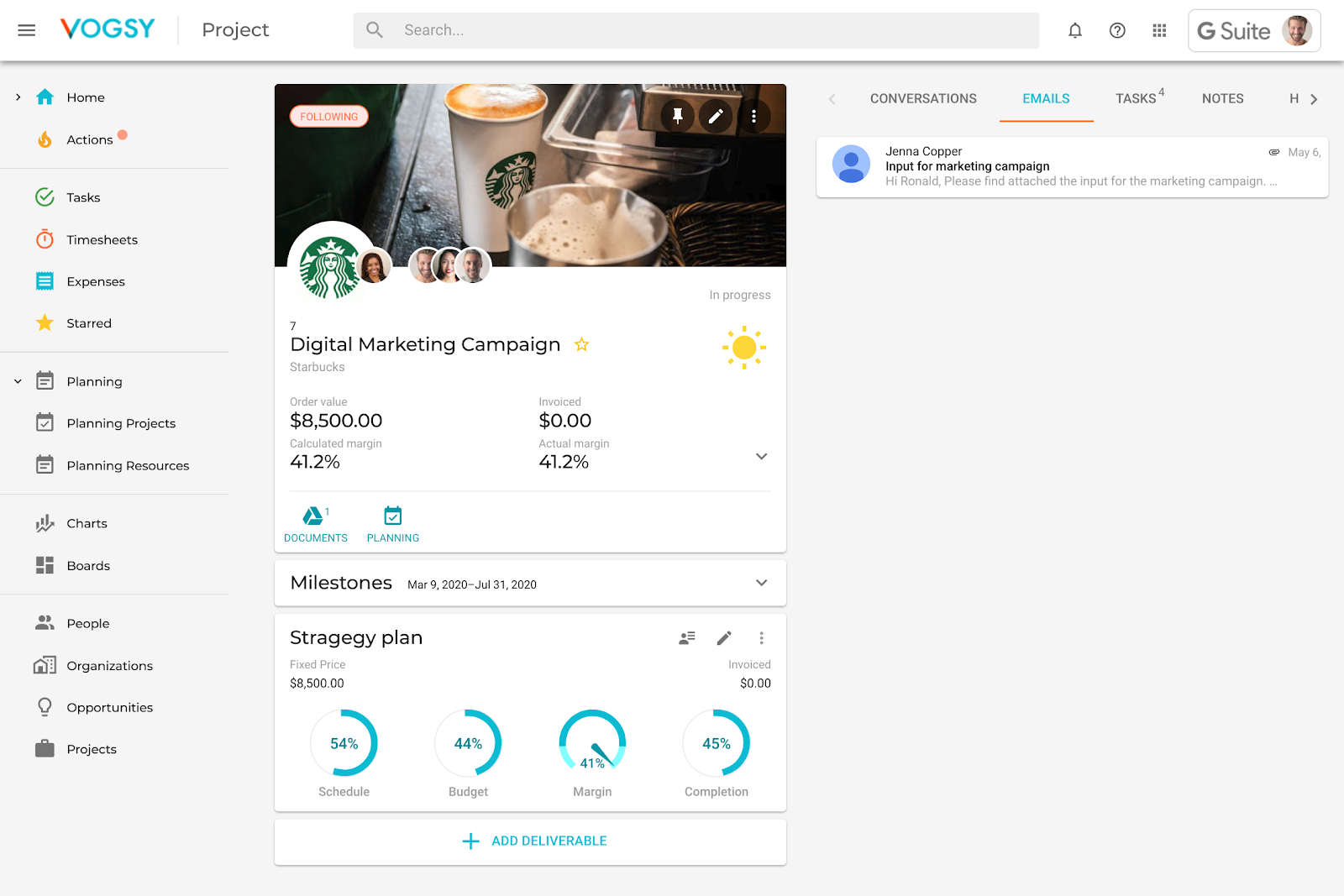
The comment is also logged with the project.
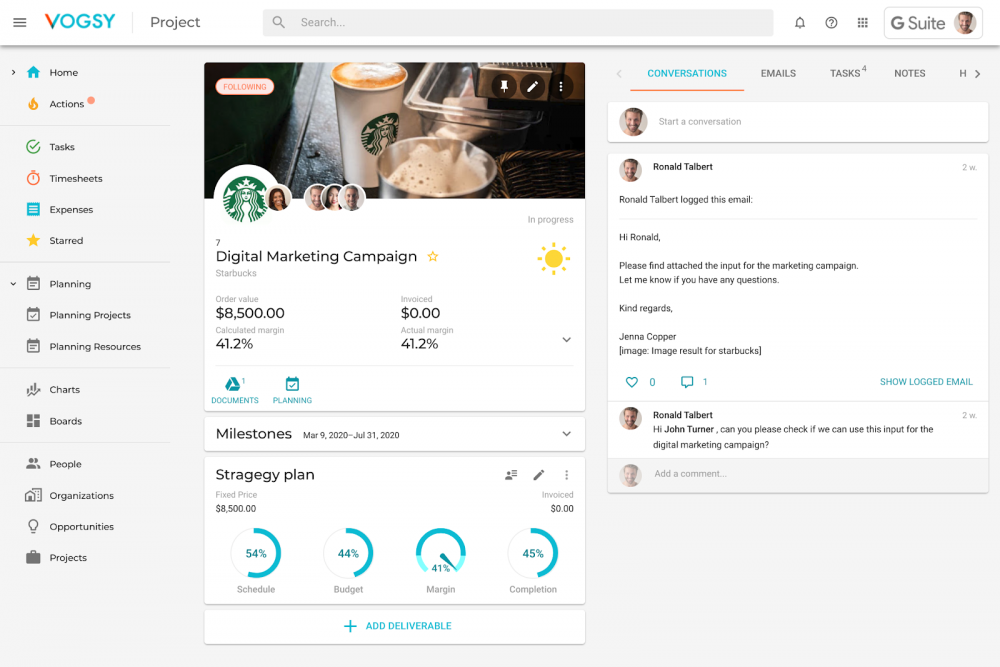
Create tasks from an email
When you receive an email perhaps you want to assign some tasks based on the information provided.
To add a task, do the following:
-
Go to the Tasks panel and click Add.
The Add task form displays in the add-on panel.
-
Fill out the form.
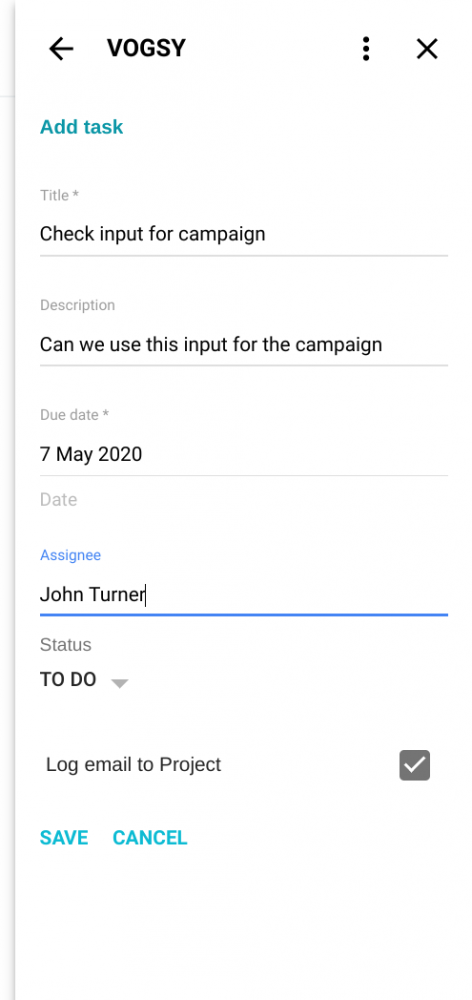
-
If the email hasn’t been logged already, you have the option of doing so from the task form. Simply select the appropriate organization, project, or opportunity from the Log email to dropdown list. Only current entities display in this list.
-
Click SAVE and the new task will be added to the Task panel in VOGSY.
Add the sender as a new contact
If the add-on does not recognize the username in the sender’s email address as a contact in VOGSY, but it does recognize the domain name as an organization, then the add-on will give you the option to add the sender as an additional contact person for that organization.
To add the sender as a contact, do the following:
-
Click Add as New Contact.
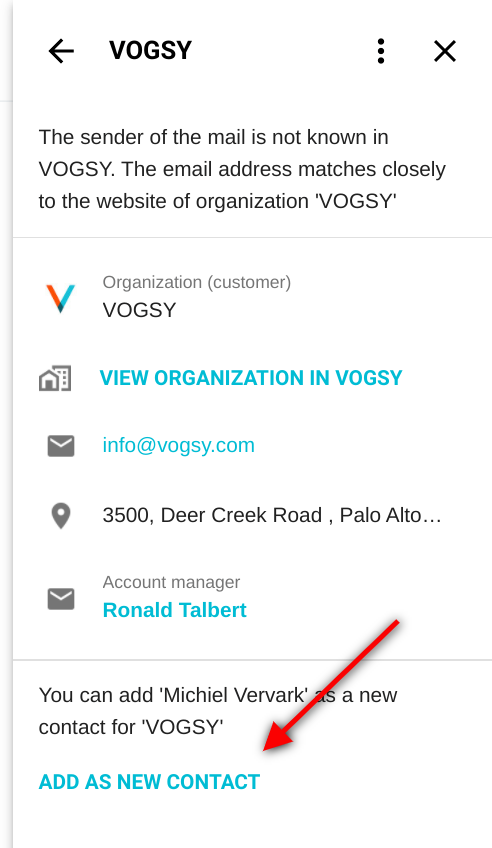
The new contact form displays in the add-on panel.
-
Complete the New Contact form.
-
Optionally, you can log the email in VOGSY by selecting the appropriate organization, project, or opportunity from the Log email to dropdown list. Only current entities display in this list. The options available in the form are based on the organization that is associated with the entity.
-
Click Save and the new contact will be created in VOGSY and added to the Contacts card for the appropriate organization. The email will also be logged with the organization, project, or opportunity that you selected.