Organizations
Every company that you have a business relationship with should have an organization page in VOGSY.
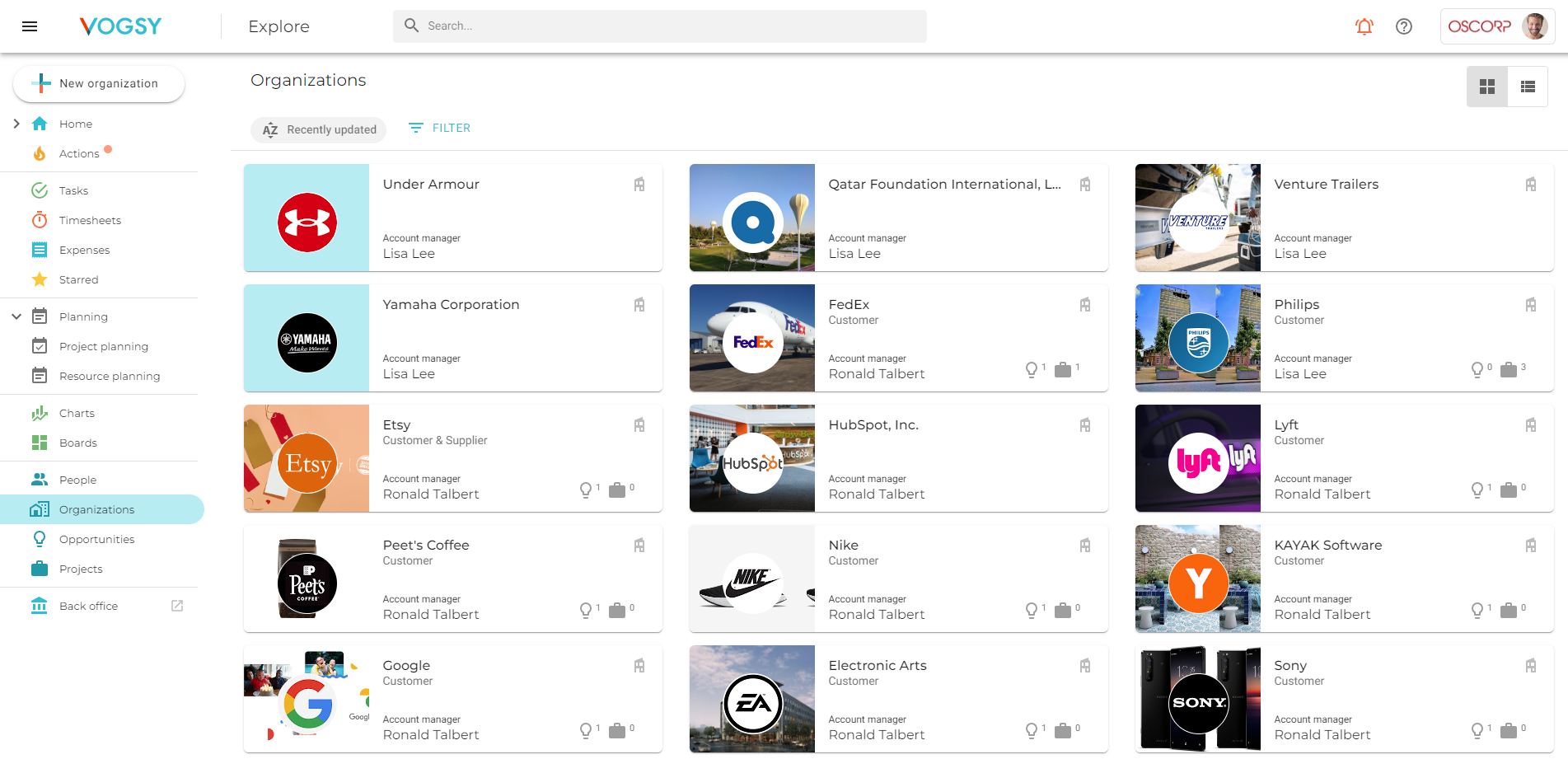
When you create an opportunity or a project for an organization, VOGSY will link the opportunity or project to the organization and to the organization’s contact person.
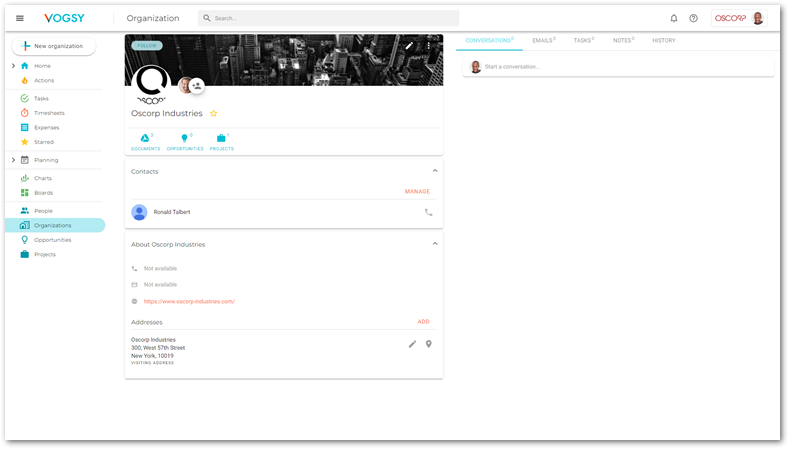
Field descriptions
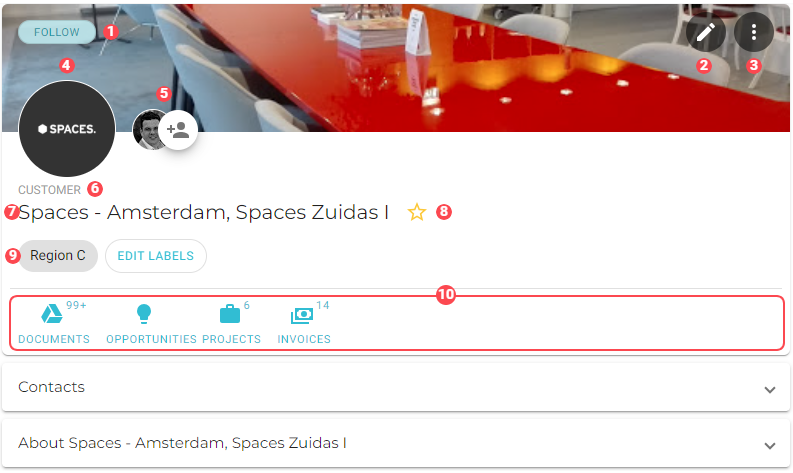
The following table goes into more detail about the elements that make up an organization record.
|
The FOLLOW button. This button has two states:
|
|
Click this button to open the organization’s configuration page for editing. |
|
Click this button to create a template from this organization. |
|
The organization’s logo. To change it, see Change an organization card’s logo. It is also possible to change the background image; see Change a organization card’s background. |
|
Team avatars. The first avatar is for the account manager. To add members, see Add a team member to the organization. To remove members, see Remove a team member from the organization. |
|
Organization type. An organization can be a customer or a supplier, or both, or neither. |
|
Name of the organization. |
|
Click |
|
|
|
Navigation bar. These buttons give you quick access to the organization’s associated documents, opportunities, projects, and the invoices. |
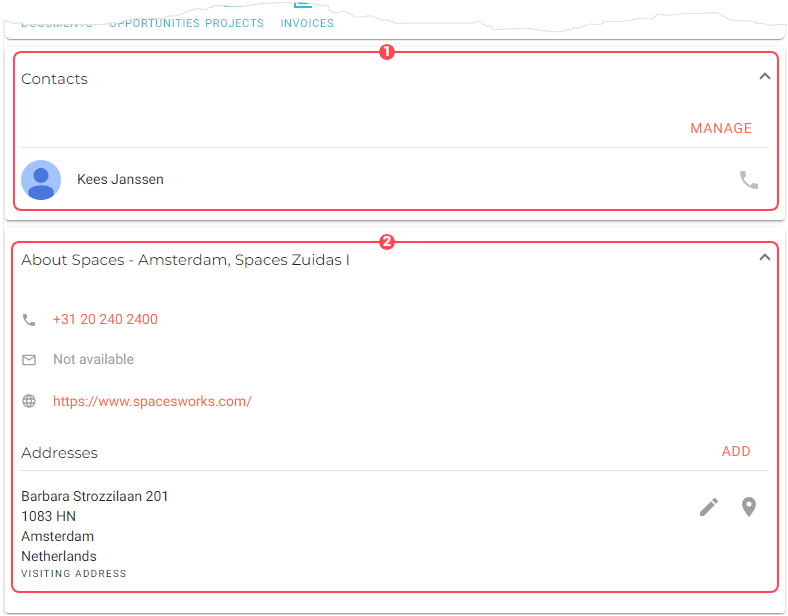
The organization card has two expandable sections:
|
Contacts. Click this section to view information about the organization’s contact person Click MANAGE to change the contact person. If there is a phone number available for the contact, it will display here and you can click it to initiate a phone call. |
|
About {the organization}. Click this section to view the organization’s contact information. The links are clickable. |