Mail templates
A mail template is an email document with preset content appropriate to the subject matter that allows you to correspond with your customers in an efficient and consistent manner. By default, VOGSY provides mail templates for the following purposes:
-
Project invoices
-
Project invoice reminders
-
Project evaluations
-
Quotes
-
Invitations to join VOGSY
| The language used in the template is based on the language that you set in the customer’s organization page. |
Each template can be revised to meet your needs. In addition, you can add translated versions of the templates if you have customers who speak different languages.
Alternate templates
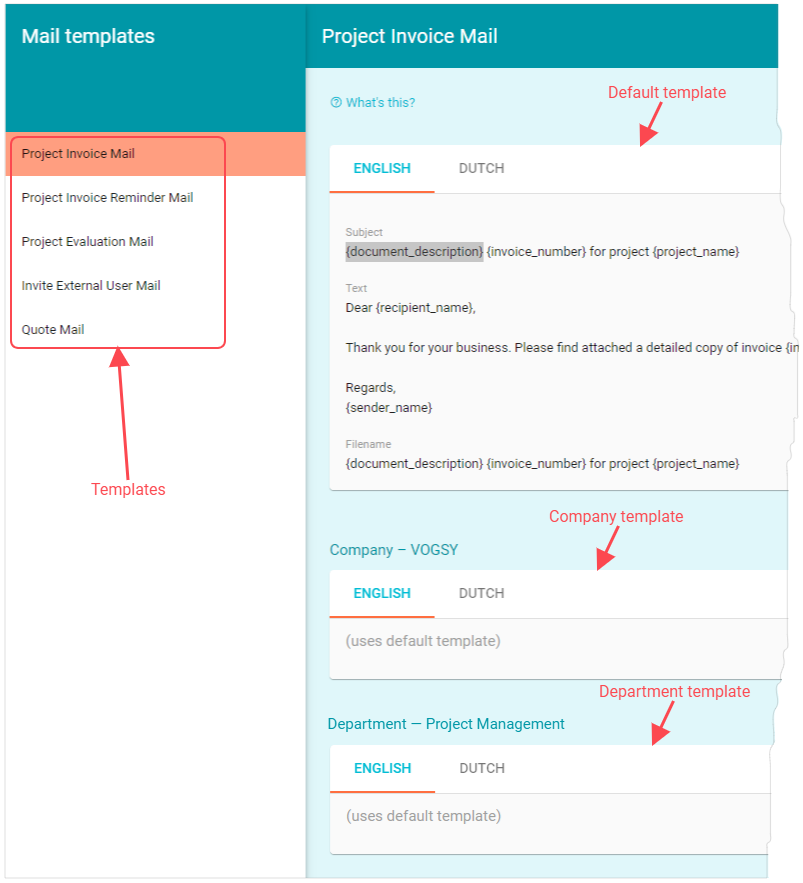
Each template has a default version, but depending on the structure of your company, you can add more versions of the template for each company or department.
The default template displays at the top. If an alternate template has not been created, this template is used.
The company template displays next. By default it is set to the default template, but you can create an alternate template that will be used instead.
If your company has one or more departments, then each department will have a template. By default it is set to the default template, but you can create an alternate template that will be used instead.
Edit a template
Mail templates have access to a set of merge fields that allow you to build a flexible template that you can send to any customer without sacrificing accuracy and personalization.
| You must have the the Support staff role in order to access the back office. |
To edit a template, do the following:
-
Go to the back office, scroll down to the Settings section, and click Mail templates. The Mail templates page opens.
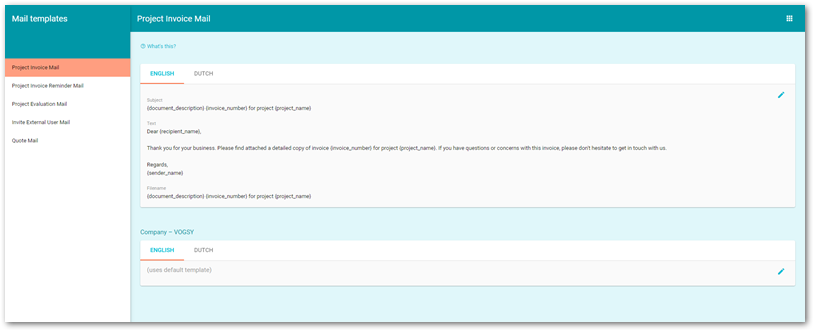
-
Find the name of the template that you want to edit in the left-hand panel and click it to display its content.
-
Decide whether you need to edit the default template (at the top), or one of the alternate templates (company or department).
-
Click the language tab of the template version that you want to edit.
The tabs that display on this page are based on the Template languages master table. -
Click the pencil icon.
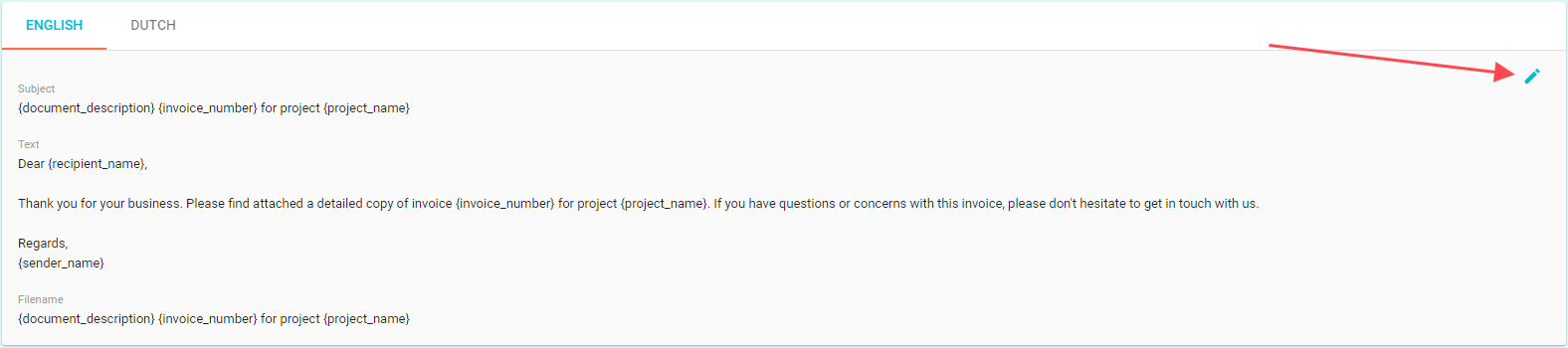
The editor screen displays.
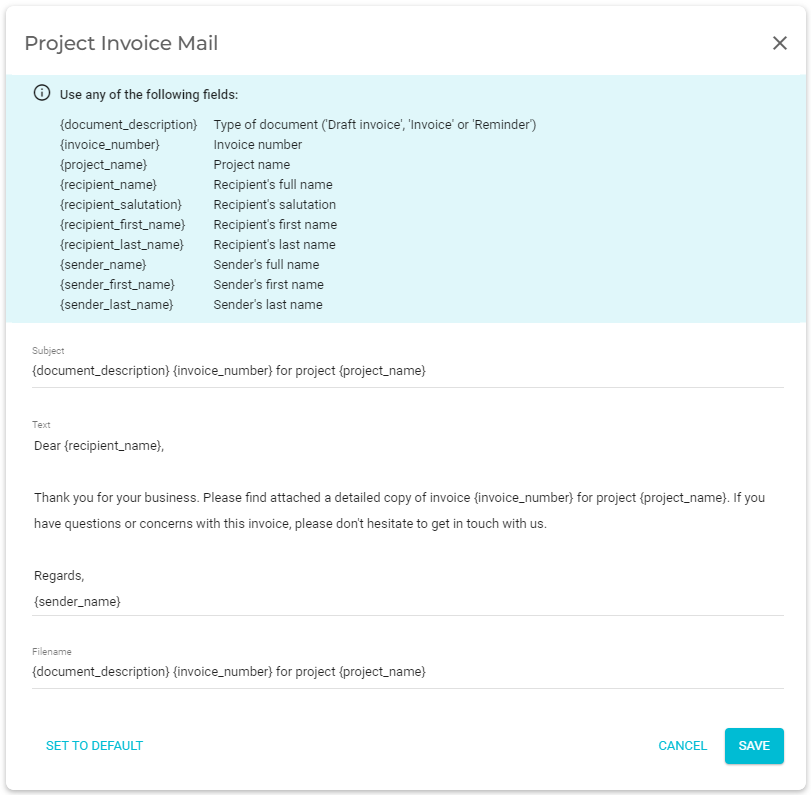
-
Revise the text as you require. To learn more about the merge fields, see List of invoice template merge fields.
The merge fields must be placed between double braces. For example {{ document_description}}. -
If you want this version of the template to be the default version, click Set to default.
-
Click Save.