Work with deliverable templates
While VOGSY gives you the ability to duplicate any deliverable, you might not want a clone of a duplicate but only the basic data from one, especially the calculations, which can be time-comsuming to create. For that you can use a deliverable template. A deliverable created from a template will import the following information from the template:
-
Title
-
Description
-
Start and finish dates
-
Invoicing method
-
Revenue type (if applicable)
-
Activities, activity hours and rates
-
Any costs and rates
-
Calculations, incldung activities (but not the resources) and costs.
As mentioned before, this is not a clone, and therefore the deliverable will not import the following:
-
Amount (fixed-price deliverables only)
-
Any cap on hours
-
Any discount/surcharge
-
PO number
-
The resourcing
-
Invoicing/billing periods (fixed-price deliverables only)
Create a deliverable template
-
Go to the project that contains the deliverable you want to use as a template.
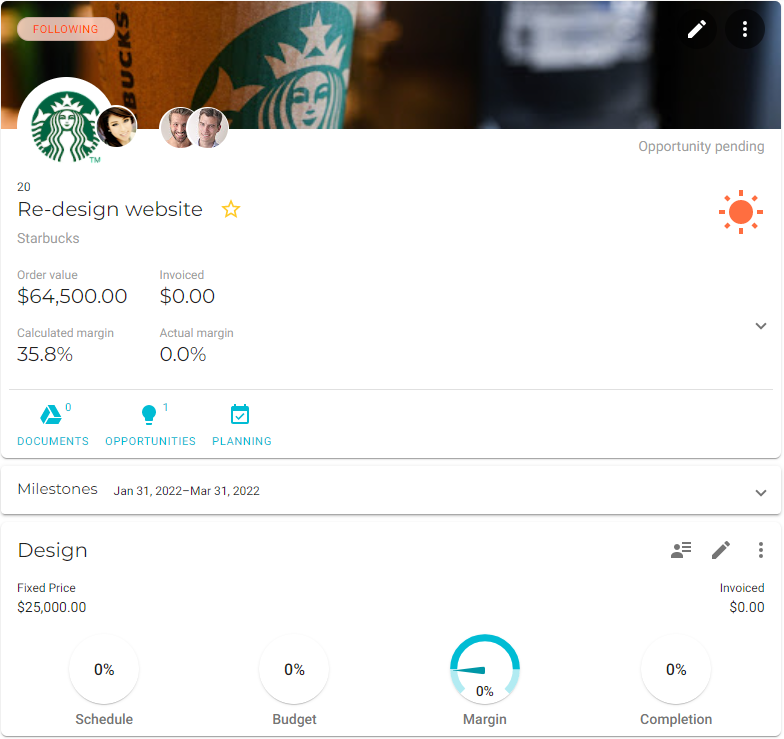
-
Click the deliverable’s
 Additional tasks button, select Save as template, and the template will be created.
Additional tasks button, select Save as template, and the template will be created.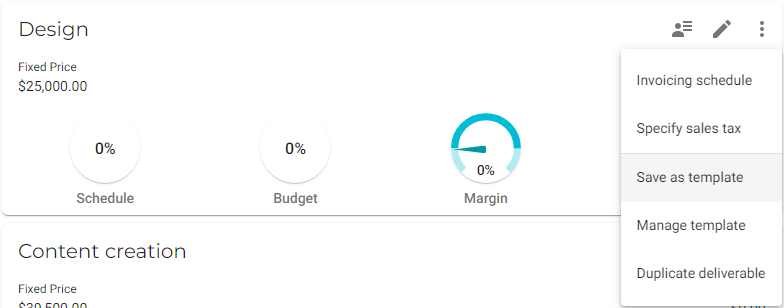
|
You can verify that the template was created by clicking the 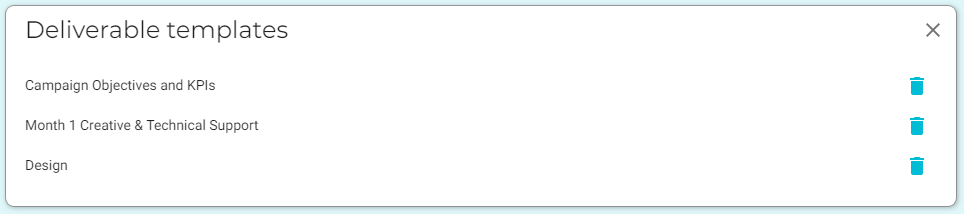
|
Modify a deliverable template
-
Create a deliverable from the deliverable template that you want to modify.
-
Make the desired changes to the deliverable.
-
Click the deliverable’s
 Additional tasks button, select Save as template, and the template will be updated with the new data.
Additional tasks button, select Save as template, and the template will be updated with the new data.
Delete a deliverable template
-
Go to the Projects view and open a project that contains deliverables.
-
Click the first deliverable’s
 Additional tasks button and select Manage templates.
Additional tasks button and select Manage templates.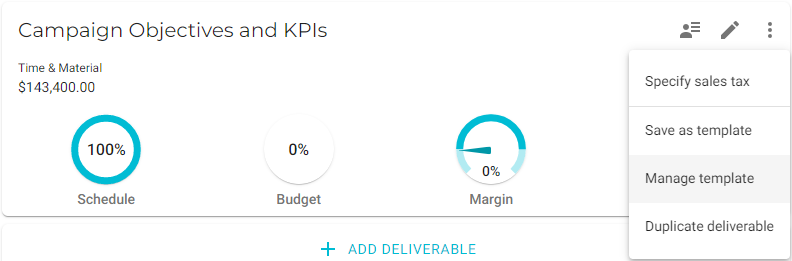
The Deliverable templates window opens with a list of all the deliverable templates available to you.
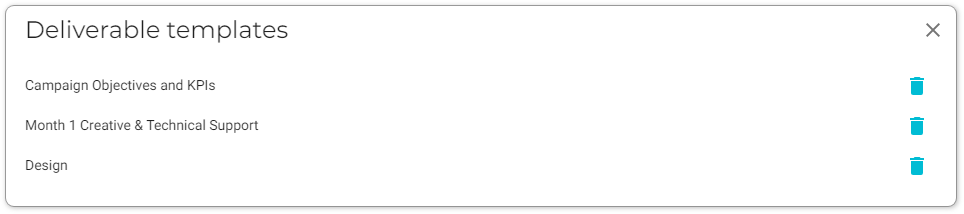
-
Click the
 button beside the template that you want to delete and the template will be removed from the list and deleted from VOGSY.
button beside the template that you want to delete and the template will be removed from the list and deleted from VOGSY.
Create a deliverable from a template
-
Go to the project to which you want to add the deliverable.
-
Click Add Deliverable and the Create deliverable form displays.
-
Select the template from the Select a template drop-down field.
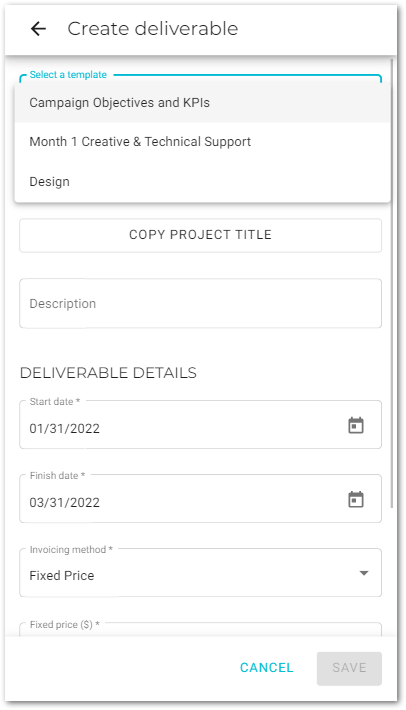
The form will be updated with the data from the template.
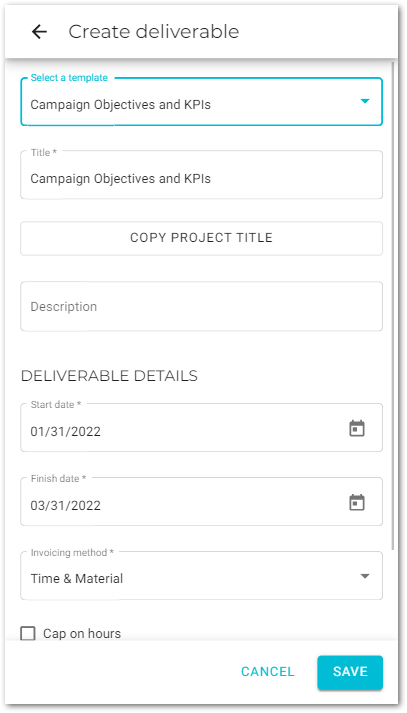
-
Update the form as necessary and click Save.