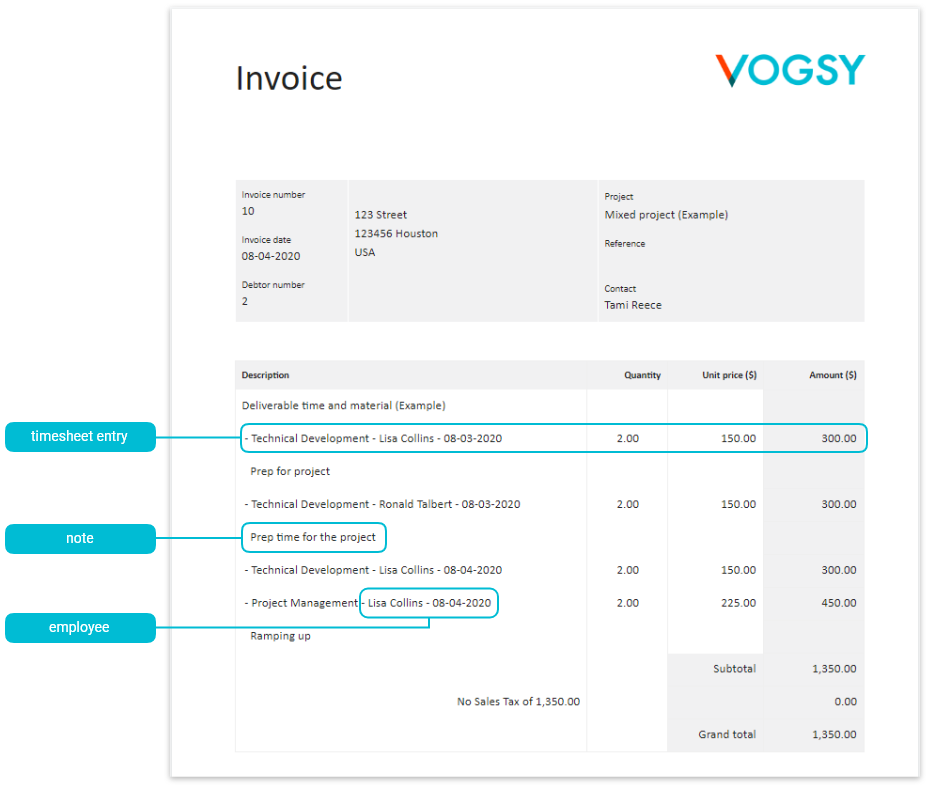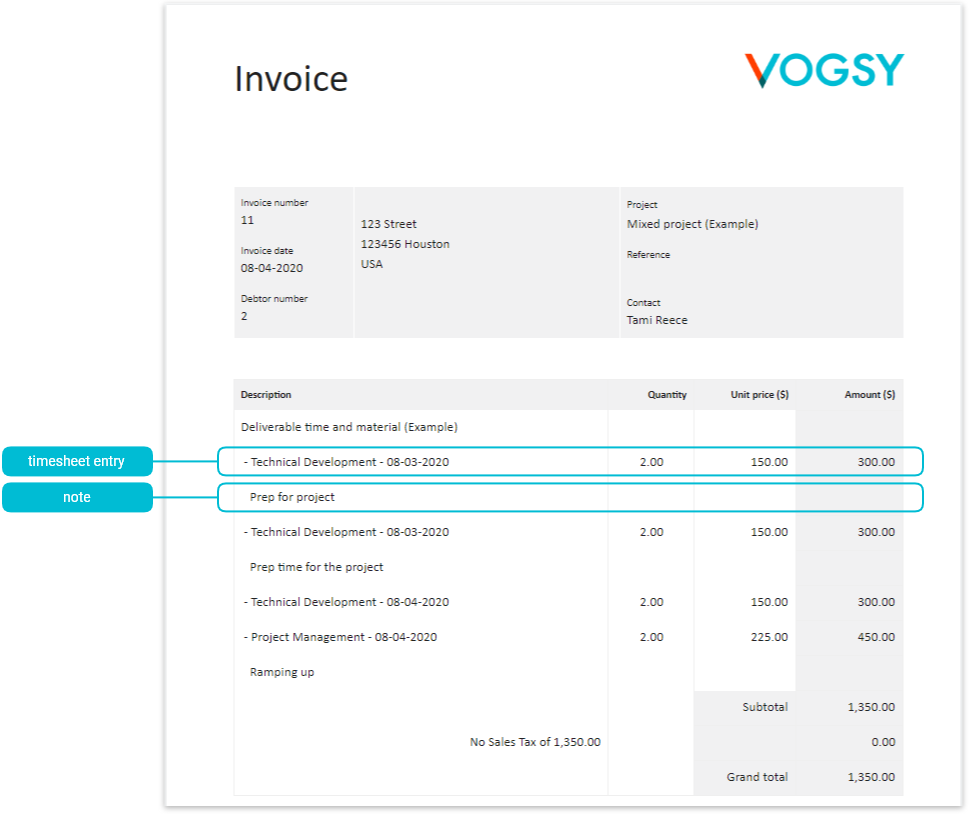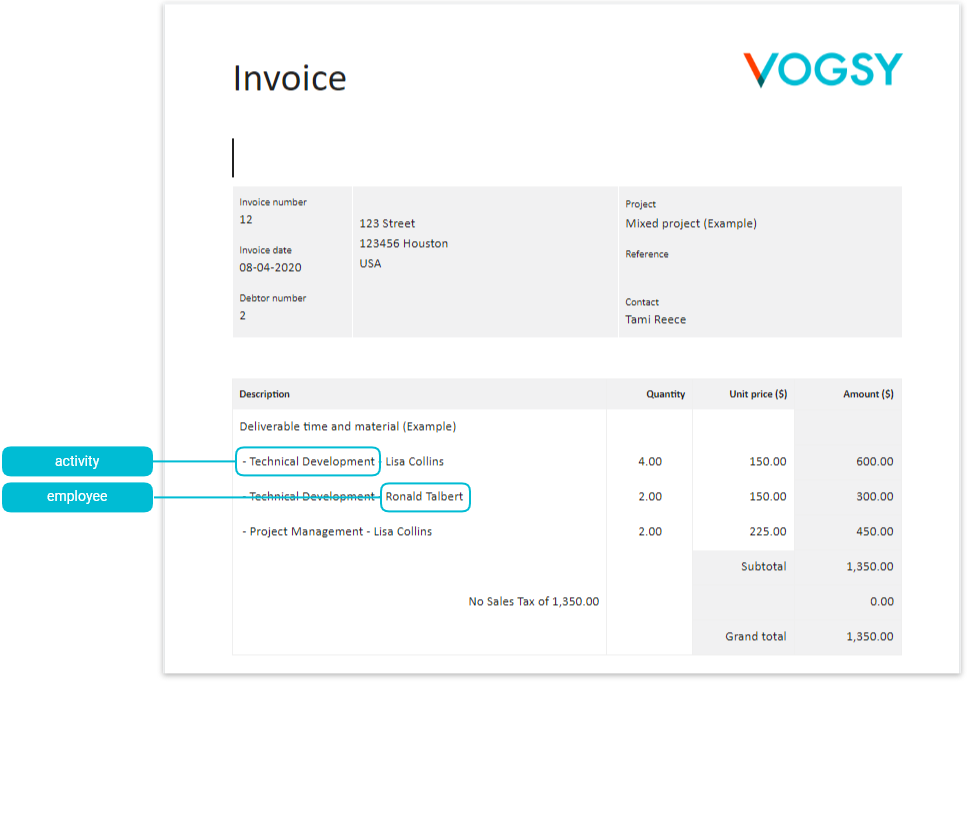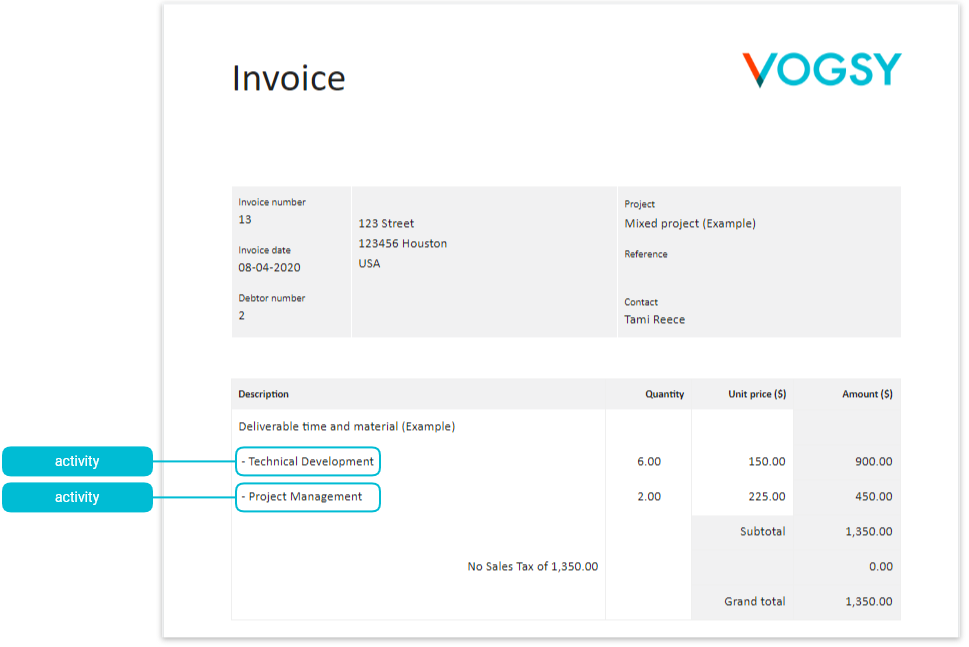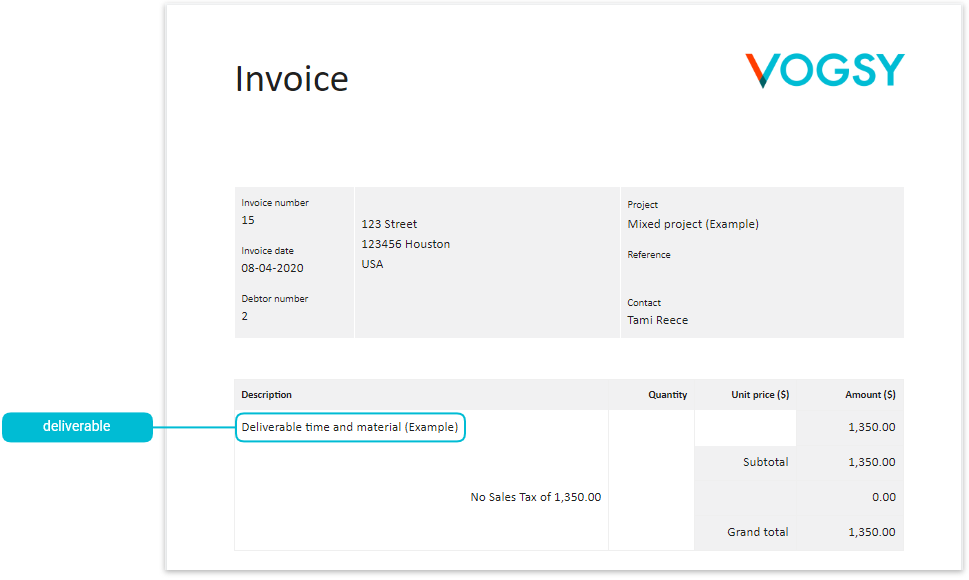Choose a layout for your customer’s invoice
Once you have a template configured, you can choose from a list of layouts to control what information is actually displayed when you generate an invoice. Some layouts are more detailed than others. This might be useful if you have different types of customers; you can use one layout for Customer A, and a different layout for Customer B.
To change a customer’s invoice layout, do the following:
-
Click
 Organizations and locate your customer’s organization card.
Organizations and locate your customer’s organization card. -
Click the card’s
 Edit button to display the Organization page.
Edit button to display the Organization page. -
Select the appropriate layout from the Level of detail on invoices drop-down list.
-
Click Save.