Create a person
To create a person, do the following:
-
Click
 People on the side panel to open the People view and then click New person. The Create person form displays.
People on the side panel to open the People view and then click New person. The Create person form displays.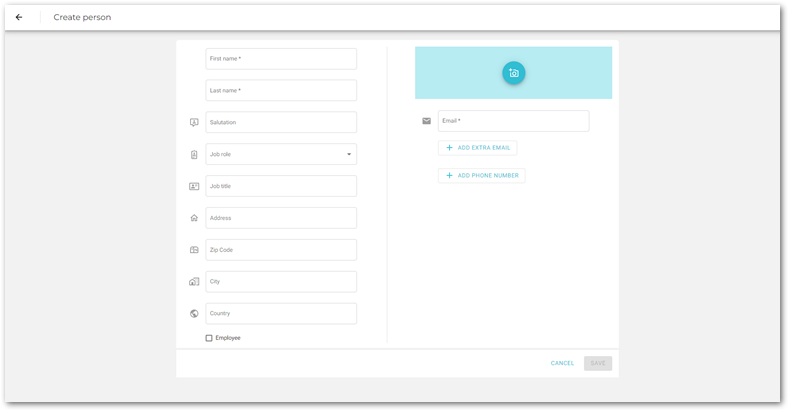
-
Complete the form. See Field descriptions for more information.
-
If you want to add an additional email address for the person, click Add Extra Email. A new Email field will appear beneath the previous Email field.
-
If you want to add a phone number for the person, click Add Phone Number. A Phone Number field will appear beneath the Email field.
-
Click Save and the new project will be added to the Organizations view.
Field descriptions
| Field name | Required? |
|---|---|
|
Y |
|
Y |
|
N |
Tip: The name that describes the employee’s job or position within your company. |
N |
Tip: The name that describes the contact’s job or position within your customer’s organization. |
N |
|
N |
|
N |
|
N |
|
N |
Tip: Designates this person as an employee of your company. |
N |
|
Y |