Generate a draft invoice manually
Before generating a draft invoice, make sure the following requirements are met:
-
You have one of the following roles:
-
Project Manager
-
Manager. In this case, you must also be on the project’s project team.
-
-
If the Invoicing method for the project’s deliverable is set to
Time & Material, make sure all related time entries are created, submitted, and approved. -
If the Invoicing method for the project’s deliverable is set to
Fixed Price, make sure you have created all related invoice schedules. -
If the Invoicing method for the project’s deliverable is set to
Subscription, make sure you have created all related subscription-invoice schedules.
Generate a fixed-price invoice from the project card
To create a draft invoice, click the project’s  Actions button and select Create draft invoice. VOGSY will generate the invoice and save it to your Google Drive project folder.
Actions button and select Create draft invoice. VOGSY will generate the invoice and save it to your Google Drive project folder.
Generate an invoice from the back office
You must have the Support staff role to perform this procedure.
To generate a draft invoice from the back office, do the folowing:
-
Open the Draft invoices back office application.
-
Click the
 Add draft invoice button and fill out the Create draft invoice form.
Add draft invoice button and fill out the Create draft invoice form.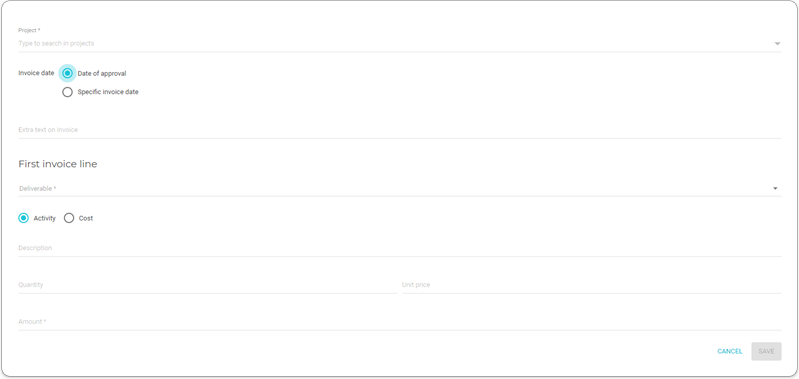
The Invoice date option refers to the date of the customer invoice that is generated and sent to the customer after the draft invoice is approved. By default, the invoice date is set to the approval date of the draft invoice. If you want to set the invoice date to a date other than the approval date of the invoice, select the Specific invoice date option and enter a date of your choosing. -
Click Save and VOGSY will generate the invoice and save it to your Google Drive or Microsoft Sharepoint project folder.
View draft invoices
There are two ways to view draft invoices.
From the project card
-
Click the project’s
 Documents button. Google Drive or Microsoft Sharepoint will open in a new tab and display the project folder.
Documents button. Google Drive or Microsoft Sharepoint will open in a new tab and display the project folder. -
Double-click the Invoices folder. The draft invoice that you created should be in the folder.
From the back office
If you have the Support staff role, you can view all of your invoices via the Draft invoices back office application.