Invite external users to VOGSY
You might have hired some contractors and you want them to use VOGSY to submit their timesheets. You have two options to make this possible:
-
You can add them to your company Google or Microsoft domain and assign them an email address that they can use to join VOGSY. The drawbacks to this option are that, for you, there will be an extra cost associated with adding users to your domain, and for the contractor, they will have another email address to keep track of.
-
You can invite them to join VOGSY with their own (private or business) email address if that email address meets one of the following criteria:
-
The private or business email address is on a Microsoft or Google acount, or
-
The private or business email address is associated with a Google or Microsoft account.
To learn how to associate an external user’s non-Google email address with a Google account, see Use an existing email address  . This topic explains how the external user can use their personal non-Gmail email account to set up a Google account that can be used in the Send an invitation procedure discussed below.
. This topic explains how the external user can use their personal non-Gmail email account to set up a Google account that can be used in the Send an invitation procedure discussed below.
To learn how to associate an external user’s non-Microsoft email address with a Microsoft account, see Quickstart: Add a guest user and send an invitation  . This topic is for domain admins and explains how to use the external user’s personal non-Outlook email account to set up a guest Microsoft account and then to send an invitation to the external user that allows them to access the guest account. This guest account can be used in the Send an invitation procedure discussed below.
. This topic is for domain admins and explains how to use the external user’s personal non-Outlook email account to set up a guest Microsoft account and then to send an invitation to the external user that allows them to access the guest account. This guest account can be used in the Send an invitation procedure discussed below.
-
If the user’s email address meets one of the two criteria discussed in the the second option, then you can follow the Send an invitation procedure to invite them to join your VOGSY environment.
Send an invitation
Before the external user can join VOGSY you must send them an invitation.
-
Go to the Employees back office application.
-
Click the
 button and then select Add employee. The New employee form displays.
button and then select Add employee. The New employee form displays.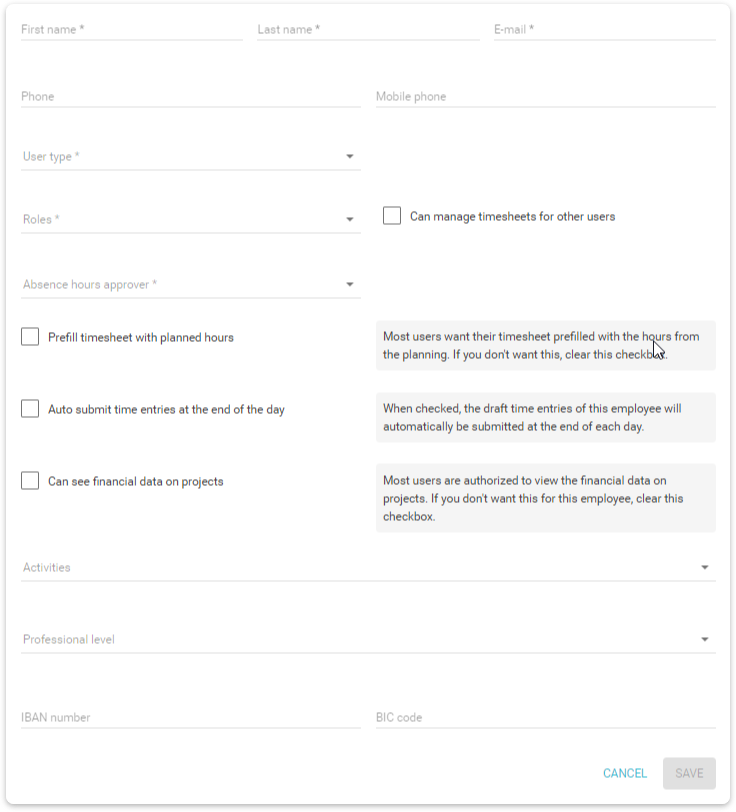
-
Fill out the form, paying attention to the following:
-
Only an email address associated with a Google account (Gmail or business) or a Microsoft account (Outlook or business) should be entered in the Email field.
-
Select
Lite userfrom the User type dropdown list.See User types for more information about the Lite useruser type.
-
-
Click Save. VOGSY will create the employee record and display the Invite to Join VOGSY button. The button will display as long as the employee has the
Lite useruser type.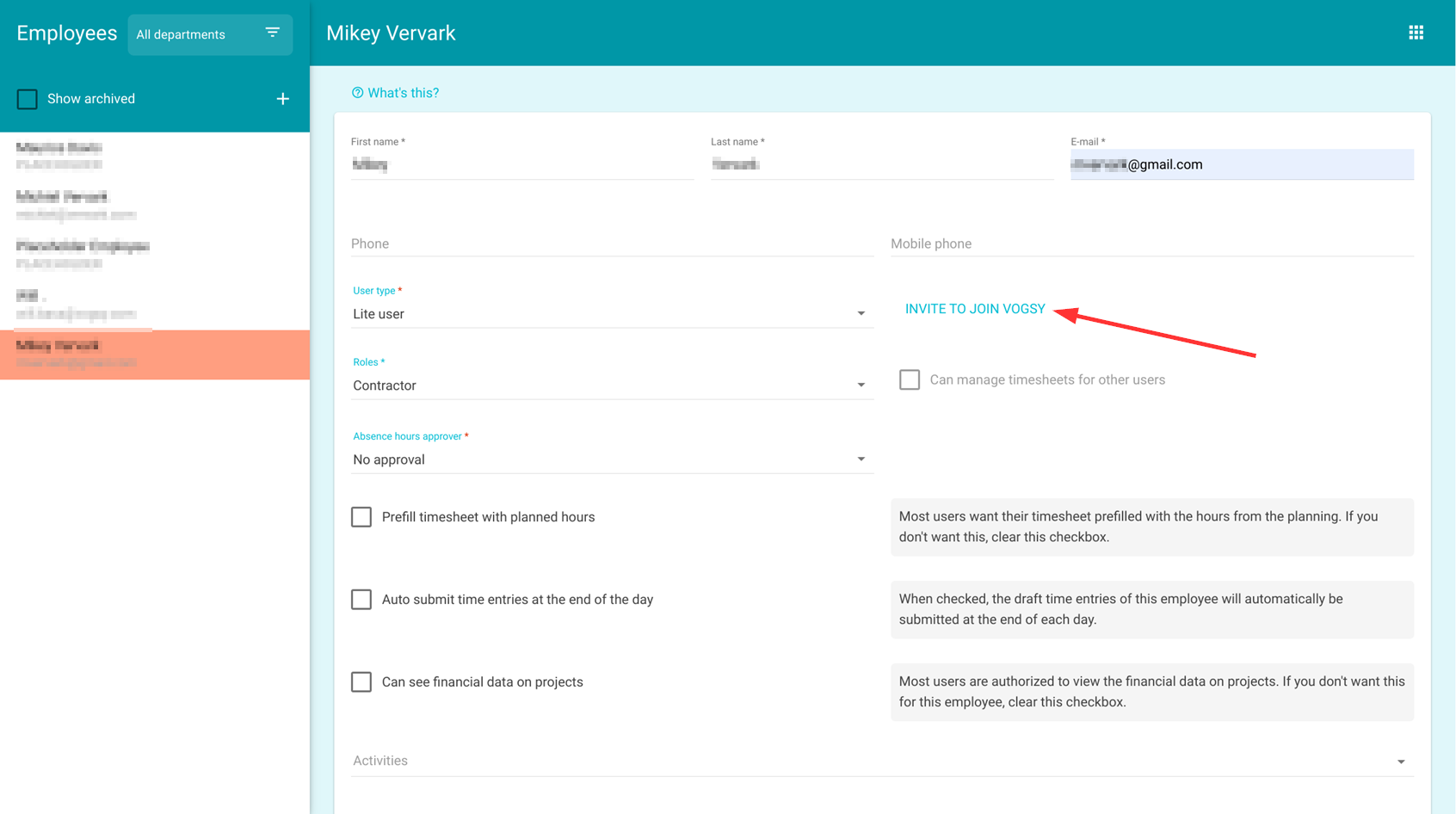
-
Click Invite to Join VOGSY and VOGSY will send an email to the user allowing them to join VOGSY.
VOGSY has an invitation mail template that you can revise or replace.
The external user can now sign-in to VOGSY.
Resend an invitation
If the user loses the invite or lets it expire, do the following to send another invitation:
-
Go to the Employees back office application and click the employee’s name to display their page.
External employees are listed with a badge (  ) icon beside them.
) icon beside them.
-
Select
No userfrom the User type dropdown list and then click Save. The Invite to Join VOGSY button will be removed from the page. -
Select
Lite userfrom the User type dropdown list and click Save again. The Invite to Join VOGSY button will display again. -
Click Invite to Join VOGSY and VOGSY will send an email to the user allowing them to join VOGSY.
Revoke access to VOGSY
Once the contractor’s assignment is complete and they no longer need to submit timesheets, you can revoke access to VOGSY, just as you would with any other user. To revoke access, do the following:
-
Go to the Employees back office application and click the employee’s name to display their page.
External employees are listed with a badge (  ) icon beside them.
) icon beside them.
-
Select
No userfrom the User type dropdown list and then click Save. The Invite to Join VOGSY button will be removed from the page. The contractor’s page will be deactivated and they will no longer be able to access VOGSY. If you need to reinstate them, see Resend an invitation.