Placeholders
If you want to start planning for a project, but don’t yet know which resources to assign, use a placeholder to reserve the hours necessary to complete the activities. This has several benefits:
-
Once you have reserved all of the hours necessary to fulfill the budget, you can get insights into which resources you will need and for how long. You can also decide if you need to hire more resources to get the work done.
-
Later you should assign real resources to replace the placeholders.
-
You can reserve enough hours to maximize the use of your project budget even though you might not yet have enough resources to complete the project. This is especially important with Time & Materials contracts.
|
Employees and placeholders display together on the Planning Resources page. Placeholders display with the 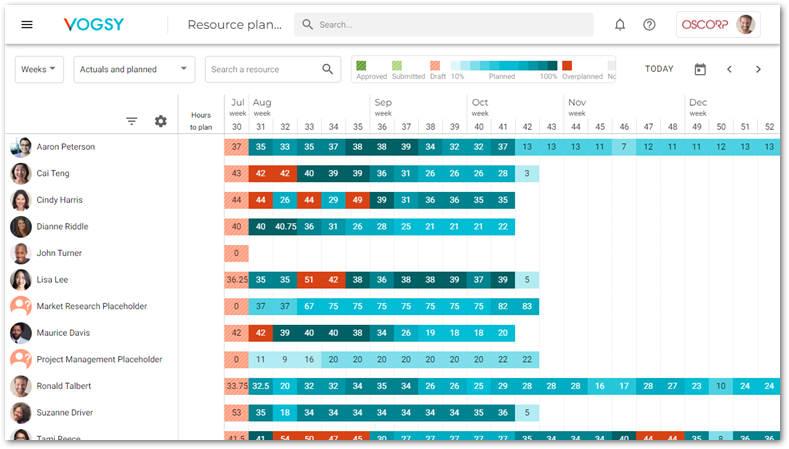
|
Create a placeholder
For the purposes of planning, placeholders are treated very similarly to employees. You can assign a Placeholder to a project, just like employees. Therefore, creating a placeholder is very similar to creating employees.
An important difference between employees and placeholders is that placeholders can be scheduled for more than eight hours per day or 40 hours per week. This is because later, when you convert the placeholder hours to employee hours, you can transfer the placeholder hours to more than one employee.
To create a placeholder, you must have access, via the Support staff role, to the back office.
Do the following to create a placeholder:
-
Open the Employees back office application.
-
Click the
 Add button and select Add placeholder.
Add button and select Add placeholder.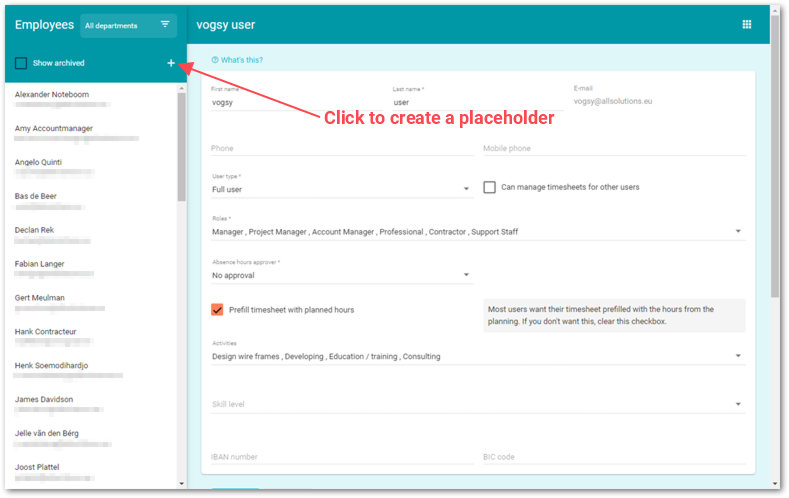
-
Fill out the Placeholder employee form.
-
Click Save. The placeholder will be added to the side panel.
Placeholders are labeled with the PLACEHOLDER tag so that you can easily differentiate them from employees. -
If you know how many hours should be allocated to the activity, click the Working hours Add button and fill out the Working hours form.
-
If you want to be able to sort or filter Placeholders by department, click the Add button beside the Companies/departments heading and fill out the Department form.
-
If you do not want to have the placeholder’s billability taken into account on charts such as the Billability per month chart and the Project billabillity per department chart, leave the placeholder’s billability percentage section blank.
Add a placeholder to an activity
You use placeholders to allocate hours needed to complete an activity for a deliverable. Later you should replace the placeholder with a real resource.
To add a placeholder, do the following:
-
Go to the appropriate project and locate the appropriate deliverable.
-
Click the
 Allocate budgets & resources button.
Allocate budgets & resources button. -
Create or open the activity to which you want to add a placeholder.
-
Click the activity’s
 Add resources button.
Add resources button. -
Click the
 Add a resource button.
Add a resource button.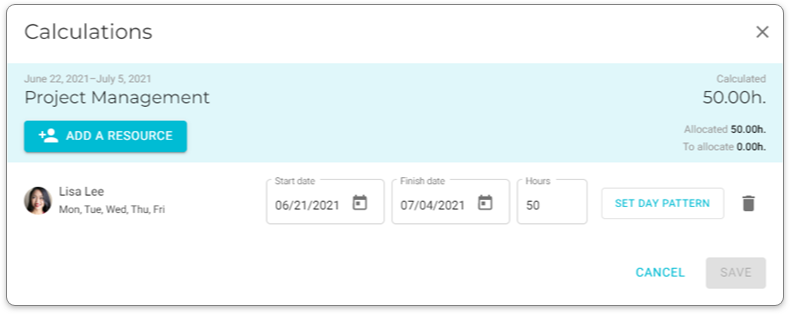
-
Click the Pick a resource drop-down list and select the appropriate placeholder.
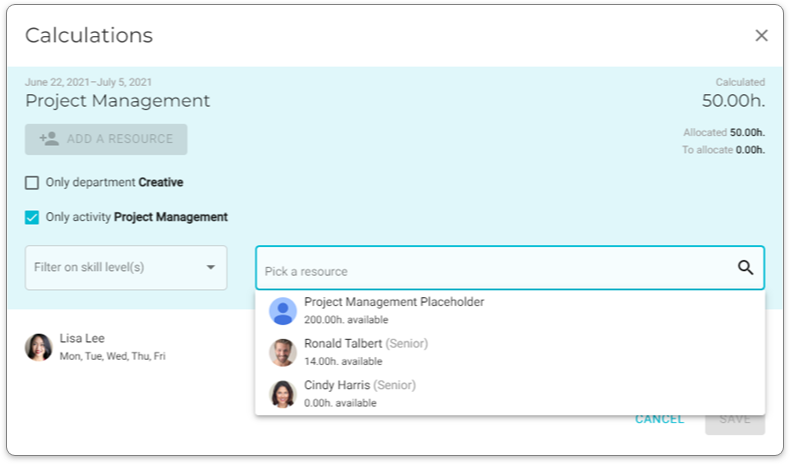
The placeholder will be added to the activity.
-
Allocate hours to the placeholder and click Save.
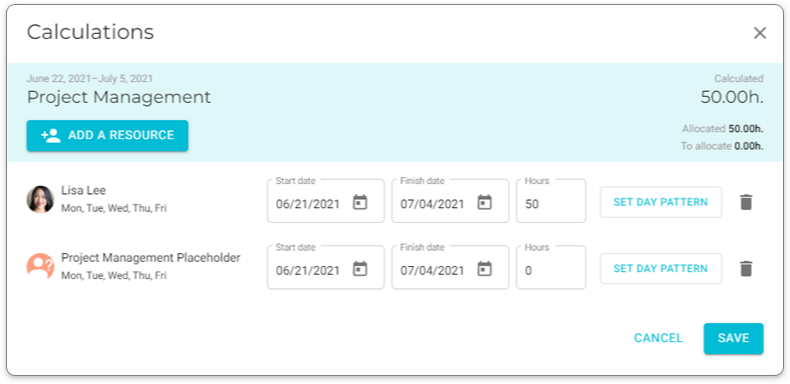
The hours will be allocated and the project’s planning page will be updated.
From this point you will see that you have some hours allocated that must be replaced with one or more real resources. Do you already have the resources to take on this activity, or must you hire someone so that you can deliver this project on time? This is one of the benefits of using placeholders!
Replace placeholders with real employees
There are two ways to re-allocate placeholder hours:
-
Delete the placeholder and add a resource with the same hours and activities.
-
Reduce the hours allocated to the placeholder and add those hours to the appropriate resources. Eventually the placeholder should have no hours allocated to it.
| Once a project begins, it should contain no placeholders; all placeholder hours should be dedicated to real resources. |