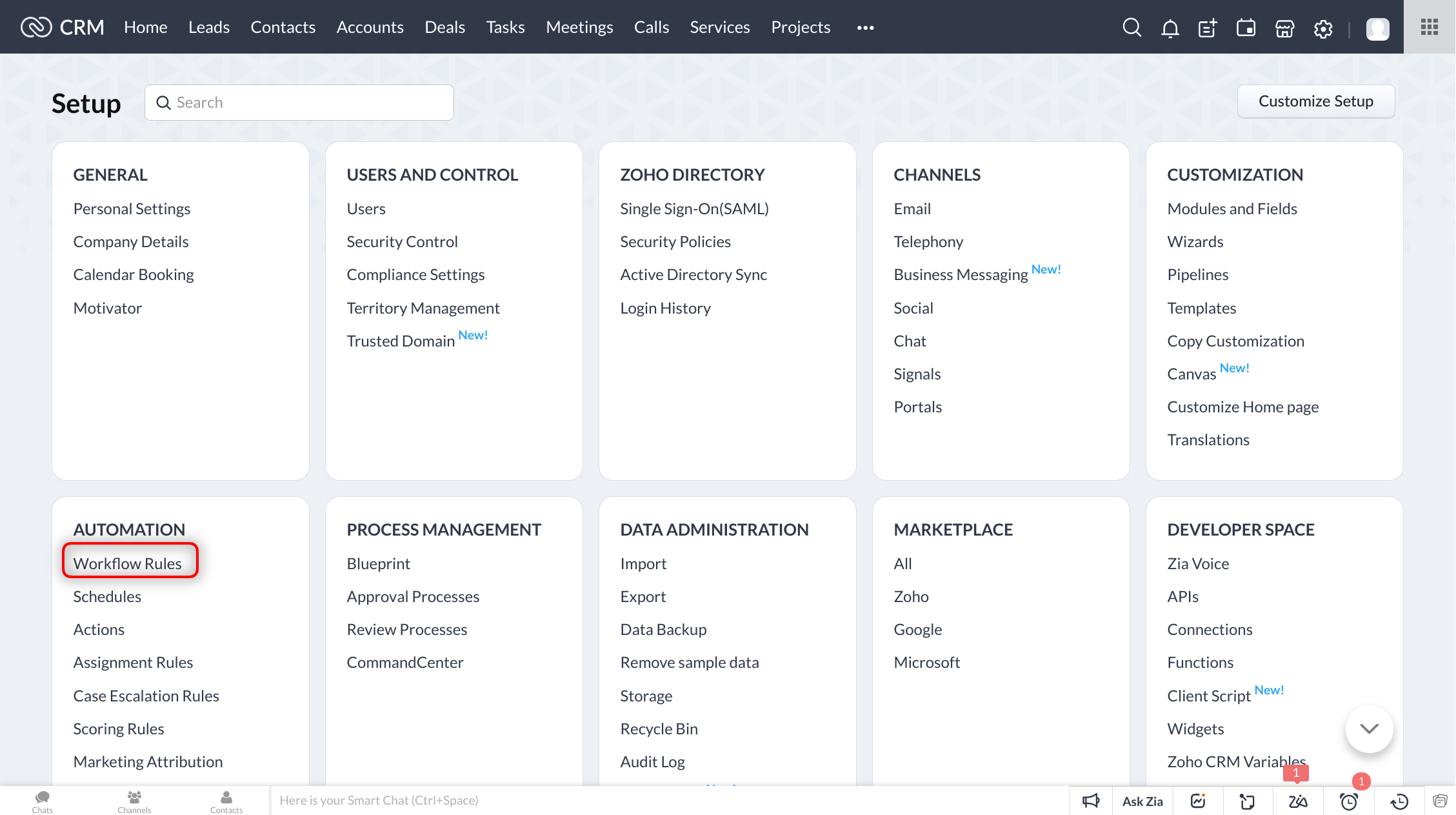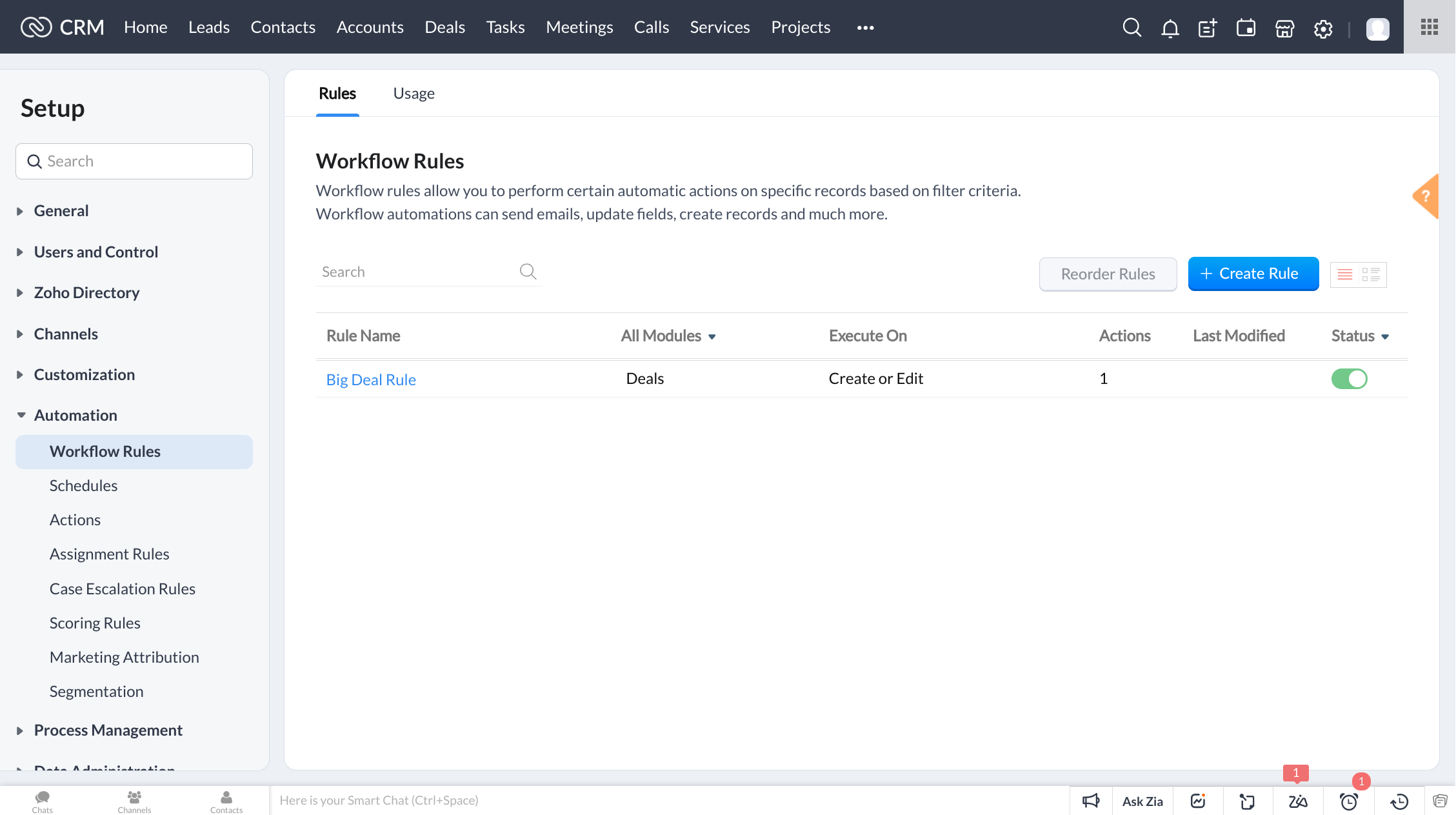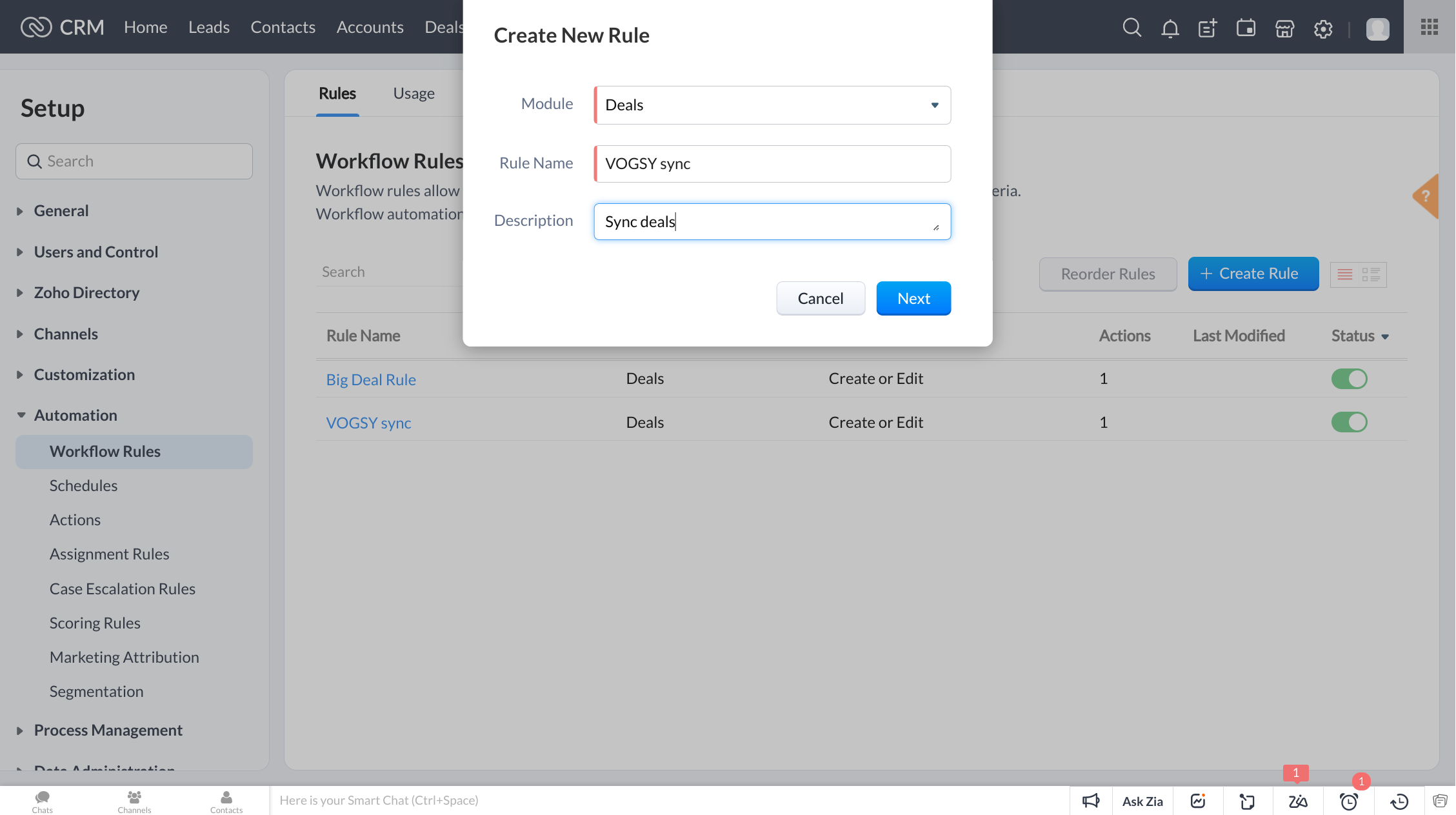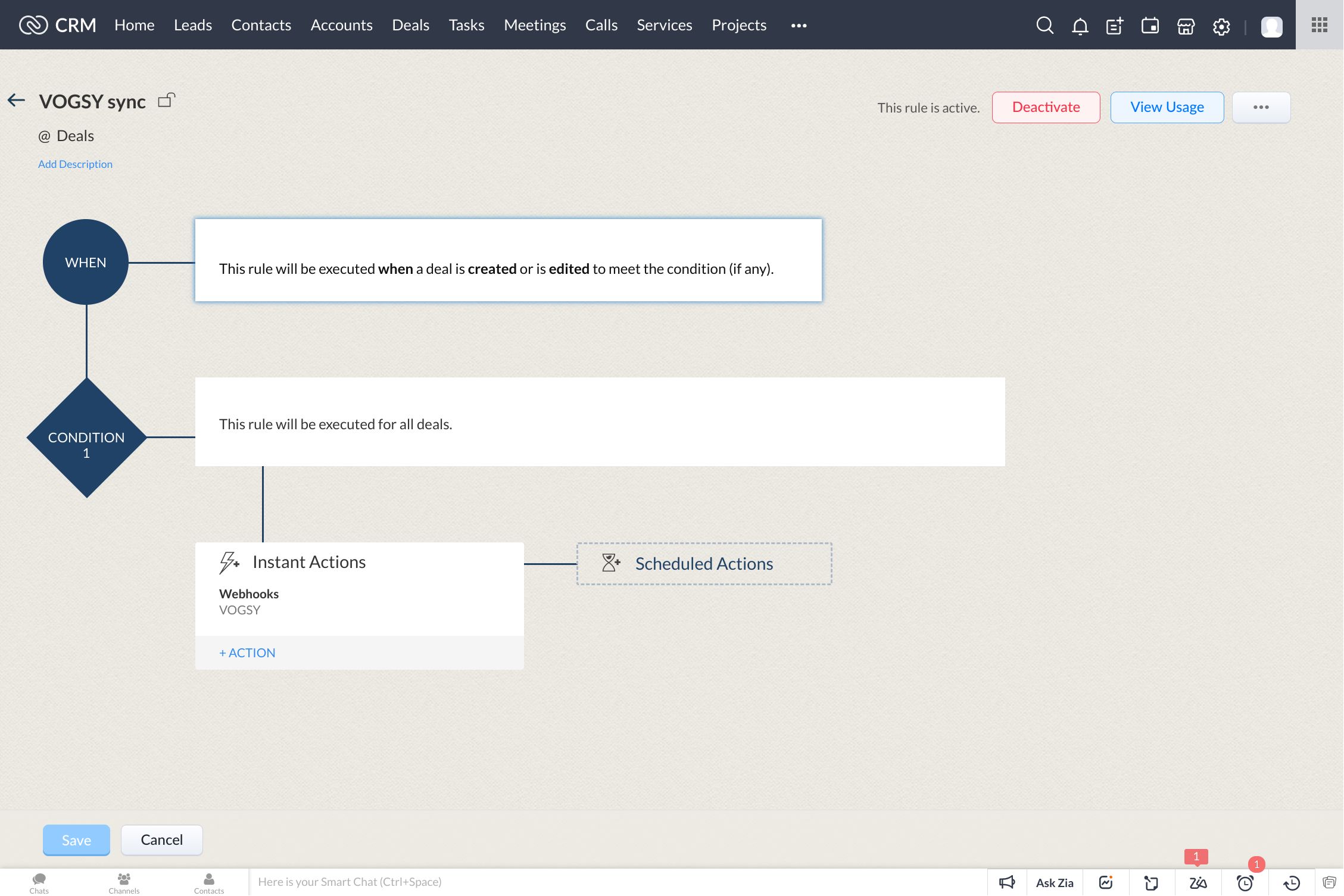Integrate VOGSY with Zoho CRM
If you use Zoho’s CRM platform to create and track your opportunities, VOGSY can synchronize with it so that when the time comes you can move seamlessly from the opportunity stage to the project stage.
To integrate VOGSY with Zoho, complete the following procedures.
Authorize ZOHO
-
Open the CRM setup section of the Setup assistant and click Connect an external CRM.
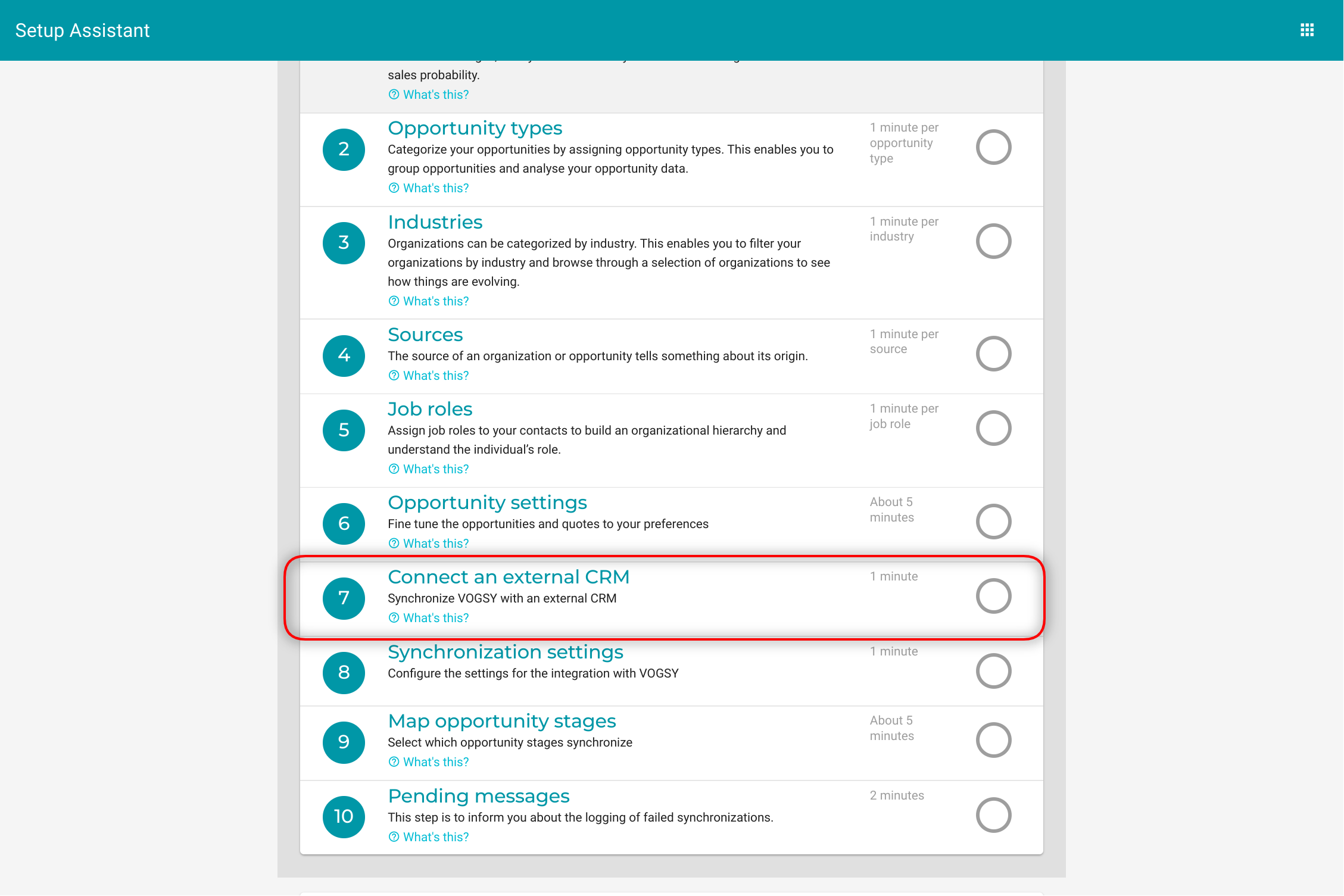
-
Select
Zohofrom the Select your crm software drop-down list and click Save.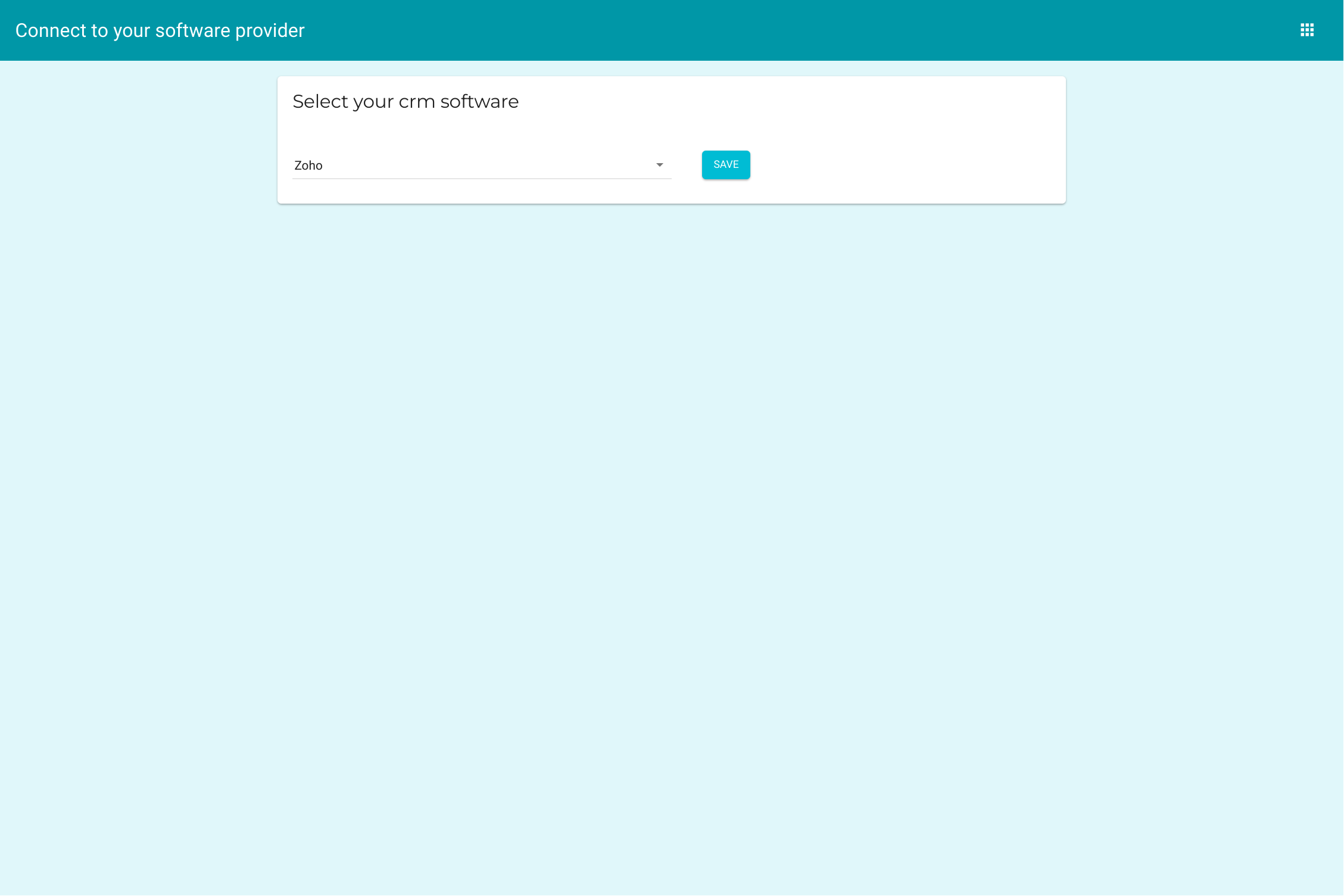
-
Click Authorize VOGSY for Zoho on the Connect VOGSY to Zoho screen.
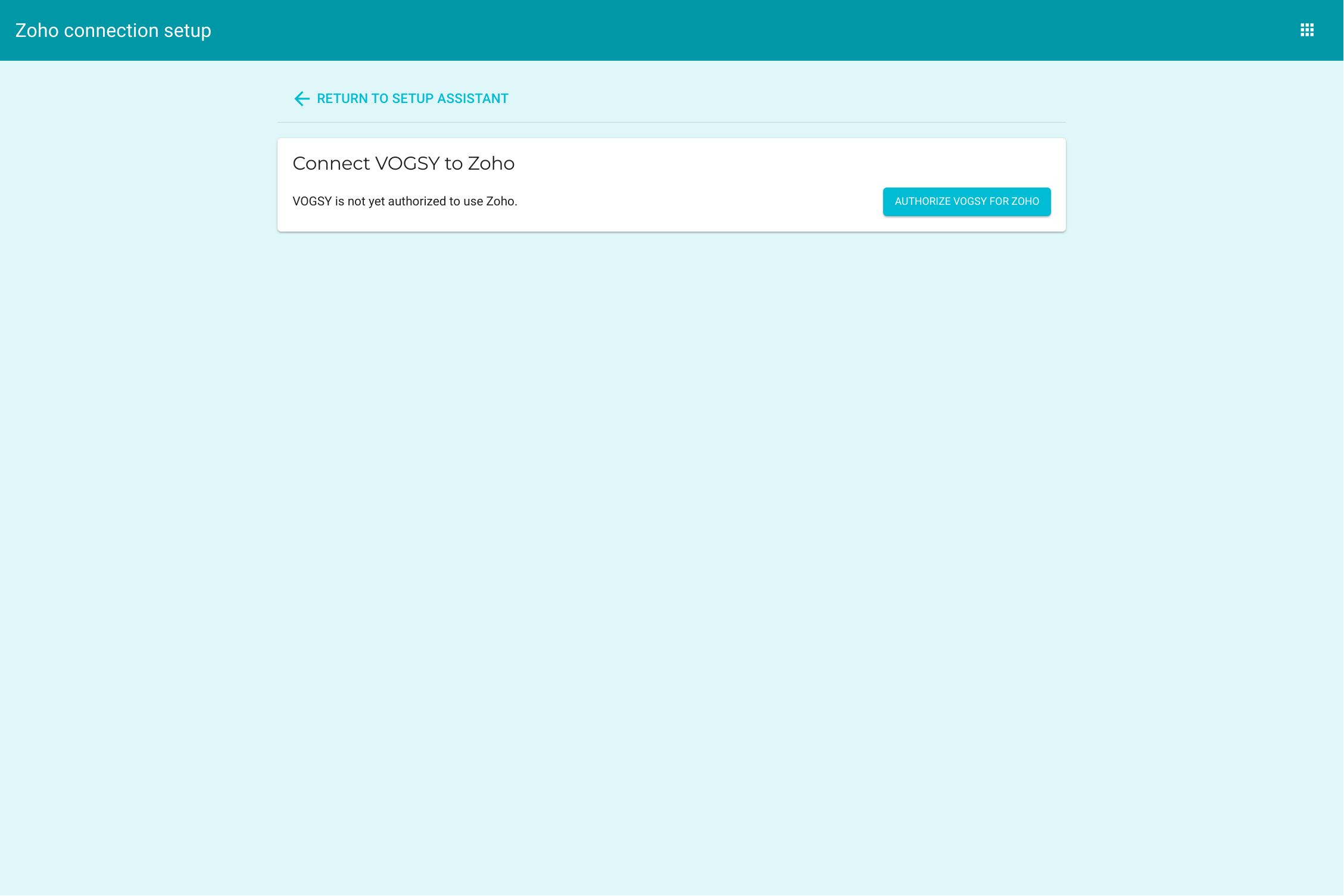
Generate a Webhook token
Click Generate Webhook Token.
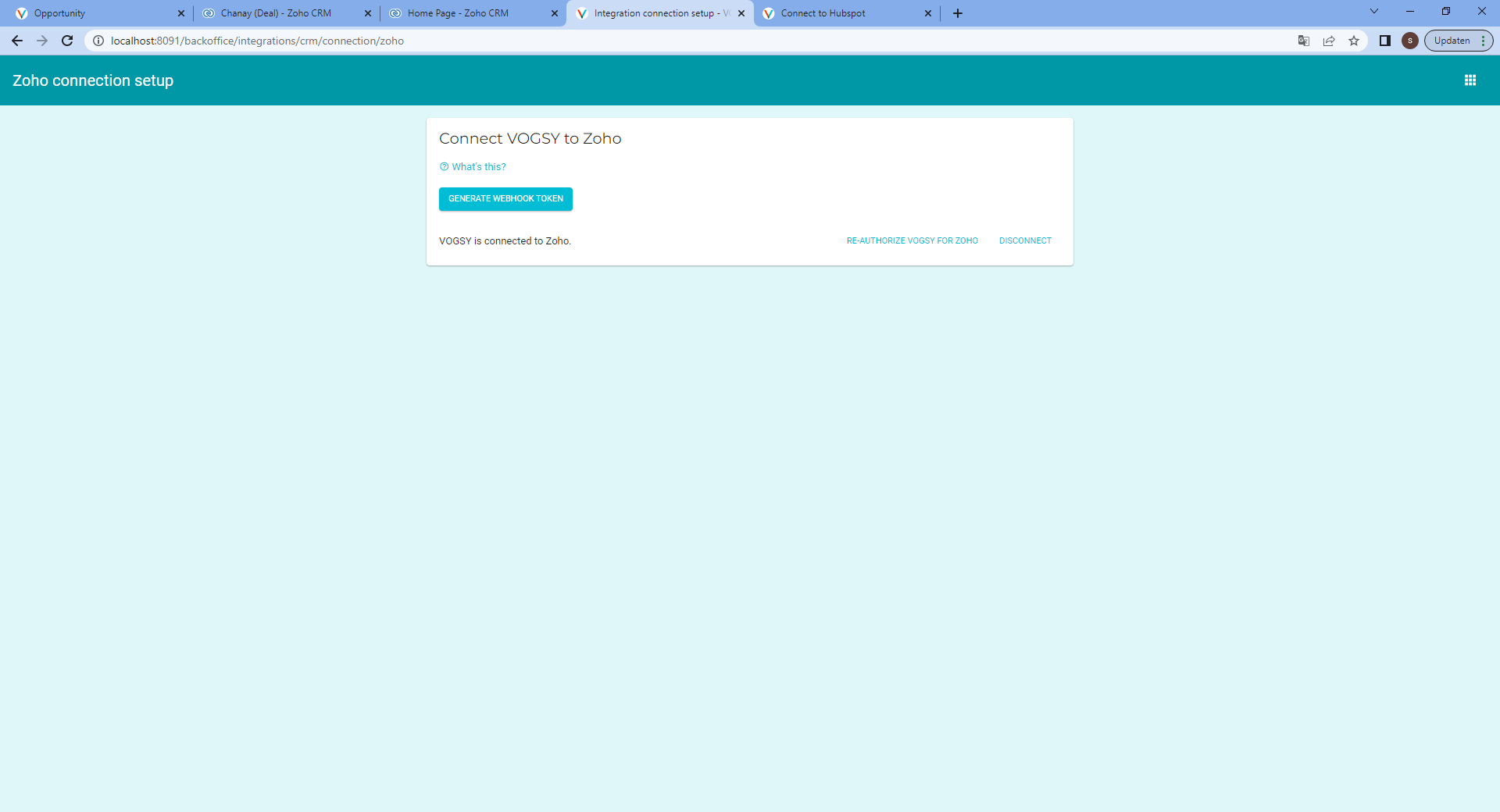
VOGSY will generate a unique authentication key that you can use in Zoho to complete its integration with VOGSY.
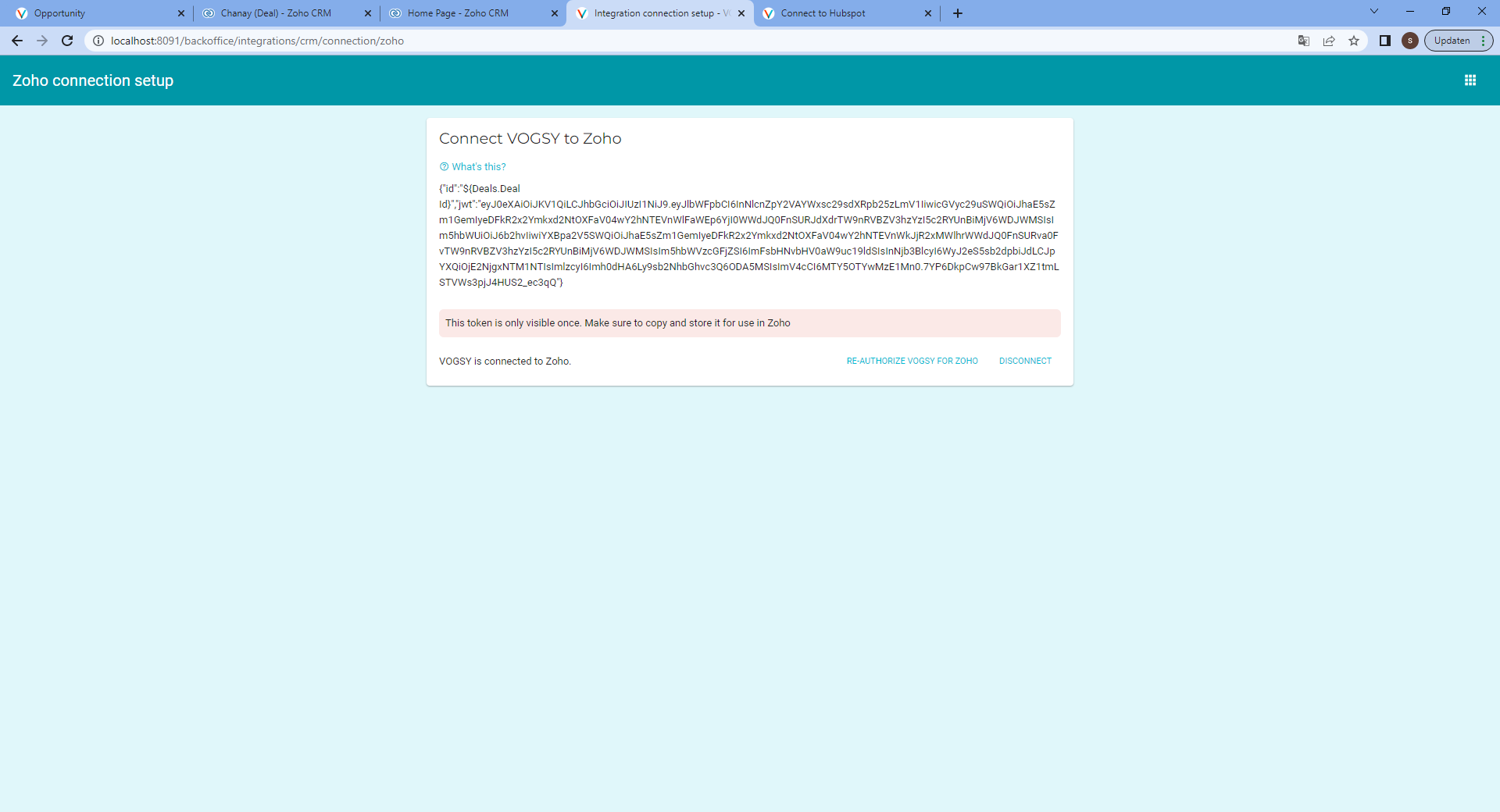
| This token is only generated once so do not close this window until after the connection with Zoho has been completed. |
Set up Zoho
-
In another browser tab, log into Zoho and go to the Setup page.

-
Go to the tab.
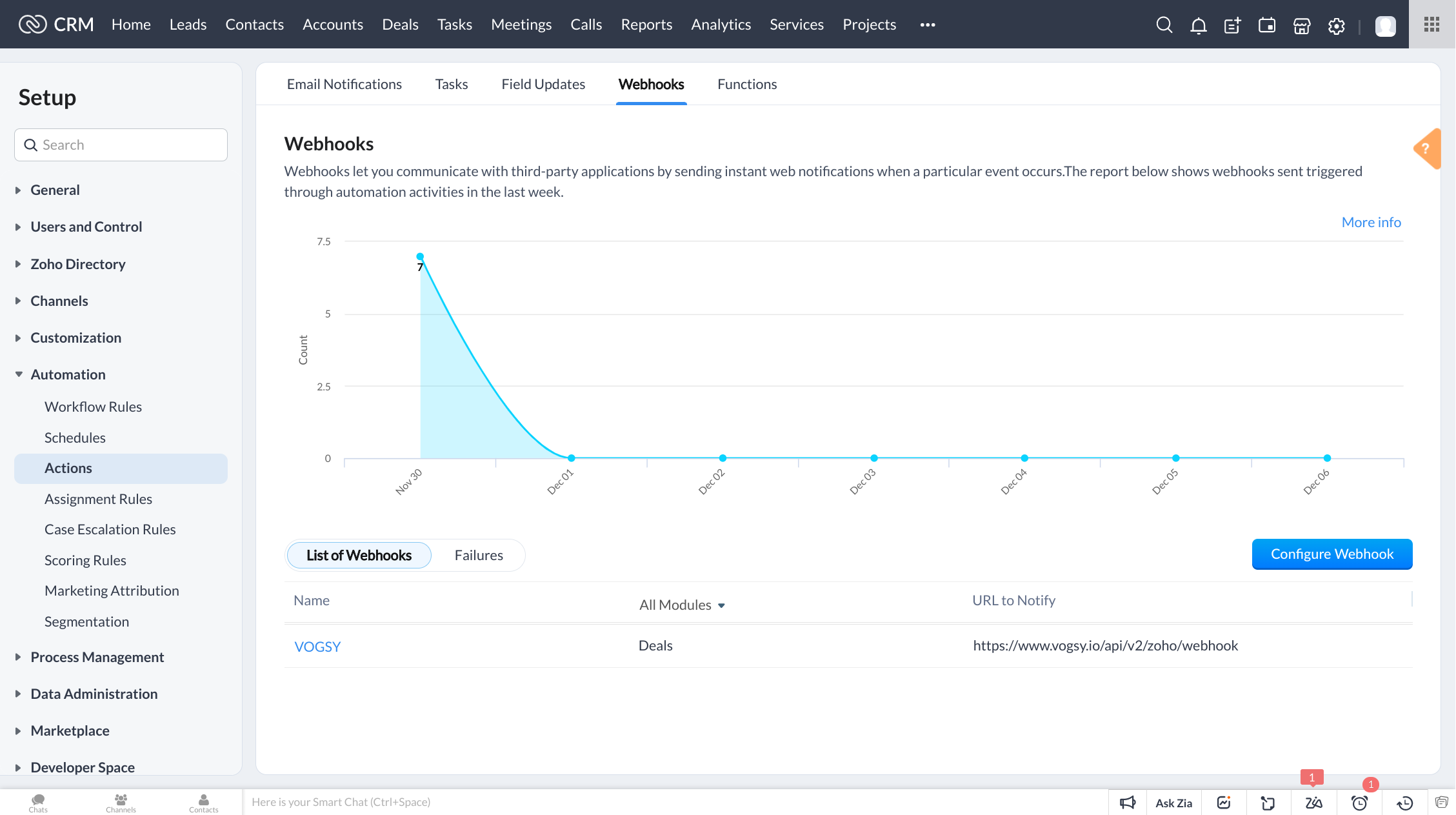
-
Click Configure Webhook and the New Webhook page displays.
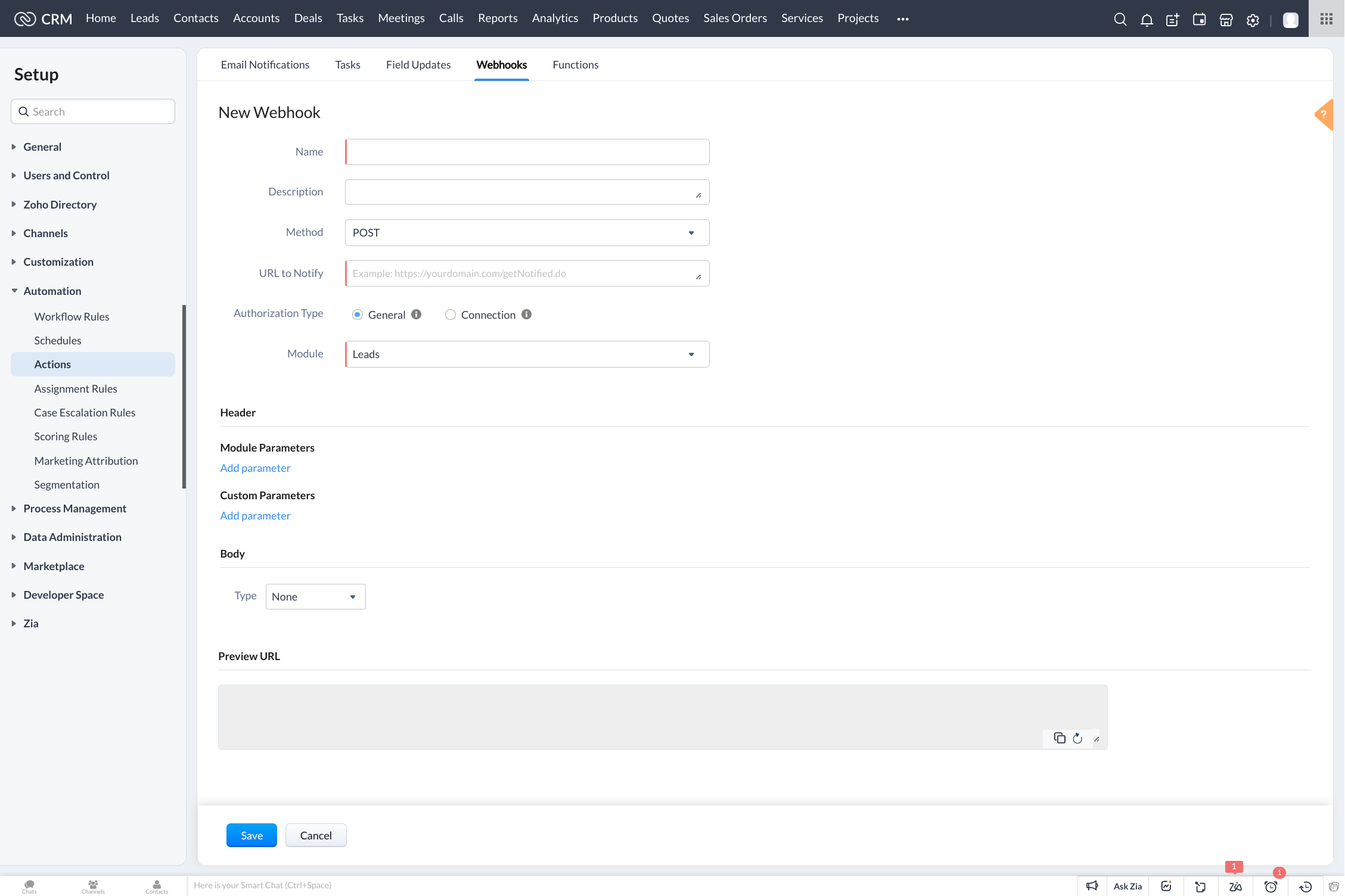
-
On the New Webhook page, do the following:
-
Type a name into the Name field.
-
Paste your VOGSY-generated webhook token into the Body field.
-
Type
https://vogsy.io/api/v2/zoho/webhookinto the URL to Notify field. -
Type
Dealinto the Modules field.
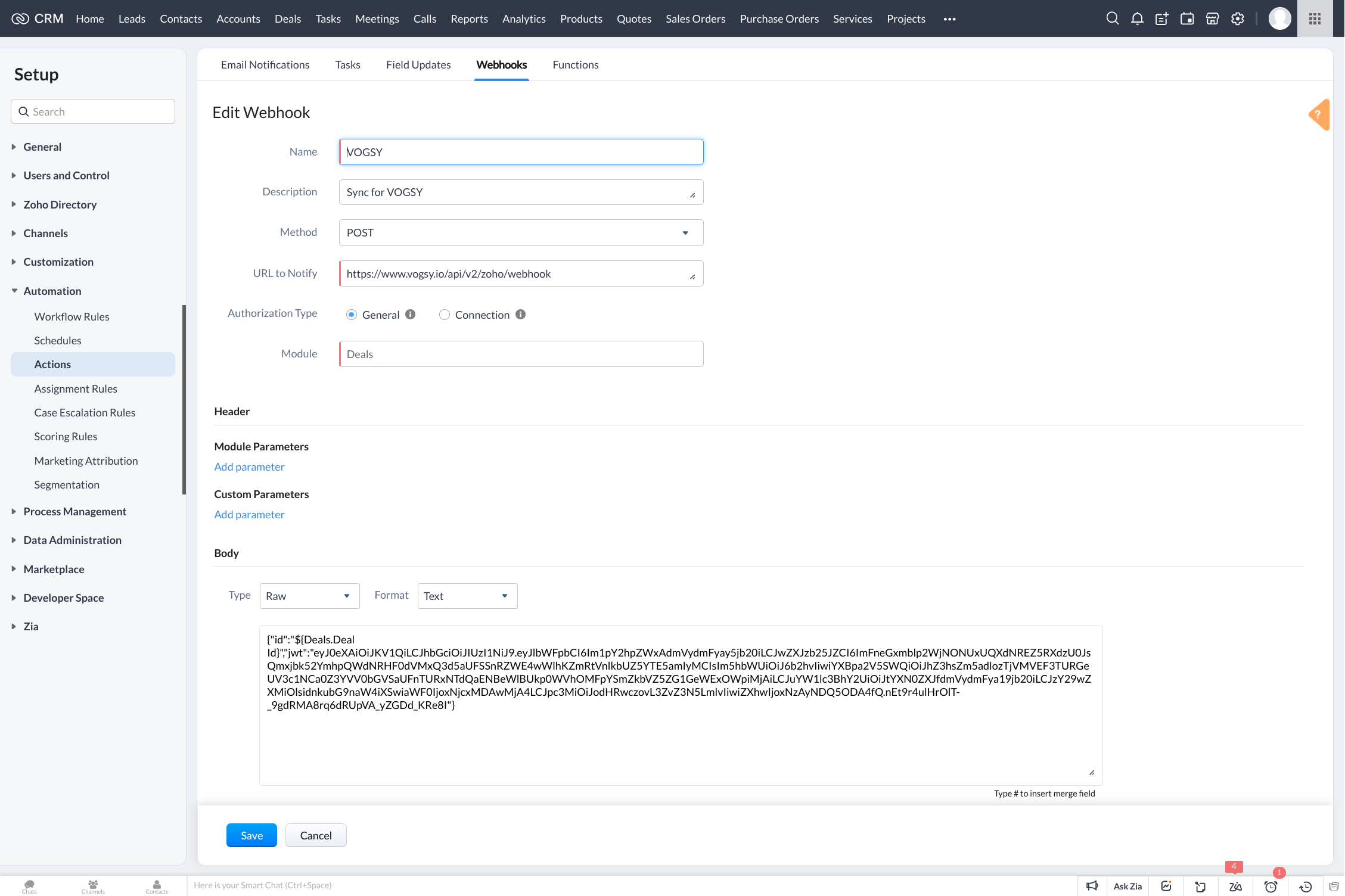
-
-
Click Save. You will return to the Webhooks tab where you should be able to see your newly created webhook in the List of Webhooks table.