Change an organization card’s logo
You don’t have to have a logo image in order to add one to the organization card. VOGSY will search Google Images for matching logos and let you select from the results.
To change the company logo that displays on the organization card, do the following:
-
Open the card and click the logo. The Cover and logo window displays.
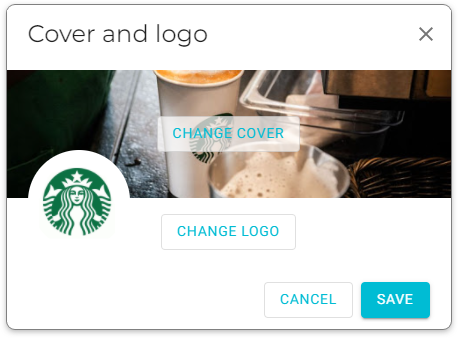
-
Click Change Logo. VOGSY will search Google Images for matching logos and display them.
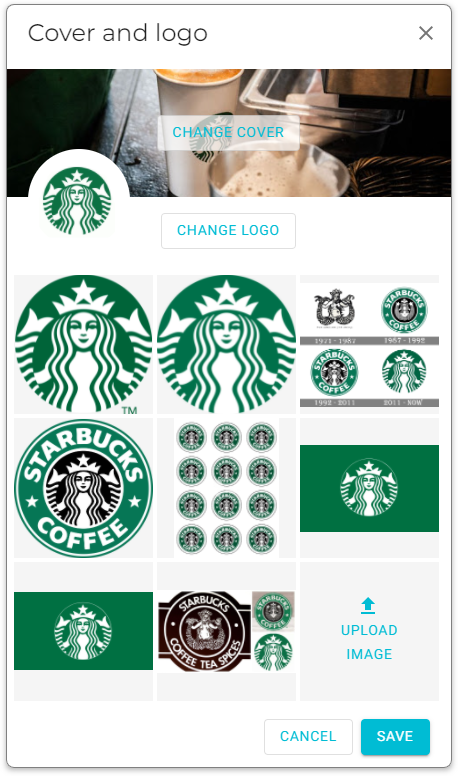
-
If you find an appropriate image, click it and it will replace the current logo on the organization card.
-
Click Save.
If you couldn’t find a satisfactory image from the Google Image search, you can do the following to add one manually:
-
Open the card and click the logo. The Cover and logo window displays.
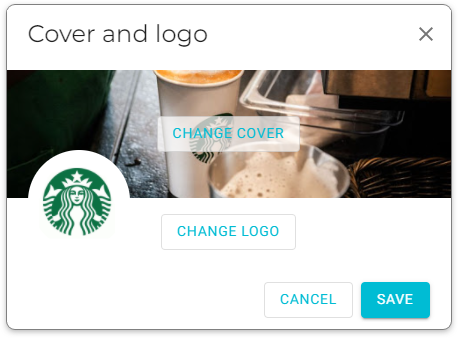
-
Click Change Logo. VOGSY will search Google Images for matching logos and display them.
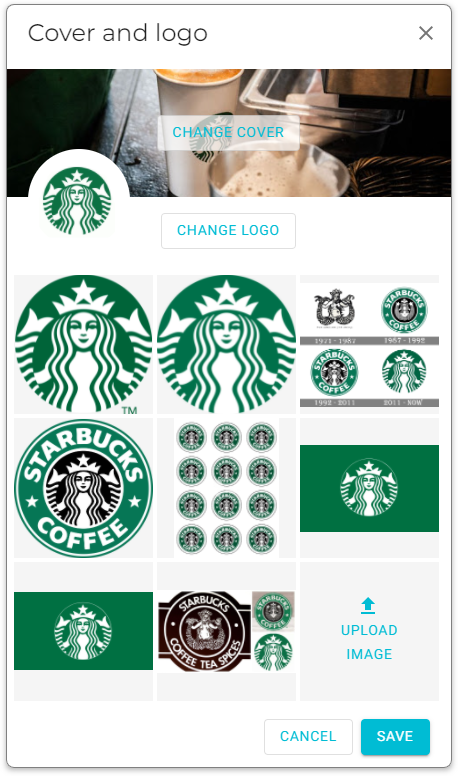
-
Scroll to the bottom of the list and click Upload Image.
-
Browse to the image, select it, and click Open. The image will be uploaded and will replace the current logo on the organization card.
-
Click Save.