Using Trello boards in VOGSY
Create a Trello board for your project
-
Open the project and click the Trello tab.
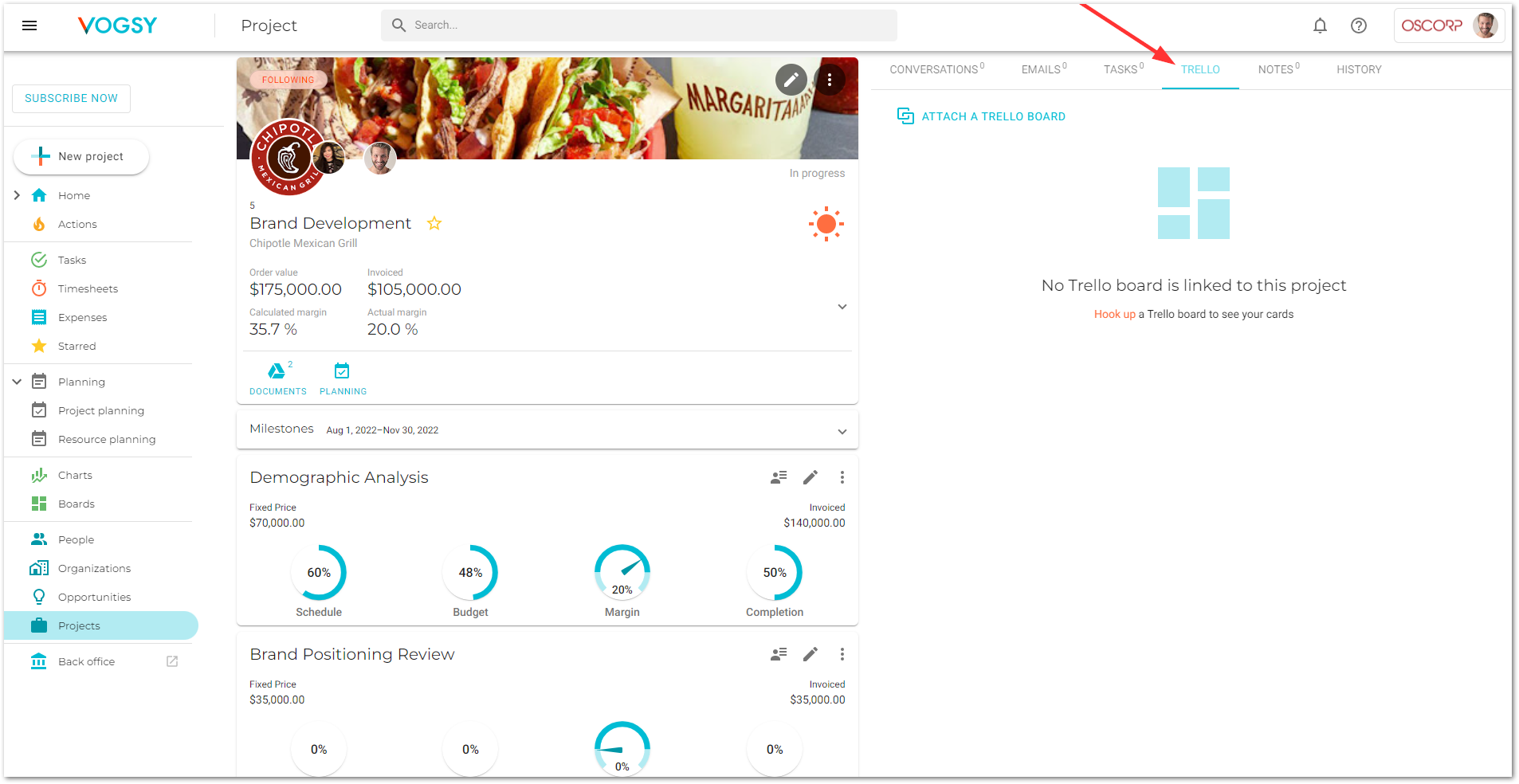
-
Click Attach a Trello Board. The Create or attach a Trello board dialog displays.
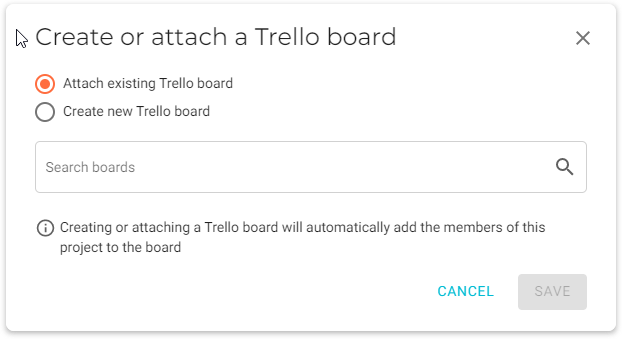
-
Select Create new Trello board.
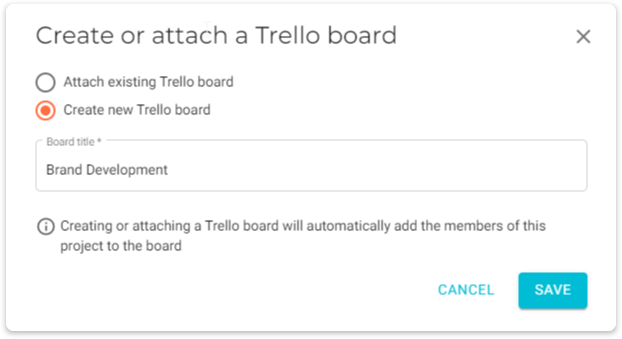
VOGSY will automatically name the Trello board after the project, but if you want to give the board a different name, type it into the Board title field.
-
Click Save and the board will be added to the Trello tab.
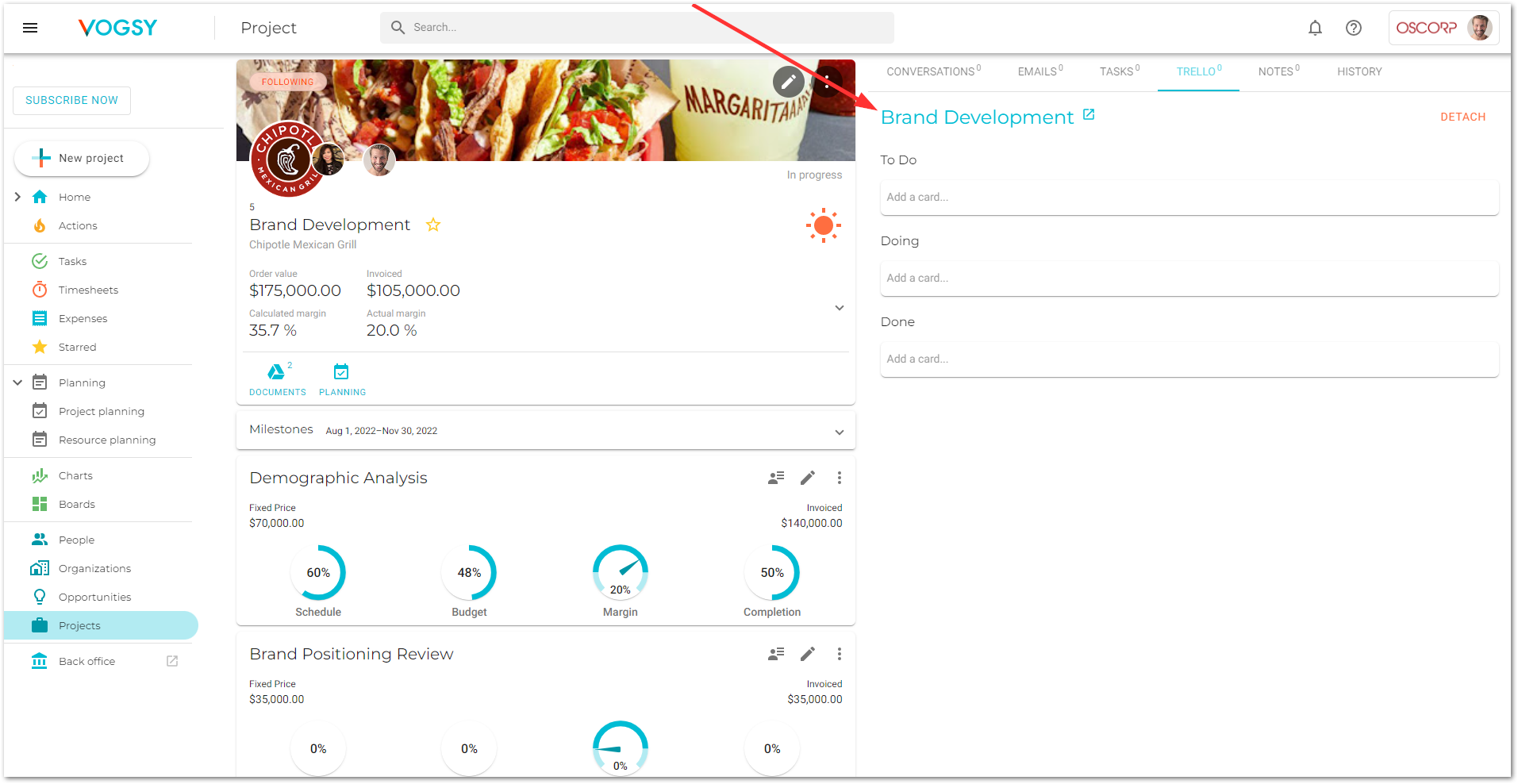
The board will contain three lists to which you can add cards.
While the board appears to have been created in VOGSY, in fact the board was created in Trello and then attached to your project’s Trello tab. To view the board in Trello, click the board’s title (in this case, you would click Brand Development). The Trello board will display in a new tab.
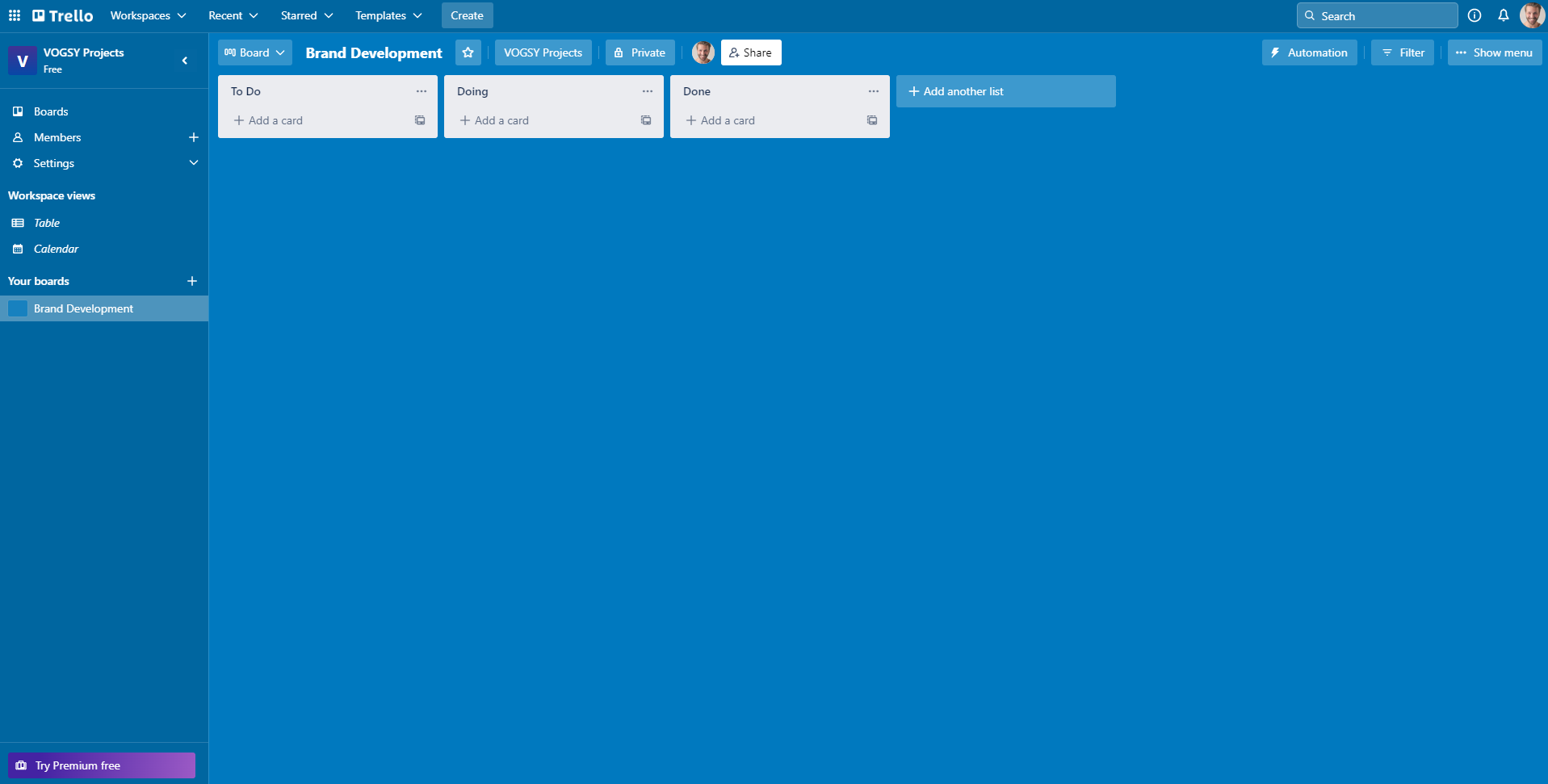
Any changes that you make while in Trello will be reflected in your Trello board in VOGSY, and vice versa.
Attach a Trello board
-
Open the project and click the Trello tab.
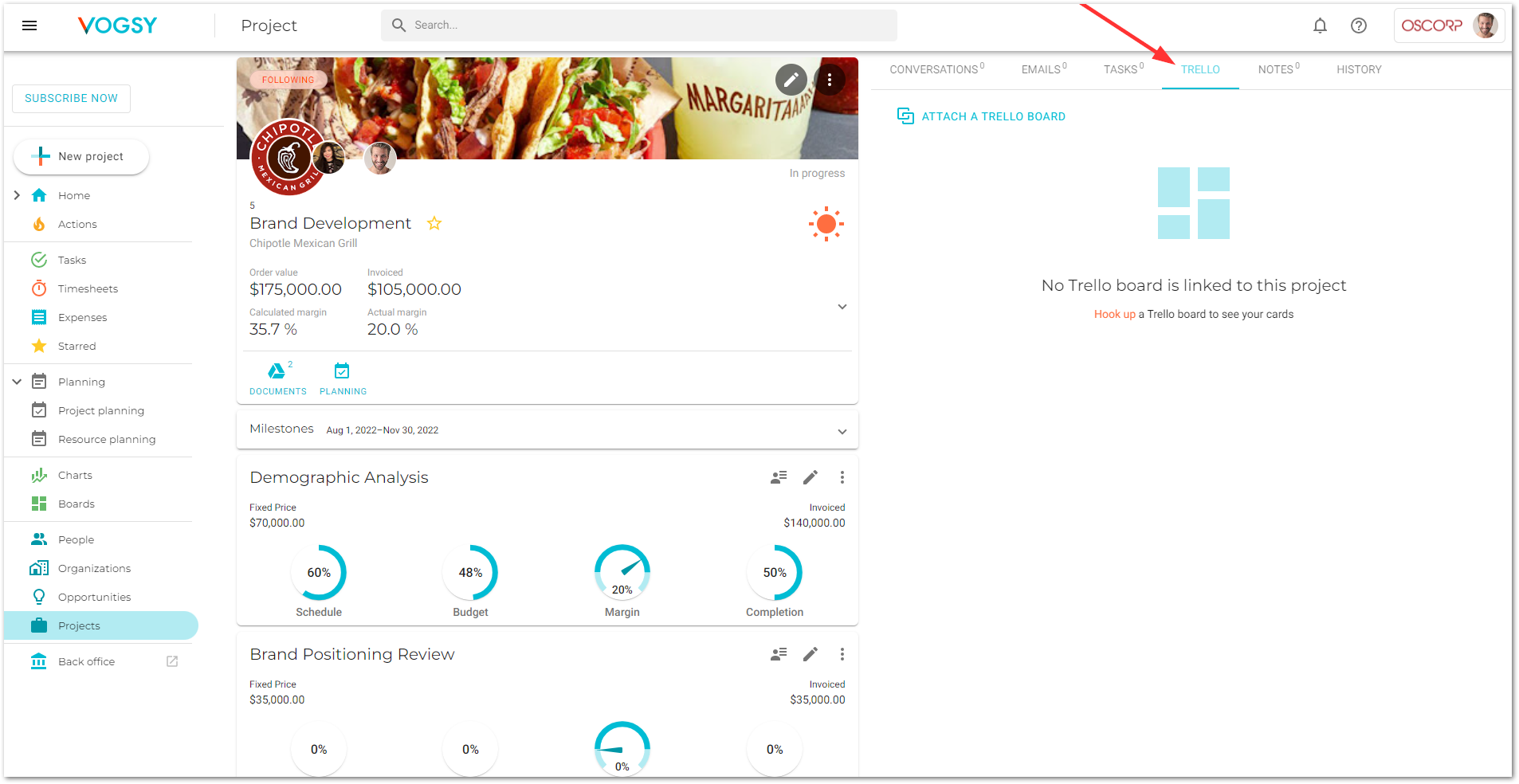
-
Click Attach existing Trello board. The Create or attach a Trello board dialog displays.
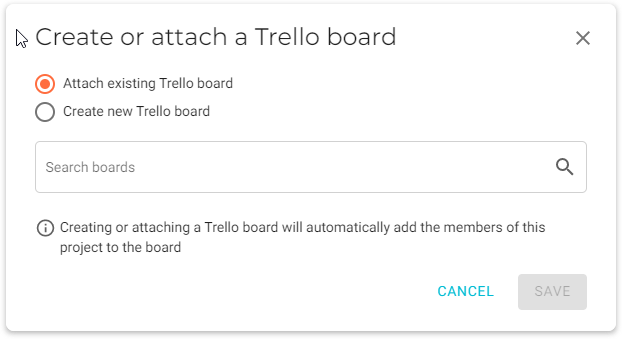
-
Begin typing the title of the board into the Search boards field. A list of Trello boards will display.
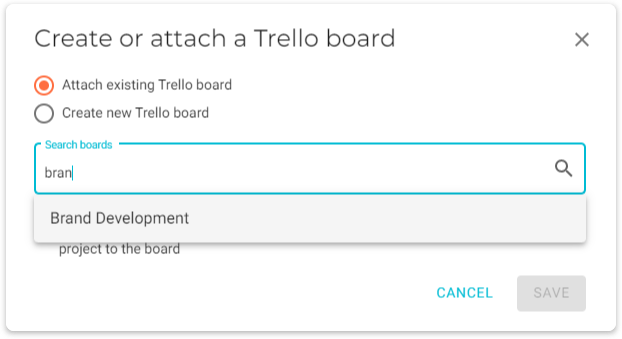
-
Select the appropriate board and then click Save. The board will be added to the tab.
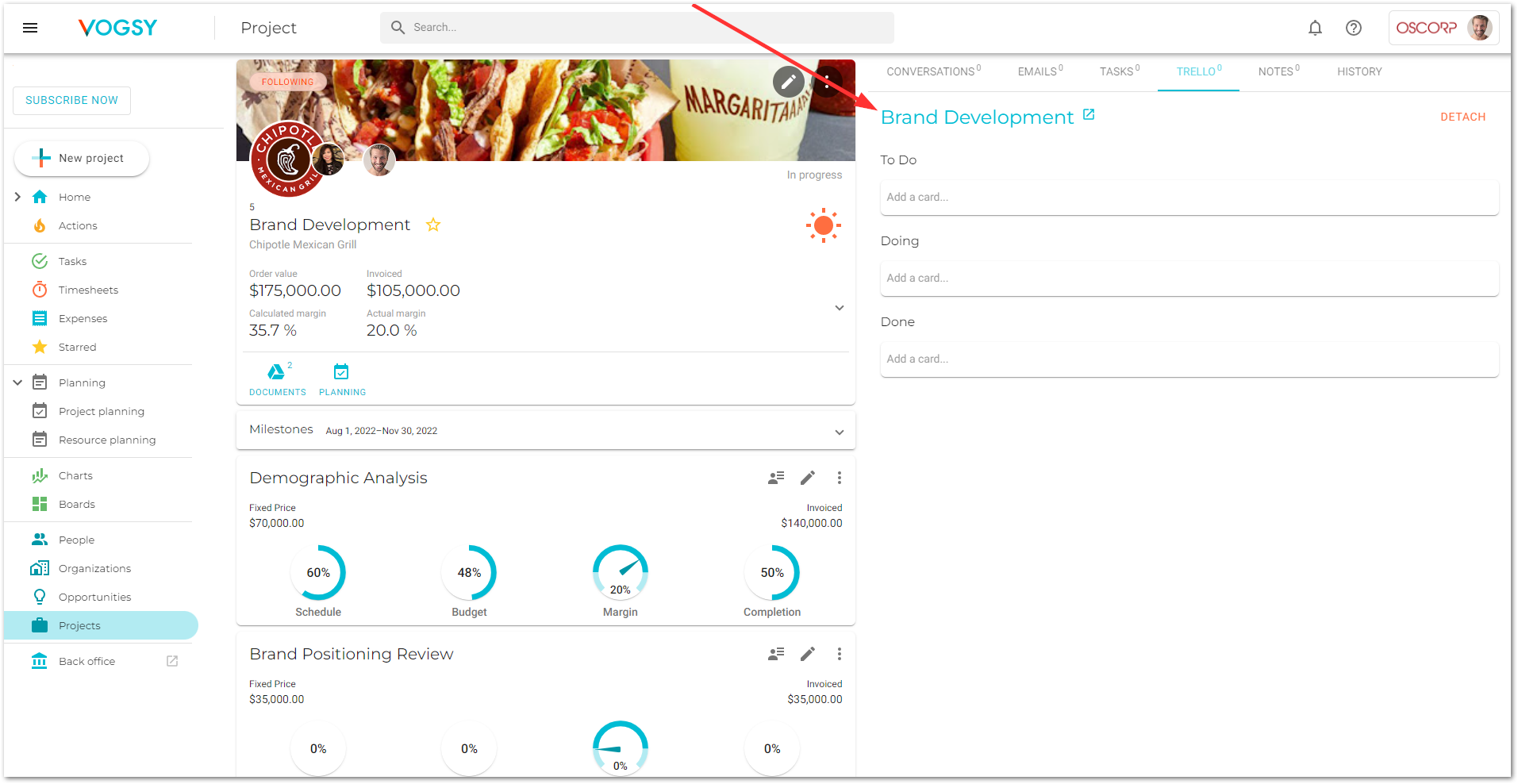
Remove a Trello board
-
Open the project and click the Trello tab.
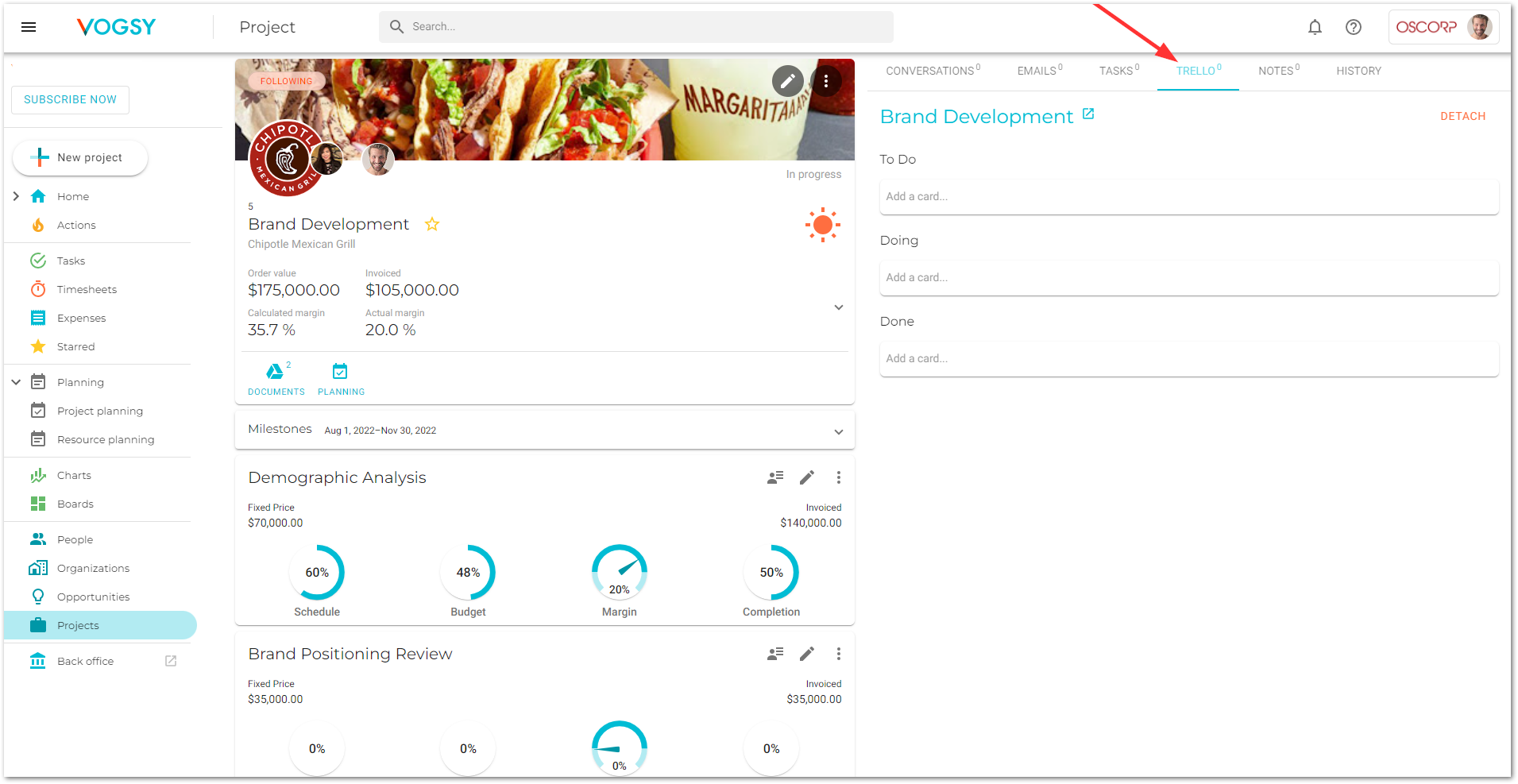
-
Click Detach and the board will be removed from the Trello tab.
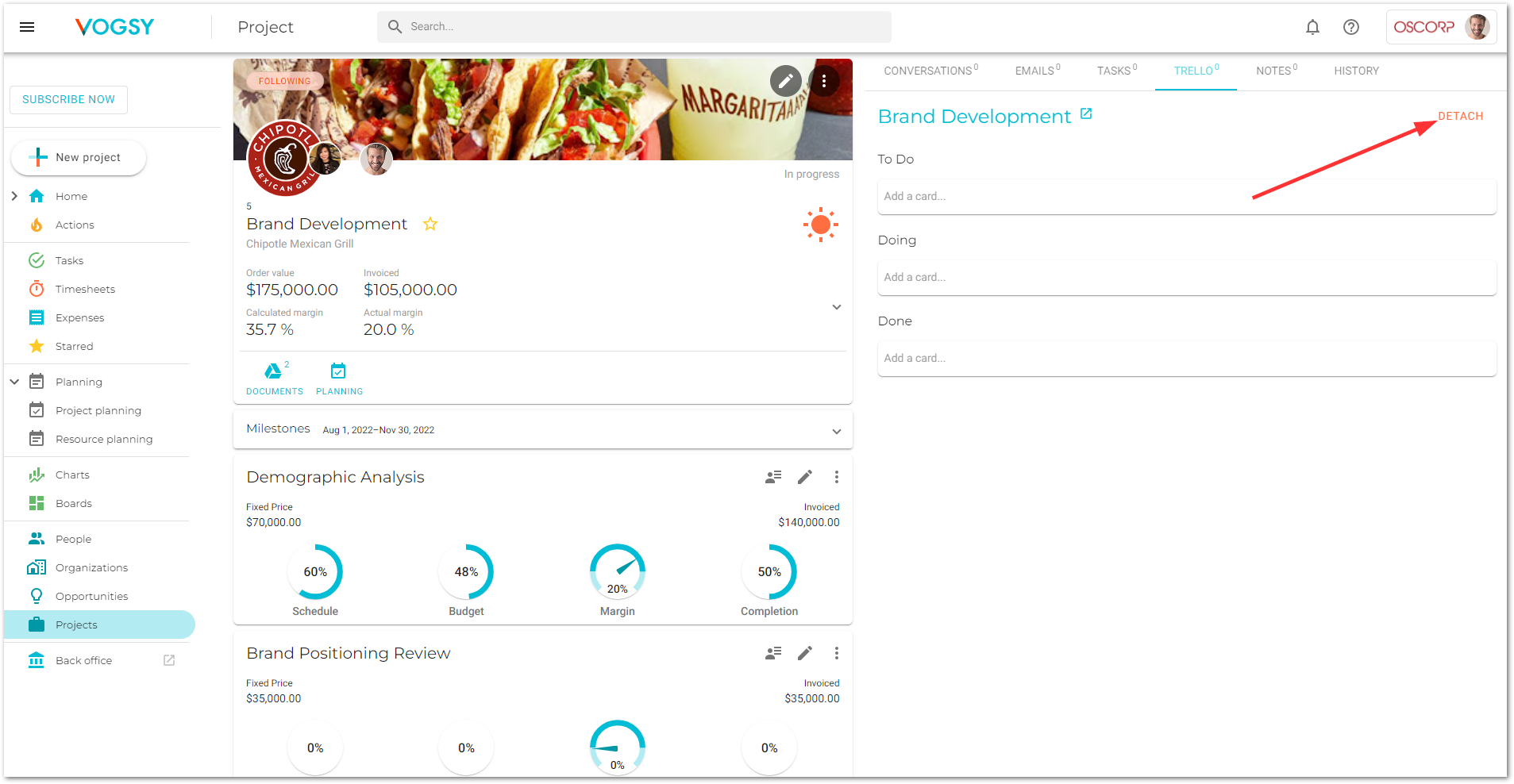
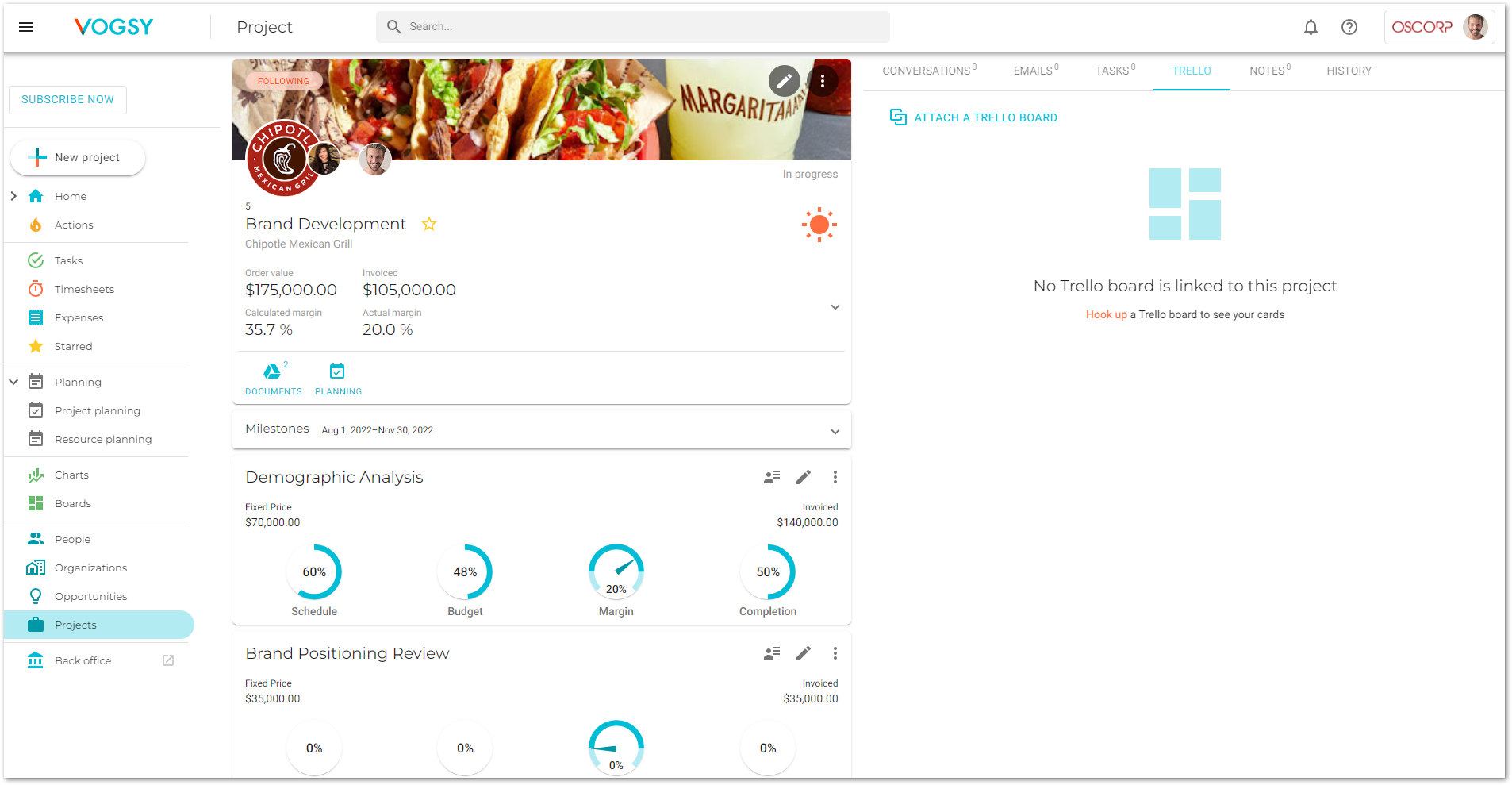
The board has not been deleted from Trello. If, in the future, you want to add it to this project or to a different project, the board is still available for doing so.