Connect to Copper
If you use Copper to manage customer relationships, you can integrate it with VOGSY so that you can sync data such as opportunities, organizations, and contacts between the two products. The integration also allows you to perform the following VOGSY tasks from Copper:
Connect to Copper
Connecting VOGSY to Copper requires two steps: obtaining an API key and granting access.
Requirements
Before you can connect to Copper, make sure you have the following:
-
A VOGSY subscription
-
A VOGSY user with the Support Staff role
-
A Copper subscription (Business Plan or Professional)
Obtain an API key
-
Log into the Copper website and click Settings.
-
Click API Keys, which is in the Integrations section.
-
Click Generate API Key.
-
Copy the key to your clipboard.
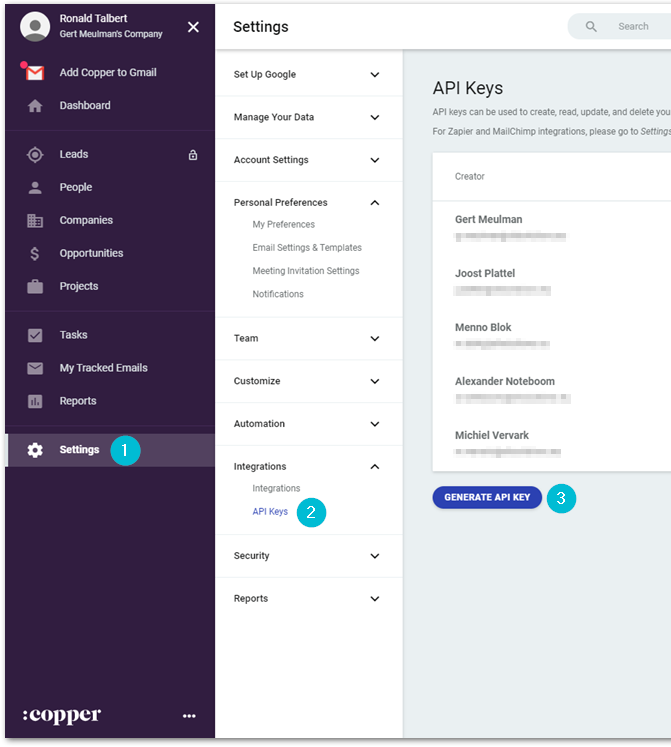
Authorize VOGSY
The next and final step is to authorize VOGSY to connect to Copper. This provides VOGSY with an access token that allows VOGSY to access Copper on the user’s behalf.
-
Open the CRM setup section of the Setup assistant and click Connect an external CRM.
-
Select
Copperfrom the Select your CRM drop-down list and click Save. -
In the Copper email field, enter your email address.
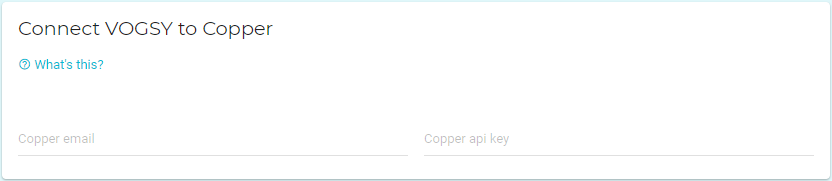
-
In the Copper api key field, enter the API that you generated earlier.
-
Click Save.
-
Click Authorize VOGSY for Copper on the Connect VOGSY to Copper screen.
View a VOGSY opportunity from Copper
-
Go to the Opportunities page.
-
Click on the appropriate opportunity.
-
Click the VOGSY tab.
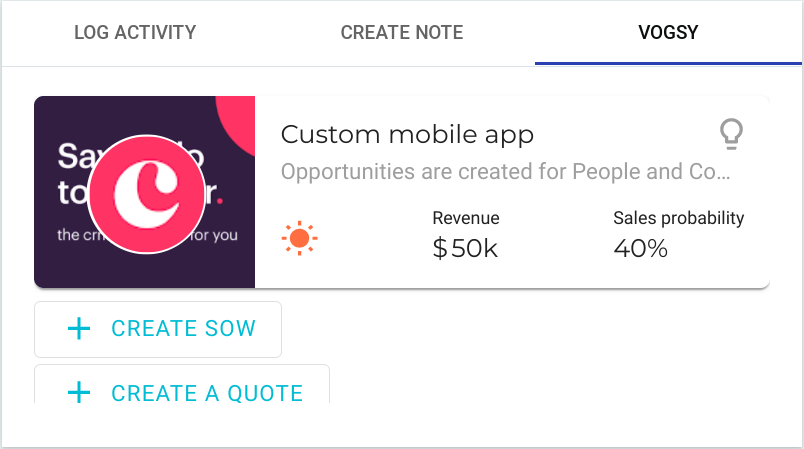
If there is no matching VOGSY opportunity, you will see the following message:

-
Click the opportunity card. VOGSY will open and display the opportunity that you clicked.
Create a VOGSY project from an opportunity in Copper
| In VOGSY, a project is the same as a statement of work in Copper. |
-
Go to the Opportunities page.
-
Click on the appropriate opportunity.
-
Click the VOGSY tab.
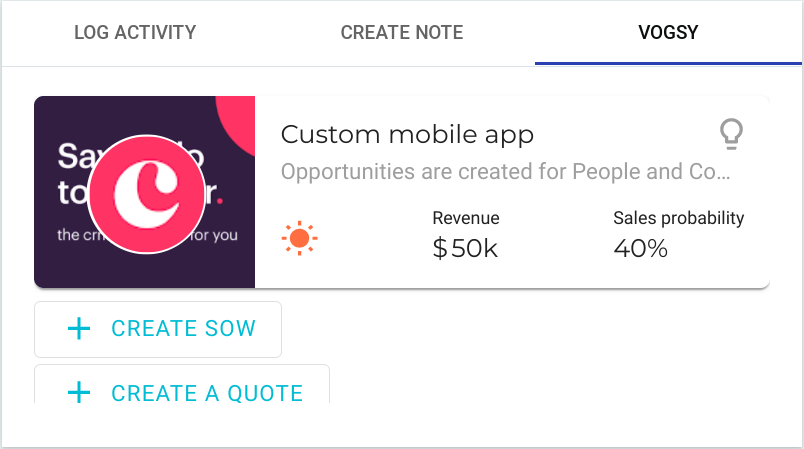
If there is no matching VOGSY opportunity, you will see the following message:

-
Click Create SOW.
Create a VOGSY quote from a VOGSY project in Copper
Before creating a quote you must create an SOW in VOGSY. See Create a VOGSY project from an opportunity in Copper to learn how.
| In VOGSY, a project is the same as a statement of work in Copper. |
-
Go to the Opportunities page.
-
Click on the appropriate opportunity.
-
Click the VOGSY tab.
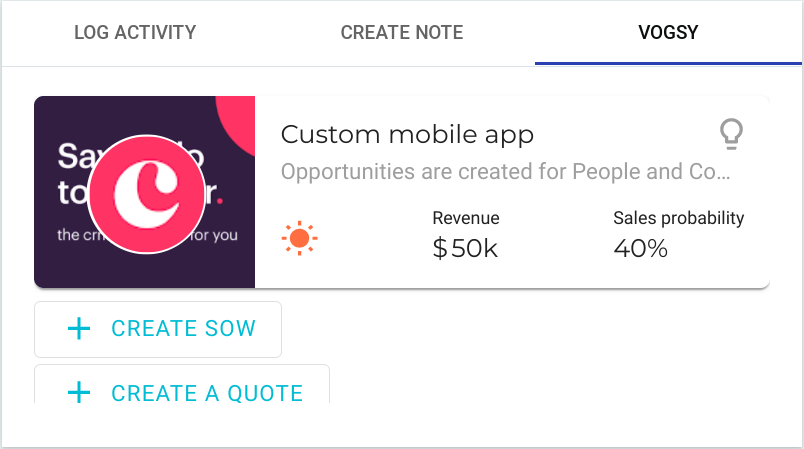
If there is no matching VOGSY opportunity, you will see the following message:

-
Click Create a Quote. VOGSY will generate the quote and store it in the appropriate project folder on Google Drive or Microsoft Sharepoint.
-
Click the quote to open it.