Create an invoice template
VOGSY is installed with a default template that provides a generic layout for an invoice. Most likely you would prefer to personalize the invoice a bit, to at least add your company’s logo to it. Or maybe you want a template for each company or department in your organization. If you have the Support Staff role, you can do this and more.
| Form design and layout is beyond the scope of this topic. |
To create an invoice template, do the following:
-
Go to the back office and scroll down to the Settings section.
-
Click Document templates to open the Templates folder in Google Drive or Microsoft Sharepoint.
-
Right-click Template invoice (en) and select Make a copy.
-
Right-click Copy of Template invoice (en) and select Rename.
-
Give the file an appropriate name and click OK.
Replace the default logo with your company’s logo
The replacement image should have the following dimensions: 2.08 in x 1.08 in (53 mm x 27 mm).
-
Open the new invoice template.
-
Right-click the logo image and select .
-
Locate the image, select it, and click Open.
The new image will replace the default logo.
List of template variables
VOGSY provides a set of variables that you can use as part of an invoice or email template. The variables are mapped to project data. When the invoice or email is generated, the variables will be replaced with the associated data from the associated project.
Here is a sample of the invoice template, which uses quite a few of the variables:
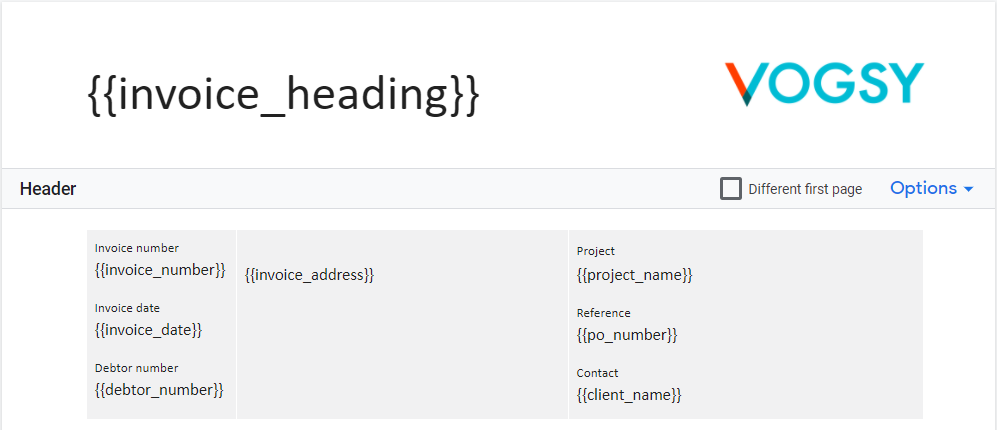
As the sample illustrates, each variable should be placed between double braces. Here is the complete list of variables that you can use to build a template:
| Variable | Data source |
|---|---|
|
Type of invoice: Draft, Invoice, or Credit invoice |
|
Heading for invoice field from the Languages back office module. |
|
Generated by VOGSY. |
|
Generated by VOGSY. Can be set manually. |
|
Due date for payment of the invoice. Generated by VOGSY based on the |
|
The extra text that you specify in ‘Draft invoices’. |
|
Project name field on the Project page |
|
Debtor number field on the Organization page |
|
Client field on the Project page |
|
Organization name field on the Organization page |
|
VAT number field on the Organization page |
|
Calculated by VOGSY. |
|
Calculated by VOGSY. |
|
Total amount of the previously listed deliverables or costs. Calculated by VOGSY. |
|
Total amount of all deliverables and costs. Calculated by VOGSY. |
|
Payment condition field on the Organization page. See Payment conditions for more information. |
|
Address field on the Organization page |
|
Generated by VOGSY |
|
Generated by VOGSY |
|
PO number field on the Project page |
|
Currency field on the Project page |
|
Title field on the Deliverable page |
|
This might refer to the number of hours registered by the resource against this deliverable, or it might refer to an allotment of materials used for the deliverable. Only applies to Time and Materials deliverables. |
|
This might refer to the hourly rate of the resource, the daily rate of the resource, or it might refer to the unit price of the allotment of materials. Only applies to Time and Materials deliverables. |
|
This equals the quantity times the price. Generated by VOGSY. |
|
Discount % field on the Deliverable page or the Project page. Only visible if you select the Add discount/surcharge checkbox. |
|
Calculated by VOGSY based on the |
net_amount |
The price after subtracting the |
|
Discount description field on the Deliverable page or the Project page. Only visible if you select the Add discount/surcharge checkbox. |
|
Description field on the appropriate sales tax type on the VAT types back office module. See Sales tax types for more information. |
|
Description field on the appropriate sales tax type on the VAT types back office module. See Sales tax types for more information. |
|
Calculated by VOGSY based on the option set in the VAT type field on the customer’s Organization page. |
|
Calculated by VOGSY based on the option set in the VAT type field on the customer’s Organization page. |
|
The price after subtracting the |