Create an opportunity
To create an opportunity, do the following:
-
Go to the side panel and click
 Opportunity.
Opportunity. -
Click NEW OPPORTUNITY and fill out the Opportunity form. See Field descriptions.
-
Click Save.
Field descriptions
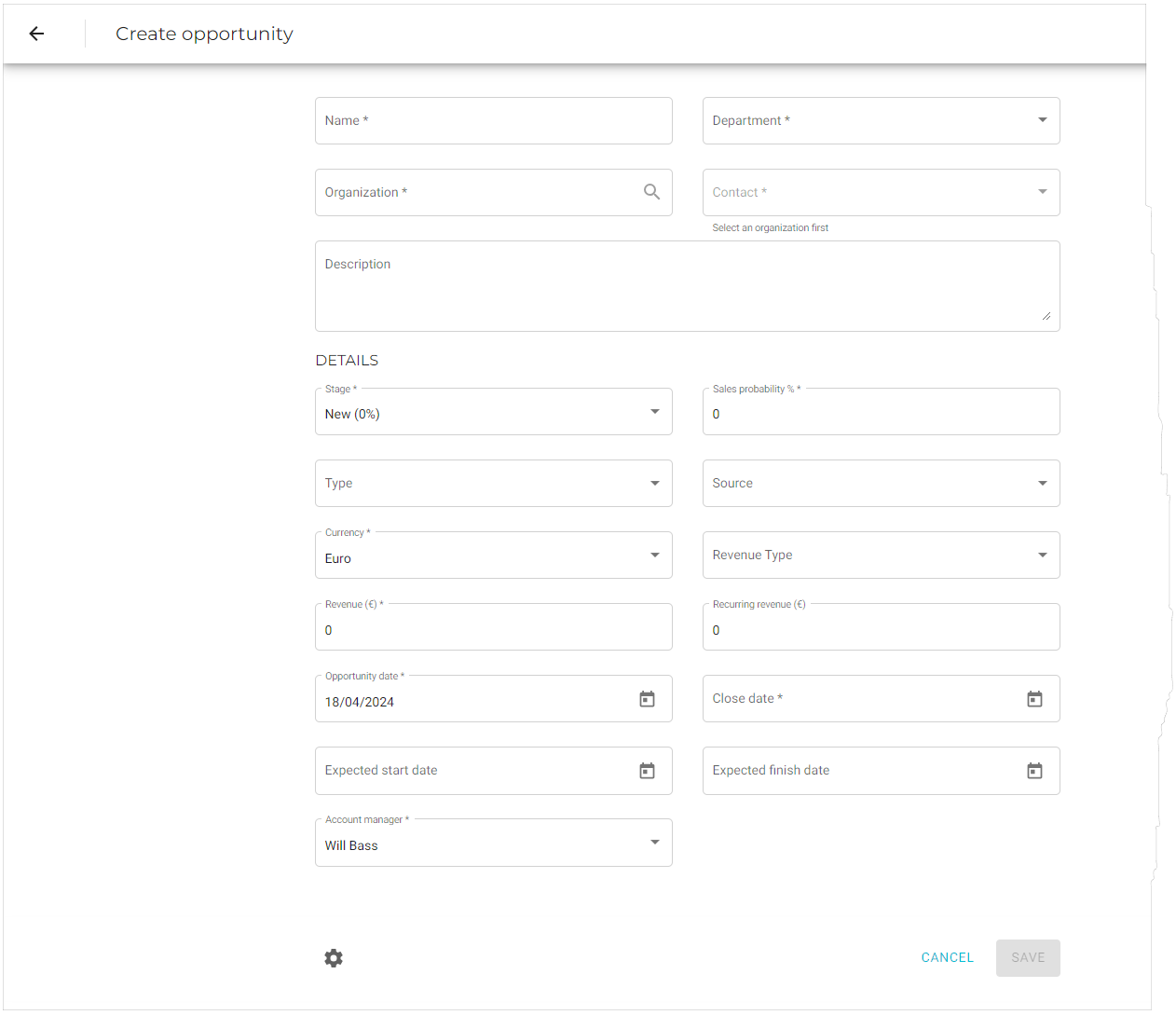
| Field name | Description | Required? |
|---|---|---|
|
Enter a short phrase that describes the opportunity. |
Y |
|
Select the company or department that will work the opportunity. |
Y |
|
Begin typing the name of the company that is the source of the opportunity. If the company exists in your organizations database, it will appear in this field. If the company does not exist in the database, click CREATE NEW ORGANIZATION to add it. See Create an organization for more information. |
Y |
|
This drop-down list will be populated with the name of the contact person(s) of the organization you selected in the Organization field. If there is no contact person, click Add New Contact to add one. |
Y |
|
Use this field for a short declaration about the scope and potential of the opportunity or any other relevant information that it might be useful for your team members to know. |
N |
|
The current sales stage of the opportunity. The default stages are:
You can replace these defaults with your own via the back office master table. |
Y |
|
Set the chance of winning the opportunity here. |
Y |
|
The type of opportunity. The default type are:
You can replace these with your own type via the back office master table. |
N |
|
The source of the lead. The default sources are:
You can replace these with your own list of source types via the back office master table. |
N |
|
Y |
|
|
Revenue types are used to categorize revenue and costs associated with the opportunity. The available types can be configured in the back office. |
Y |
|
The opportunity’s expected revenue. |
Y |
|
The portion of this opportunity’s revenue that is expected to continue into the future. Typically associated with subscriptions. |
N |
|
The date that the opportunity appeared. It defaults to the current date—that is, the day the opportunity card is created. |
Y |
|
The date when this opportunity is expected to become a win or loss. |
Y |
|
The start date of the future project, when the team should start working on it. |
Y |
|
The finish date of the future project. |
Y |
|
The person overseeing this opportunity. |
Y |
Configure the opportunity form
You can change the settings of some of the opportunity form’s elements.
-
Go to the side panel and click
 Opportunity.
Opportunity. -
Click NEW OPPORTUNITY to display the Opportunity form.
-
Scroll to the bottom of the form and click the
 icon to display the Configure the opportunity form.
icon to display the Configure the opportunity form.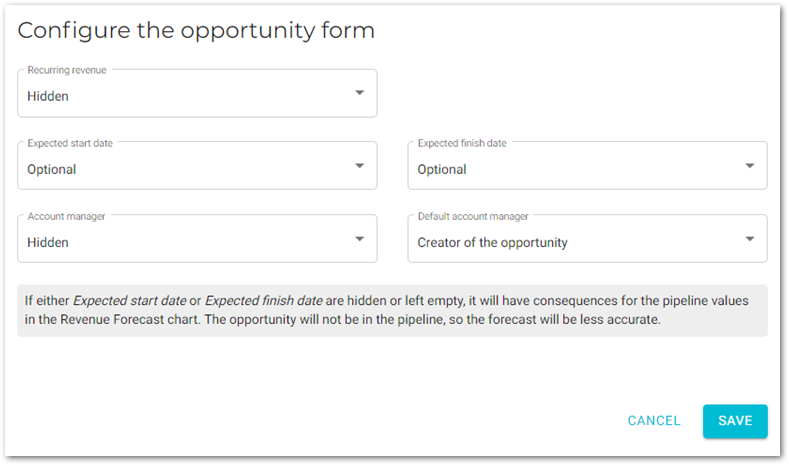
-
Fill out the form and click Save.