Create an organization
To create an organization, do the following:
-
Click
 Organizations on the side panel to open the Organizations view and then click New Organization. The Organizations form displays.
Organizations on the side panel to open the Organizations view and then click New Organization. The Organizations form displays. -
Complete the form. See Field descriptions for more information.
-
Click Save and the new project will be added to the Organizations view.
Field descriptions
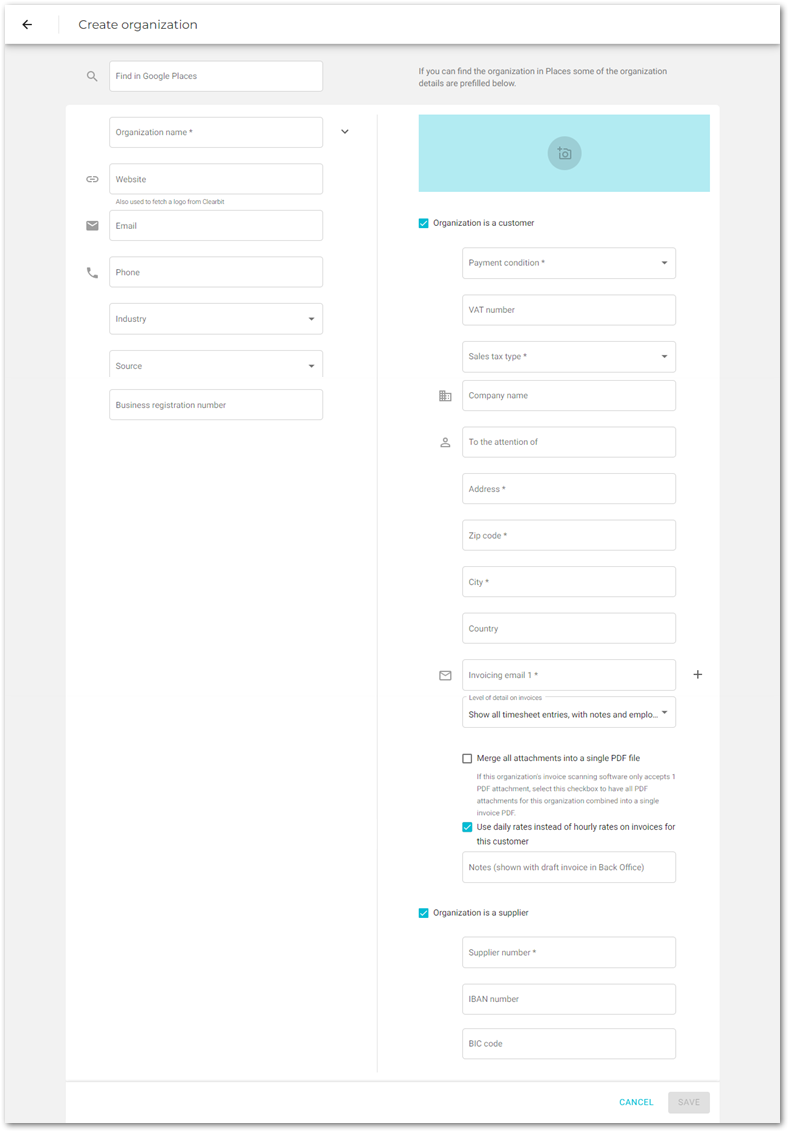
| Field name | Description | Required? |
|---|---|---|
|
Begin typing the name of the organization and the Google search engine will list the five most likely matches. Select the appropriate one and VOGSY will pre-fill the form based on the information it has for the organization you selected. |
N |
|
Enter the name of the organization. |
Y |
|
Use this field for a short declaration about the organization. |
N |
|
Enter the organization’s URL. |
N |
|
Enter the main contact email address for the organization. |
N |
|
Enter the main contact phone number for the organization. |
N |
|
What industry category does the organization fit into? Type that here. |
N |
|
How did you find out about this organization? Choose from a list of sources. |
N |
|
If the organization has a BSN, you can enter it here. |
N |
If the organization is a customer
The following fields display on if you select the Organization is a customer checkbox.
| Field name | Description | Required? | ||
|---|---|---|---|---|
|
Select the payment terms for this organization. The options are:
|
Y |
||
|
If the organization has a VAT number, enter it here.
|
N |
||
|
Select the tax rate to apply for sales to this customer. The tax rate options can be added or removed via the Sales tax types master table in the back office. |
Y |
||
Invoicing |
||||
|
If the company to be invoiced is different from the customer’s name that you entered in the Organization name field above, enter that company’s name here. |
N |
||
|
Enter the name of the contact person for this organization. |
N |
||
|
Enter the customer’s physical address here. |
Y |
||
|
Enter the customer’s zip code here. |
Y |
||
|
Enter the customer’s city here. |
Y |
||
|
Enter the company’s country here. |
N |
||
|
Enter the contact person’s email here. Invoices will be emailed to the address.
|
Y |
||
|
Select how much information to display in the invoice for this customer. The default layout is Show all timesheet entries, with notes and employees. See Layout samples for an example of each layout. |
N |
||
If the organization is a supplier
The following fields display on if you select the Organization is a supplier checkbox.
| Field name | Description | Required? |
|---|---|---|
|
Enter the supplier’s registration numbere here. |
Y |
If you are based in Europe, then you will see two additional fields for your supplier organization.
| Field name | Description | Required? |
|---|---|---|
|
Enter the supplier’s IBAN number. This is the account VOGSY will use on all purchase invoices that it generates for this customer. |
N |
|
Enter the BIC code for supplier’s bank. VOGSY will display this on all purchase invoices that it generates for this customer. |
N |